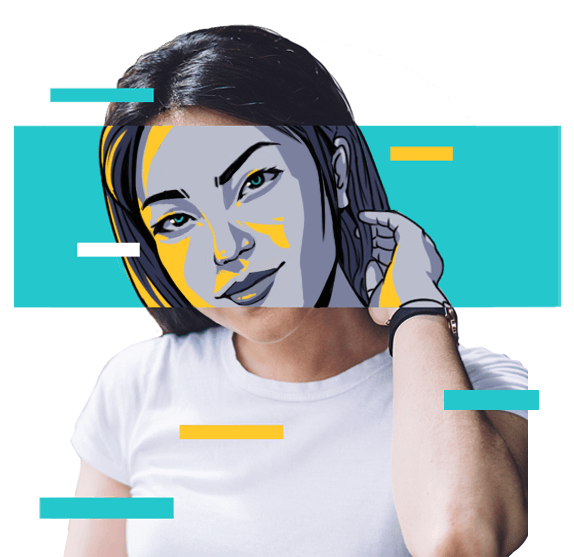VPN Test Guide: How to Check If Your VPN Is Working Properly?
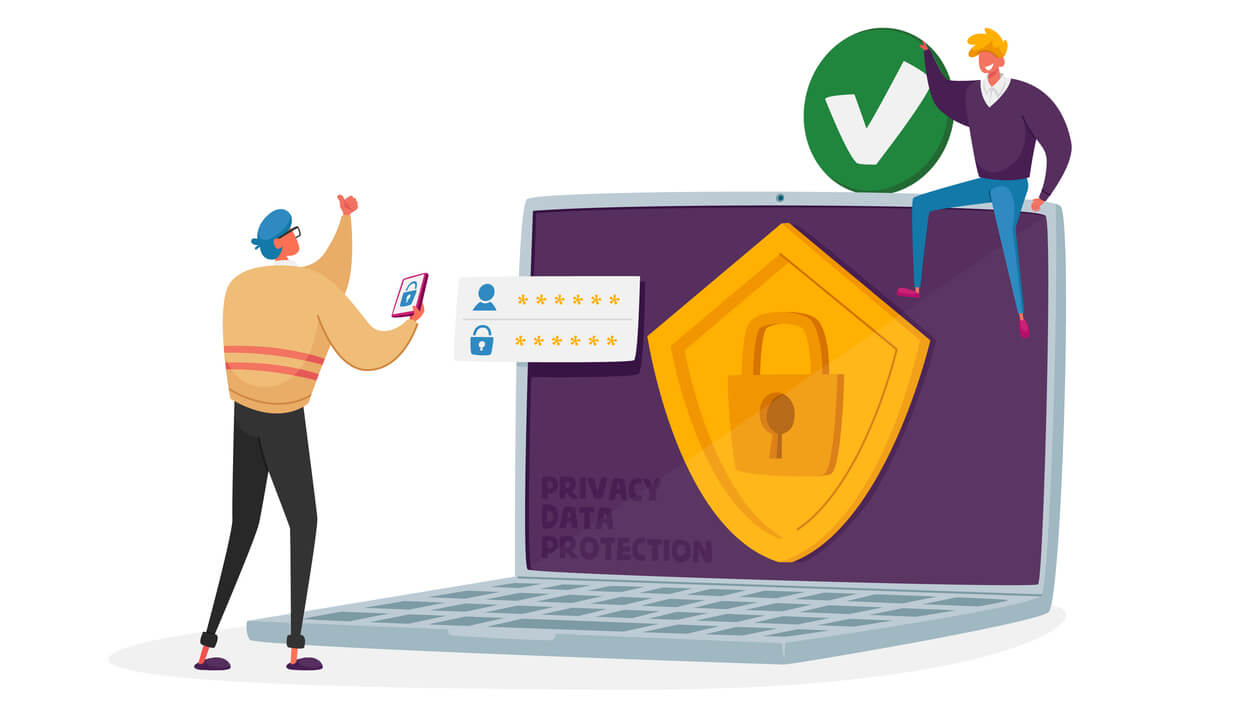
Not sure if your VPN is actually doing its job? What if your personal data isn't as protected as it should be? A VPN test is a simple way to verify if your VPN is working as intended.
In this blog, we'll show you how to test your VPN for leaks, speed, and unblock performance – all using easy-to-use online tools.
How Do I Know If My VPN Is Working Properly?
To ensure your VPN is working properly, we recommend that you run VPN tests in the following directions.
1. Check for IP Leak.
People use VPNs to change IP address for safer browsing. To check if it's working, note your IP address before and after connecting to a VPN. If it hasn't changed, you might have an IP leak.
2. Check for DNS leaks.
Normally, your Internet Service Provider (ISP) can see your online activity through DNS requests. A VPN hides these requests by encrypting them and sending them through its own servers. But if there's a DNS leak, some requests may slip through directly to your ISP's servers, exposing the sites and apps you use. That's why it's important to check for DNS leaks.
3. Check for WebRTC leaks.
WebRTC, commonly integrated into browsers and used by apps such as Google Meet, Skype, and Discord, can sometimes expose your real IP address by bypassing your VPN. To protect your privacy, regularly check for WebRTC leaks to ensure your VPN is effectively concealing your IP and location.
4. Check your VPN status.
Always check that Your VPN is successfully "Connected" to work properly.
5. Test your internet speed.
Using a VPN can slow down your internet since it reroutes your traffic, but a quality VPN will barely affect speed. If a speed test shows a significant drop, there might be an issue.
6. Check for VPN block.
VPNs can get around certain online restrictions, but some services like Netflix may block them. To check if your VPN is working, try accessing a streaming service known for strict VPN blocks.

Running a full VPN test will give you a more complete picture of your VPN in terms of security and functionality. Now keep reading, we will recommend reliable test tools and show you how to do a VPN test step by step.
VPN Test Websites Recommended
It's not difficult to accomplish the above tests, you just need the appropriate online tools. Check the list we recommended for you:
・X-VPN Tools ( IP address Checker, DNS/WebRTC/IPv6 Leak Test ) - Created by X-VPN. Just bookmark one website to own comprehensive testing tools.
・Perfect Privacy Test Tools ( IPv4 and IPv6, DNS, WebRTC ) - Provides a clear explanation of the test results, making it easier for users to understand their VPN's performance.
・test-ipv6.com ( IPv4 and IPv6 ) - It's helpful for users to check that their VPN properly supports both the new IPv6 and the traditional IPv4 protocols.
・dnsleaktest.com ( DNS leaks ) - Offers a simple and quick test for DNS leaks and provides a comprehensive list of the DNS servers being used by your connection.
・BrowserLeaks WebRTC Test ( WebRTC leaks ) - Focuses on detecting WebRTC leaks with quick feedback.
・Speedtest - It is one of the best tools available for testing the speed and performance of your Internet connection.
Each of these sites offers a unique set of features and tests, allowing users to perform a thorough check of their VPN's capabilities.
We will provide detailed tutorials about how to use these tools to test VPNs with great ease.
How To Test IP Leak?

Checking for IP leaks is easy and takes just a few minutes. Follow the below steps:
⚠️Note: Before you start, disconnect from your VPN. This establishes a baseline to compare your real IP against.
Step 1. Check Regular IP Address
・Use IP address checker to find out your real IP address and note it down.
Step 2. Connect to Your VPN
・Activate your VPN and connect to a server in another location (preferably a different country).
Step 3. Check IP Address Again
・Test IP address again with the tool.
・Your displayed IP address should now be the location of your chosen VPN server. If not, you might have a basic IP leak.
Step 4. Check for IPv6 Leaks
・Run IPv6 leak test tool.
・If it detects an IPv6 address and it matches your real location, you have an IPv6 leak.
💡Tips:
・If you find leaks, consult your VPN provider's help resources. They might have specific instructions to fix them.
・Some VPNs have built-in leak protection settings – Turn them on.
Here is an example of an IP leak test result:
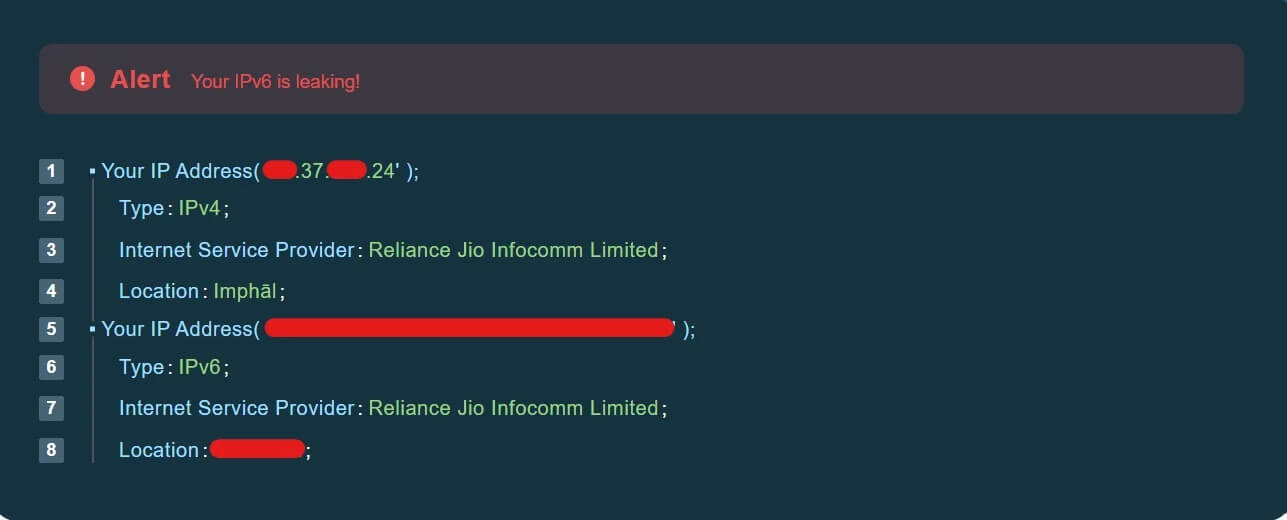
An image of an IPV6 Leak Test Results by X-VPN’s IPV6 Leak Test Tool.
As you can see, the IP address and location shown are not those of the VPN server but those of the real device. This means the VPN is leaking the IP address.
How to Fix IP Leak?
・Choose a Trustworthy VPN: Opt for a VPN known for safeguarding privacy and preventing leaks. Services like X-VPN mentions IPv6 leak protection.
・Enable Leak Protection Features
- Kill Switch: This feature cuts your internet if the VPN fails, blocking potential IP leaks.
- Private DNS: Encrypts DNS requests via the VPN, preventing leaks.
- WebRTC Blockers: Stops WebRTC requests to avoid leaks. Some services, like X-VPN, encrypt WebRTC for safe video chats without interruptions.
・Manage IPv6 Traffic: If your VPN lacks IPv6 support, consider disabling IPv6 in your device's network settings.
Adhering to these steps will secure your IP address and maintain online privacy.
How to Text DNS Leak?

Follow these simple steps to check for DNS leaks now:
Step 1. Test DNS Leak without VPN
Navigate to DNS Leak Test tool. Check your IP address and the DNS server location without connecting to a VPN.
Step 2. Test DNS Leak with VPN
Connect your VPN and run the test again.
Step 3. Check the Result
If your VPN is working as it should, then your IP and DNS Server IP should be the same since they both use the VPN server instead of your ISP’s.
Here is an example of a DNS leak test result:
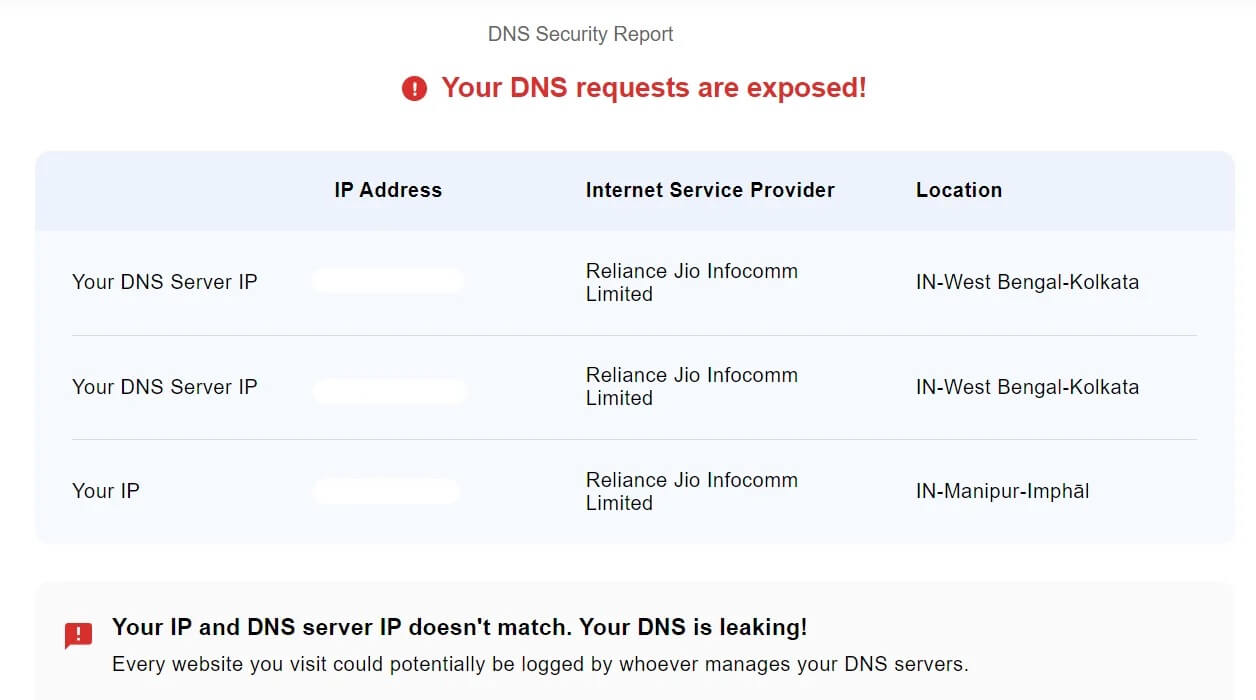
An image of a DNS Leak Test Results by X-VPN DNS Leak Test Tool.
How to Fix DNS Leak?
・Use your VPN's DNS servers: Make sure your VPN is set to use its own secure DNS servers instead of your ISP's.
・Set DNS Servers Manually: Choose trusted DNS providers like Google DNS (8.8.8.8, 8.8.4.4) or Cloudflare DNS (1.1.1.1, 1.0.0.1) to prevent ISP DNS handling.
・Contact your VPN provider: If leaks persist, ask your VPN provider for tailored troubleshooting.
・Disable IPv6: Turn off IPv6 via your router or firewall to stop VPN bypassing.
・Test After Changes: Clear your browser cache and retest to confirm the leak is fixed.
How to Test WebRTC Leak?
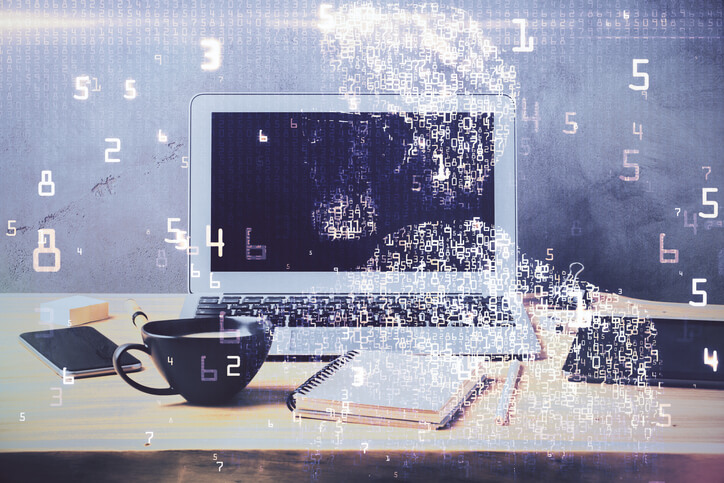
Thankfully, inspecting your VPN setup for WebRTC leaks only takes a few minutes using online tools. The easiest way is to use an efficient testing tool. Follow these quick steps:
Step 1. Run WebRTC Leak Test Without VPN
Visit WebRTC Leak Test online tool for a user-friendly and reliable check. Note down your real IP address without a VPN connection.
Step 2. Run WebRTC Leak Test With VPN
Connect your VPN and run the test again.
Step 3. Check the Result
If your IP remains the same, you have a WebRTC leak. If your IP changes, WebRTC traffic is well-protected by your VPN.
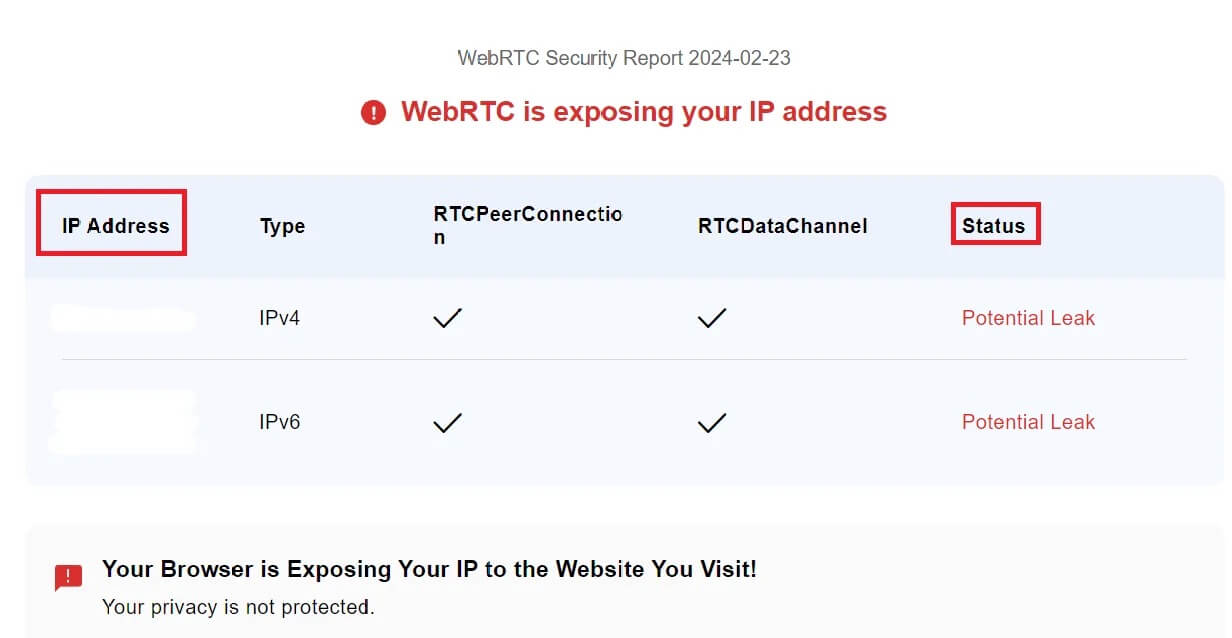
An image of a WebRTC Leak Test Results by X-VPN’s WebRTC Leak Test Tool.
How to Fix WebRTC Leaks?
・Opt for a VPN with WebRTC Protection: Select VPNs like X-VPN that offer WebRTC leak prevention. Activate this in your VPN settings.
・Disable WebRTC in Browsers
- Chrome: Enter chrome://settings/content/webrtc in the address bar and disable it.
- Firefox: Go to about:config, find media.peerconnection.enabled, and set it to false.
- Safari: No direct option to disable WebRTC; use a VPN with WebRTC protection.
・Use Browser Extensions: Look for "WebRTC leak blocker" in your browser's extension store and add one to prevent leaks.
How to Test VPN Speed?

Beyond security, maintaining swift internet speeds is equally crucial for your everyday browsing, streaming, and downloading needs. Let's check another vital metric - VPN speeds.
A VPN speed test checks how fast data travels through your VPN. Factors like your original internet speed, server distance, and protocol choice can impact this. It's important to find a good balance between security and speed.
Follow these quick steps to check your VPN speed:
Step 1. Run Speed Test without VPN
Use online speed test tools like Speedtest. Note the Download and Upload speed results. This is your baseline internet speed without a VPN connection.
Step 2. Run Speed Test with VPN
Now connect to your preferred VPN server and run another speed test using the same site as before.
Step 3. Compare the Results
Ideally, while using a VPN, you should retain around 80% to 90% of your original internet speeds. Higher speed losses indicate connection issues with that specific VPN server.
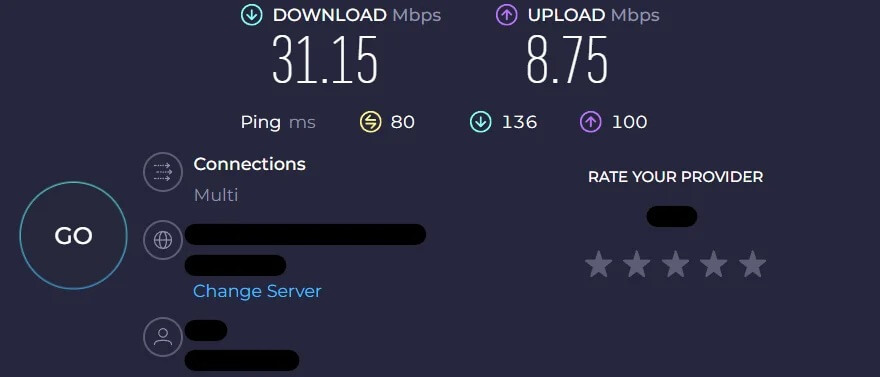
Internet Speed Test Results from Speedtest.
💡Tips:
・Download Speed: This is the rate at which your device retrieves data from the internet. Higher download speeds enhance website loading, video streaming, and file downloading.
・Upload Speed: This metric shows how quickly your device can send data to the internet. It's vital for video calls, live streaming, and online content sharing, requiring fast upload rates.
・Ping (Latency): Ping measures the response time of your internet connection after sending a request. Lower ping values are preferable for activities needing fast reactions, like online gaming or real-time chats, where delays are detrimental.
How to Improve VPN Speed?
・Switch Servers: Choose a server closer to you or less congested for better speed.
・Alter VPN Protocols: Switch to faster protocols like WireGuard or IKEv2, but consider the security trade-off.
・Wired Connection: Opt for a wired connection to enhance stability and speed.
・VPN for Gaming: For gamers, it’s better to use a VPN that can reduce latency with dedicated servers.
How to Test VPN Block?

A VPN helps you access blocked websites, but some sites can detect and block VPN users.
Here are intelligent techniques to bypass VPN blocking:
- Enable obfuscation protocol on your VPN. This disguises VPN traffic as regular HTTPS website data, making it harder for networks to categorize and restrict.
- Using a multi-hop VPN, which connects through two or more VPN servers, can increase your anonymity, but it may slow down your internet speed.
- Manually override protocol and port settings to mimic ports like TCP 80 and 443 used by normal websites instead of dedicated VPN ports.
Pro Tip: The Great and Safe VPN Recommended
We have thoroughly tested the performance of the X-VPN as per the above and got a nice scorecard.
| IP Leak Test | DNS Leak Test | WebRTC Leak Test | Speed Test | Block Test | |
| X-VPN | ✔ | ✔ | ✔ | ✔ | ✔ |
We will show you the test results directly below. But please note, while X-VPN provides all the tools involved with leak testing, we used reliable third-party tools throughout for rigor of the test.
- IP Leak Test of Using X-VPN
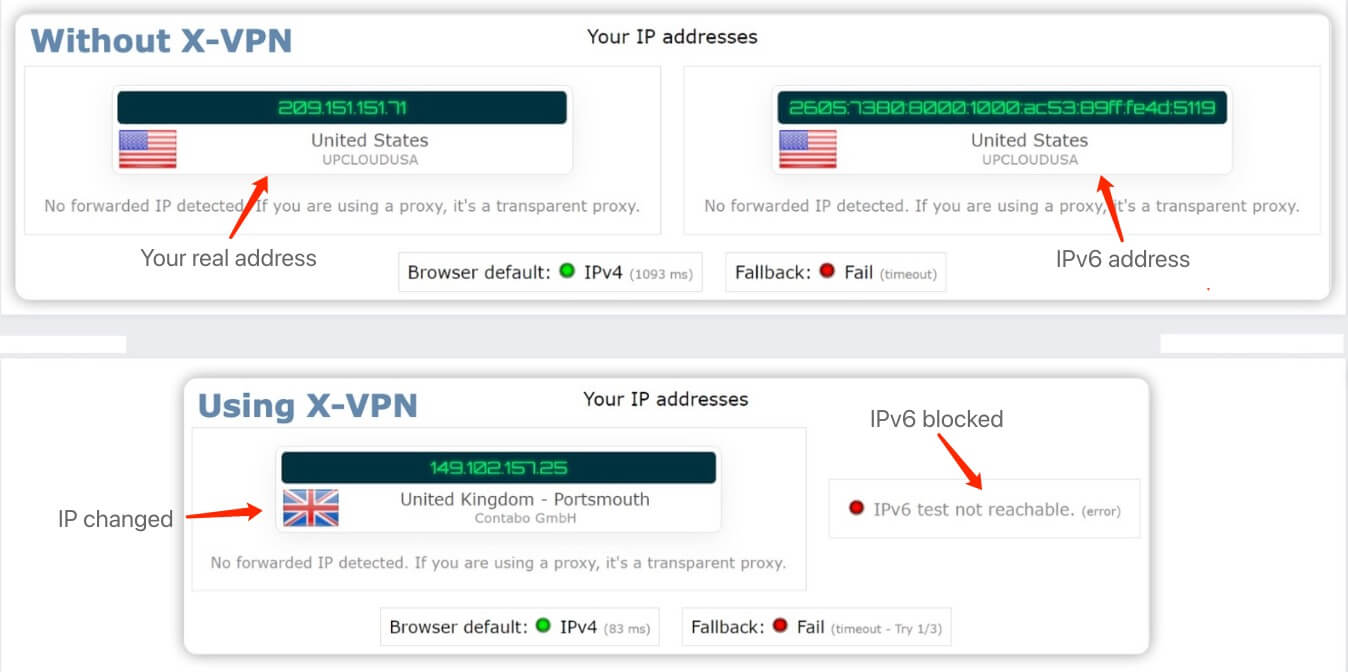
With X-VPN, the IP address will change to the location of the server you connected, and IPv6 traffic will be blocked which ensures there’s no leak.
IPv6 Leak Test of Using X-VPN Results by ipleak.net.
- DNS Leak Test of Using X-VPN
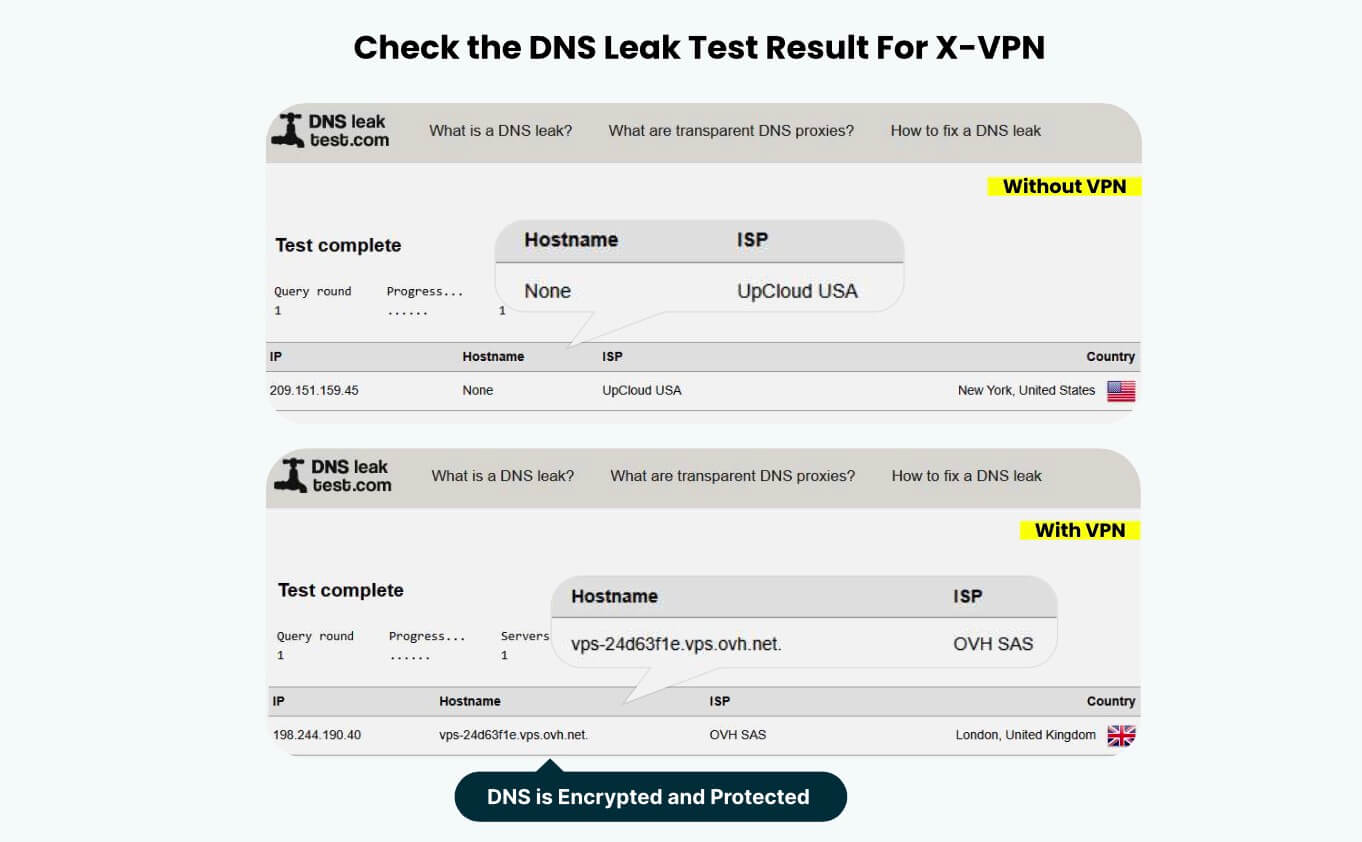
DNS Leak Test of Using X-VPN Results by dnsleaktest.com.
- WebRTC Leak Test of Using X-VPN
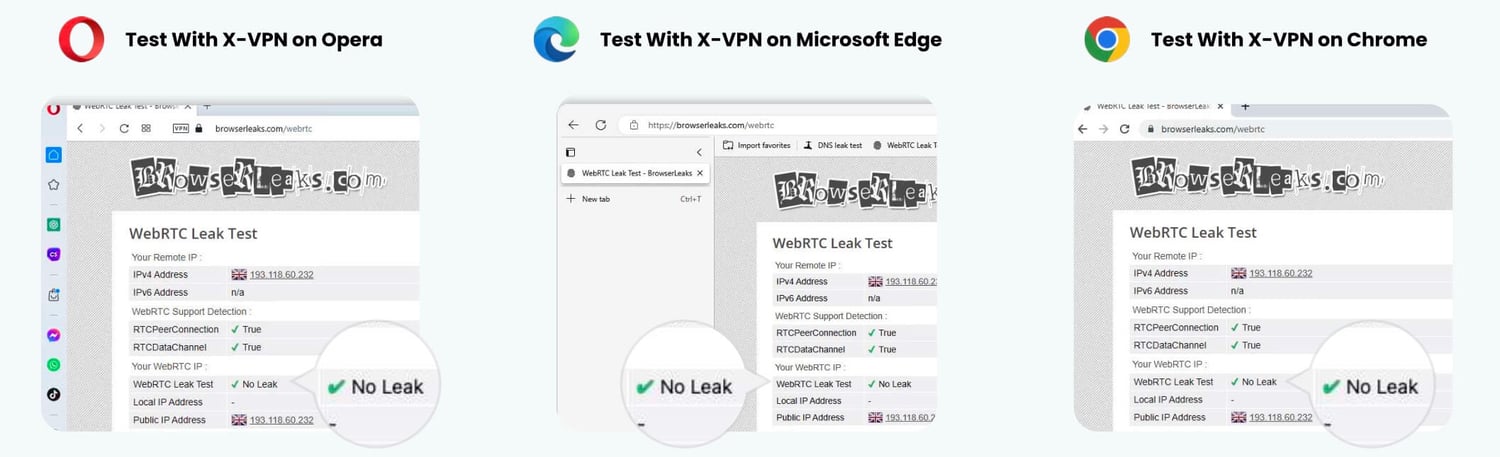
WebRTC Leak Test of Using X-VPN Results by browserleaks.com.
- Speed Test of Using X-VPN
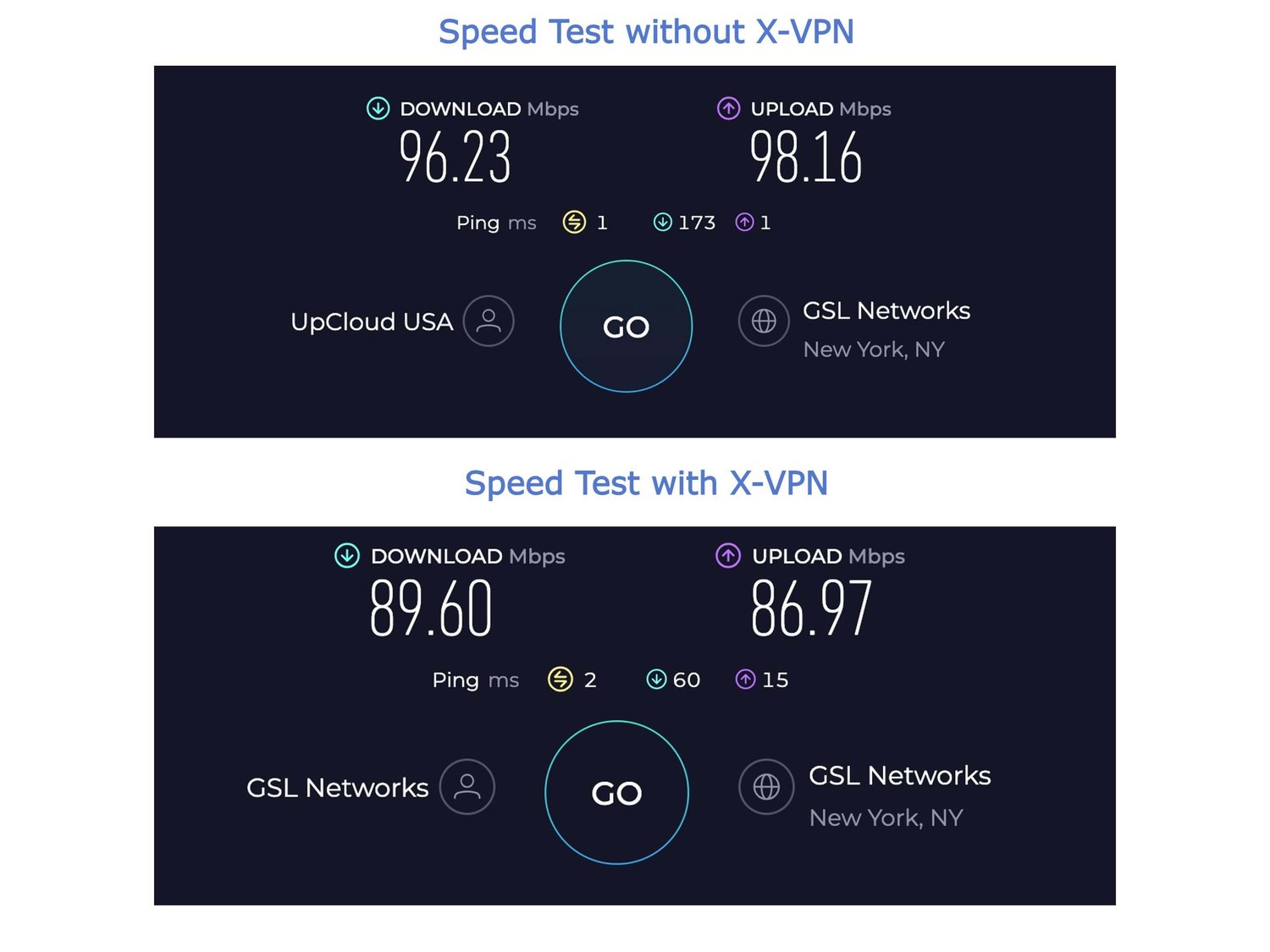
Speed Test of Using X-VPN Results by speedtest.com.
- Block Test of Using X-VPN
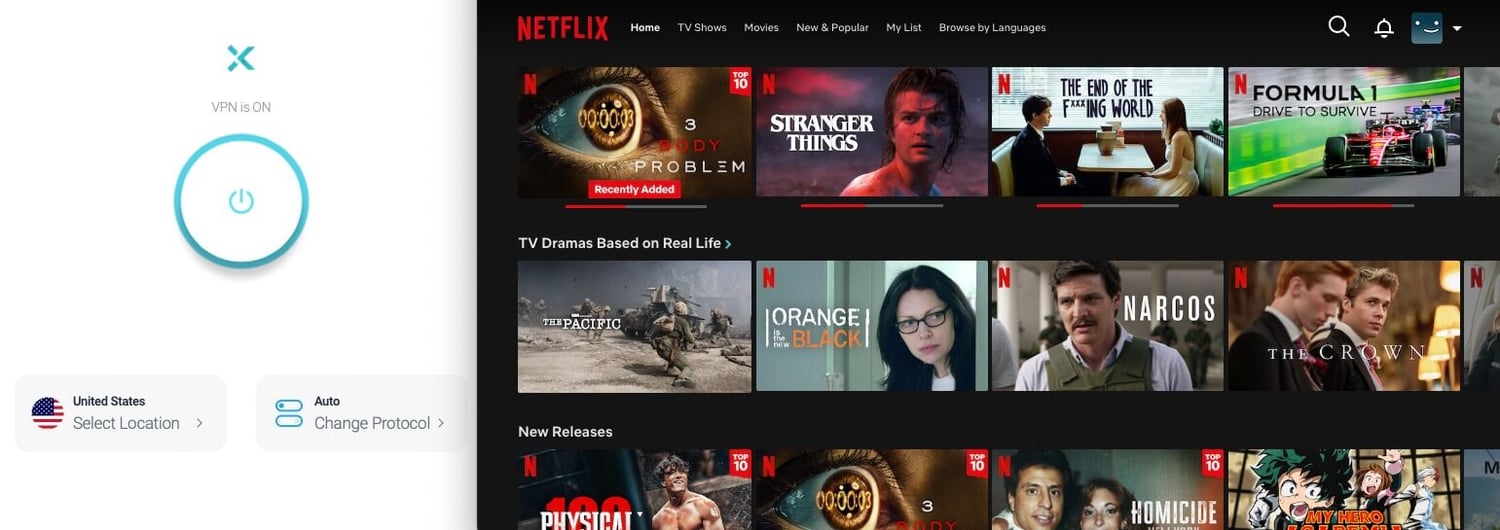
Using X-VPN to Unblock Netflix.
If you found that your VPN is problematic in a number of ways - no security, high network latency, and not very functional, then it's time to consider switching providers. And the test results above have proven - X-VPN is definitely a great choice.
Conclusion
VPN test can help you determine that a VPN is safe and strong enough, and also help you quickly find out what security risks currently exist. You can use the detailed we provide to make a comprehensive judgment of your VPN's capability and confirm that it can work properly.
FAQs
1. How can I test if my VPN is working properly?
To test if your VPN is working, you can check for IP, DNS, and WebRTC leaks using online tools like IP checker, DNS leak test for free. If these tests show no real IP address or DNS requests, your VPN should be functioning correctly.
2. Can I be tracked if I use a VPN?
Typically, a VPN hides your IP address and encrypts your traffic, making it difficult to track you online. However, if the VPN leaks your IP address or DNS requests, tracking is possible.
3. What should I do if my VPN is leaking my IP address?
If your VPN is leaking your IP address, you should disconnect immediately and contact your VPN provider for support. Consider using another VPN service that has been verified not to have IP leaks.
4. How do I know if a VPN is safe?
A VPN is considered safe if it successfully passes DNS and WebRTC leak tests, uses strong encryption, has a no-logs policy, and is transparent about its operations and privacy practices.
Follow Us on Social Media
Recent Articles
How to Use VPNs for Secure Social Media Management
Jul 29, 2024 | 9 mins to readHow to Set Up a VPN on Windows 10/11?
Aug 14, 2024 | 7 mins to readHow to Use Signal App in Russia: Solve Signal Ban
Aug 12, 2024 | 4 mins to read30 Best FMovies Alternatives in 2024 (Still Working)
Aug 12, 2024 | 14 mins to readAccess anything anywhere anonymously with X-VPN
24/7 one-one live chat support
Ultimate protection for 5 devices
Access to all worldwide contents
8000+ servers at 225 locations
30-DAY MONEY-BACK GUARANTEE