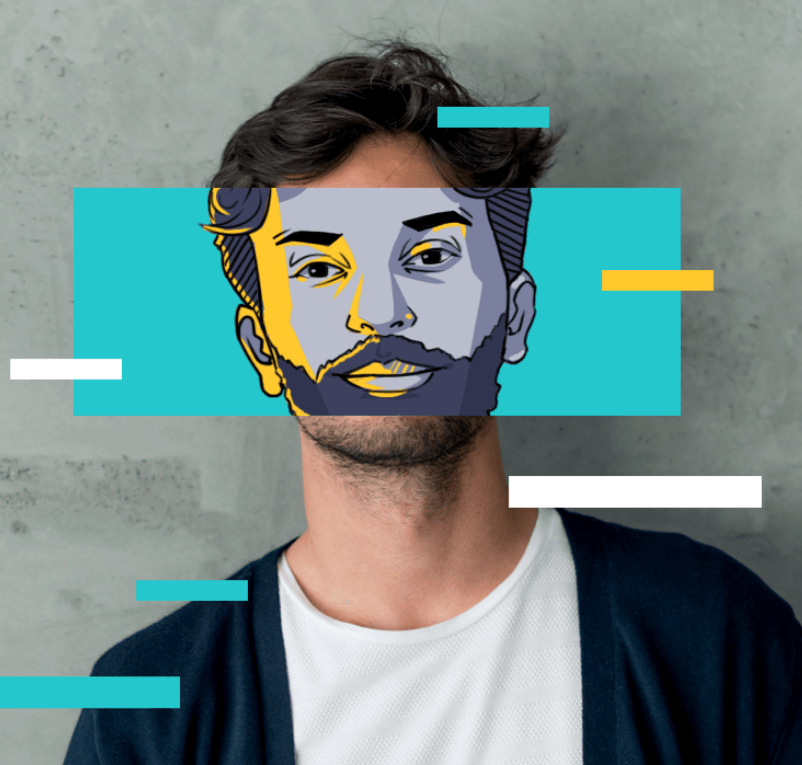How to Record a Phone Call on iPhone - 2024 Latest Guide

While the need to capture calls on your phone is undoubtedly common, the iPhone currently still lacks a call recording feature. Apple is adamant in its privacy policy that it will never provide a built-in feature to help users record calls. Most users understand this, but sometimes there is still an urgent need for a way to be able to retain the call content.
Don't worry, there are ways to record a phone call on your iPhone. Whether using software like Voice Memo, Google Voice app, TapeACall Pro app, Rev Call Recorder, or an external device or computer, it will help you accomplish your purpose.
We will bring you a detailed tutorial on each method, but first, we have to discuss a serious point - is it legal to record a phone call?
Is It Legal to Record a Phone Call on an iPhone?
Honestly, it depends.
The legality of recording phone calls in the US varies from one state to another. For instance, New York requires one-party consent, while California and Florida mandate consent from all parties involved. Other States like Massachusetts, Montana, etc have even stricter rules that the user must follow. So we can say that Apple protects itself from legal trouble by not providing an in-built operating system to record a phone call.
Precisely because the legality of recording phone calls on an iPhone depends on the laws of each state, there are things you should know before recording.
Things to Keep in Mind Before Recording
Recording phone calls touches on privacy for everyone involved. Here are easy-to-follow tips to make sure you're recording calls safely and legally:
- Check Your Local Laws: Before recording, make sure it's allowed where you live. Visit "LAWS ON RECORDING CONVERSATIONS IN ALL 50 STATES" to see your area's rules about recording phone calls.
- Get Permission: Always ask everyone in the call if it's okay to record. This keeps you safe legally.
- Keep Recordings Secure: Save your call recordings safely. Make sure only you can access them.
- Stay Updated: Laws change, so keep an eye on the latest rules about recording calls.
How to Record a Phone Call on Your iPhone?
After you have made sure that you're allowed to record a call, you can now feel free to learn the five detailed tutorials that we have provided for you.
Here are 4 iPhone apps that will help you get the goal, but you can also record calls with external devices or PC.
Select the one you prefer and read on!
・Method 1: Voice Memos (Built-in iPhone app)
・Method 2: Google Voice (Third-party app)
・Method 3: TapeACall Pro (Third-party app)
・Method 4: Rev Call Recorder (Third-party app)
・Method 5: Some Other Methods
Method 1: Using Voice Memos (built-in iPhone app)
Voice Memos is an app on your iPhone that lets you record your voice, lectures, or notes. You can also use it to record phone calls, but you need another iPhone or iPad.
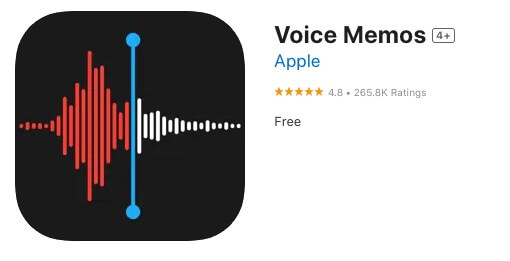
Features
・Portable audio recorder to record personal notes, lectures, etc.
・Edit recordings (trim and replace) with precision.
・Flexible recording options: microphone or headset.
・Organize the recordings with folders, favorites, and searches.
・Share recordings effortlessly across platforms.
・Sync recordings and edits with iCloud.
・Convenient recordings and playback on Apple Watch.
Pros&Cons
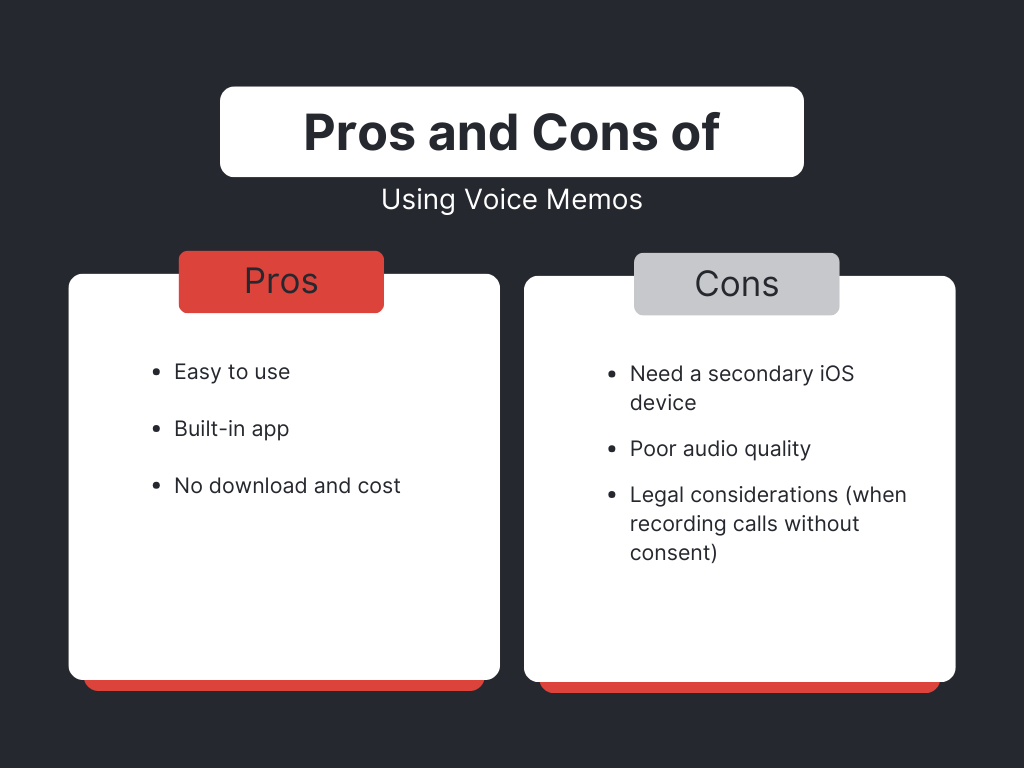
How to Use Voice Memos to Record Your Phone Calls?
Step 1: Open the app with a second iOS device.
Step 2: Ask for consent and turn on the speakerphone.
Step 3: Click on the record button to start recording.
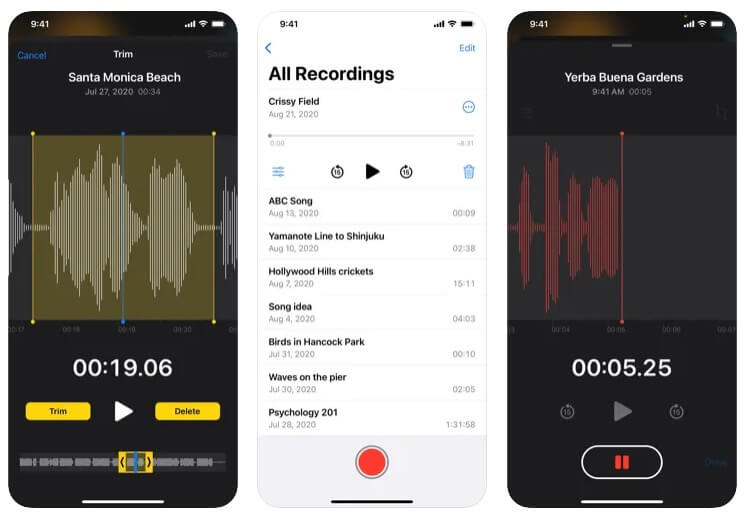
⚠️Note: The audio will be saved in the app, which can be renamed or shared on different platforms. To enhance the quality of your recording make sure the two devices are very close to each other.
Method 2: Using Google Voice App (Third party app)
The other app is the Google Voice app which is a telecommunication service that provides a unique phone no. for voicemail, call forwarding, and text messages. It is not specifically designed to record a phone call on an iPhone but we can still use it by following certain steps.
But you should note that In the US, this app only works when you have a personal Google account ( although it is available for Google Workspace in other regions ). And only incoming phone calls can be recorded using the numbers on your phone's dial pad.
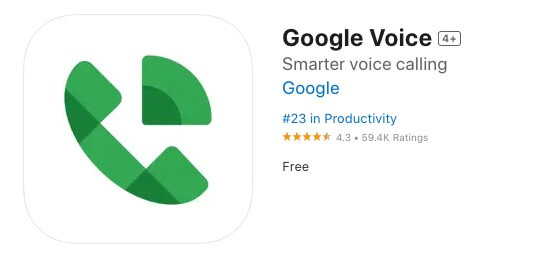
Features
・Google Voice provides phone numbers, texting, and voicemail.
・Sync with other devices
・Offers spam filtering, and call blocking.
・Personalized settings for call forwarding.
・Backs up calls, texts, voicemails.
・Sends/receives SMS across devices.
・Transcribes voicemail messages.
・Competitive rates for international calls.
Pros&Cons
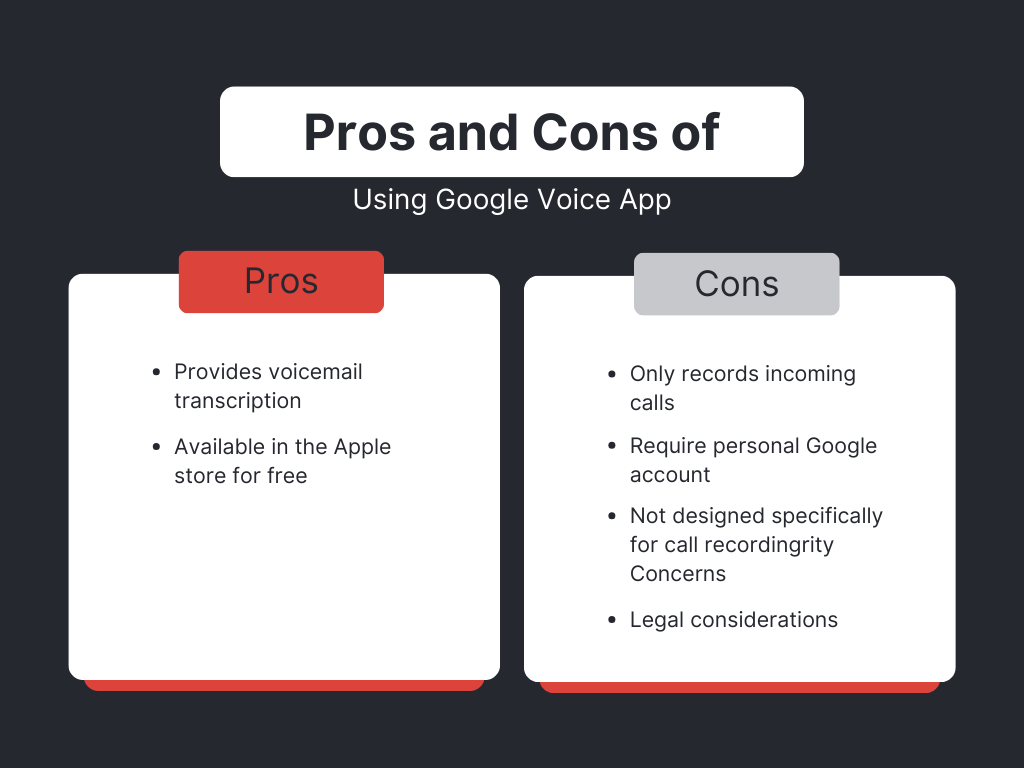
How to Use the Google Voice App to Record Your Phone Calls?
Step 1: Download and open the Google Voice app.
Step 2: Tap menu > settings > Call > Turn on incoming call options.
Step 3: Whenever you receive a call, click 4 to record.
⚠️Note: an announcement will be made by the app to inform all the parties.
Step 4: Click on 4 again, to stop call recording. OR just hang up.
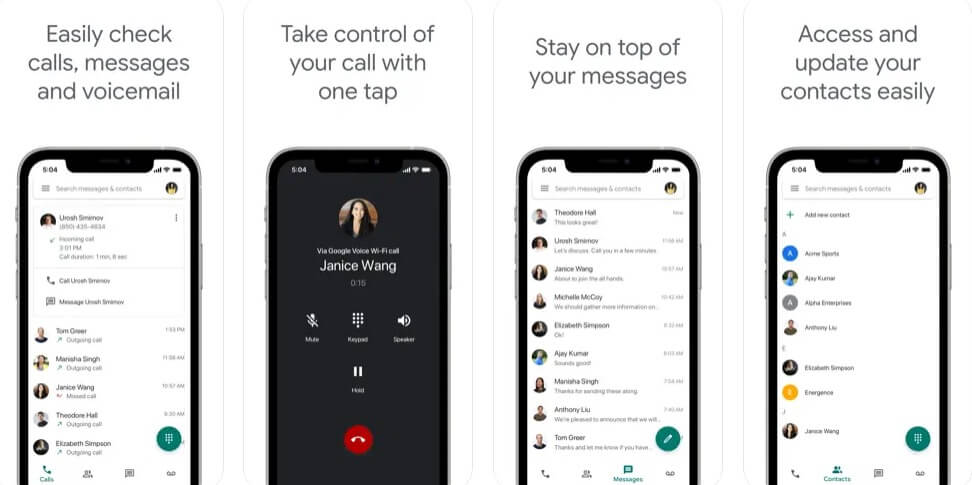
All the recordings will be saved under the call tab.
Method 3: Using TapeACall Pro (Third party app)
TapeACall Pro is one of the most popular call-recording apps in the Apple Store, and it's designed to help users be able to record calls on their iPhones. And, unlike Google Voice which has restrictions, as a professional call recording tool, TapeACall Pro supports you to record incoming and outgoing calls with no limit on recording time and how many recordings you make.
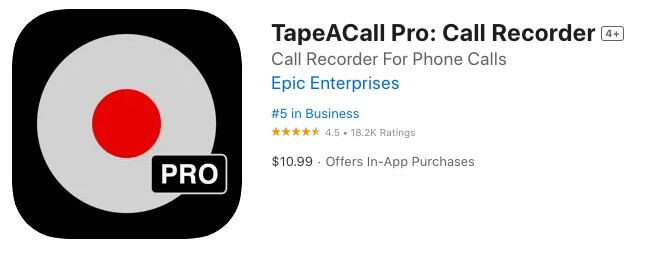
Features
・Record incoming and outgoing calls
・Unlimited recordings with no restrictions.
・Easy download and transfer of recordings
・Upload recordings to Dropbox., Evernote, and Google Drive.
・Share recordings via SMS, Facebook & Twitter.
・Play recordings in the background.
・User-friendly interface.
・Regular addition of new features
Pros&Cons
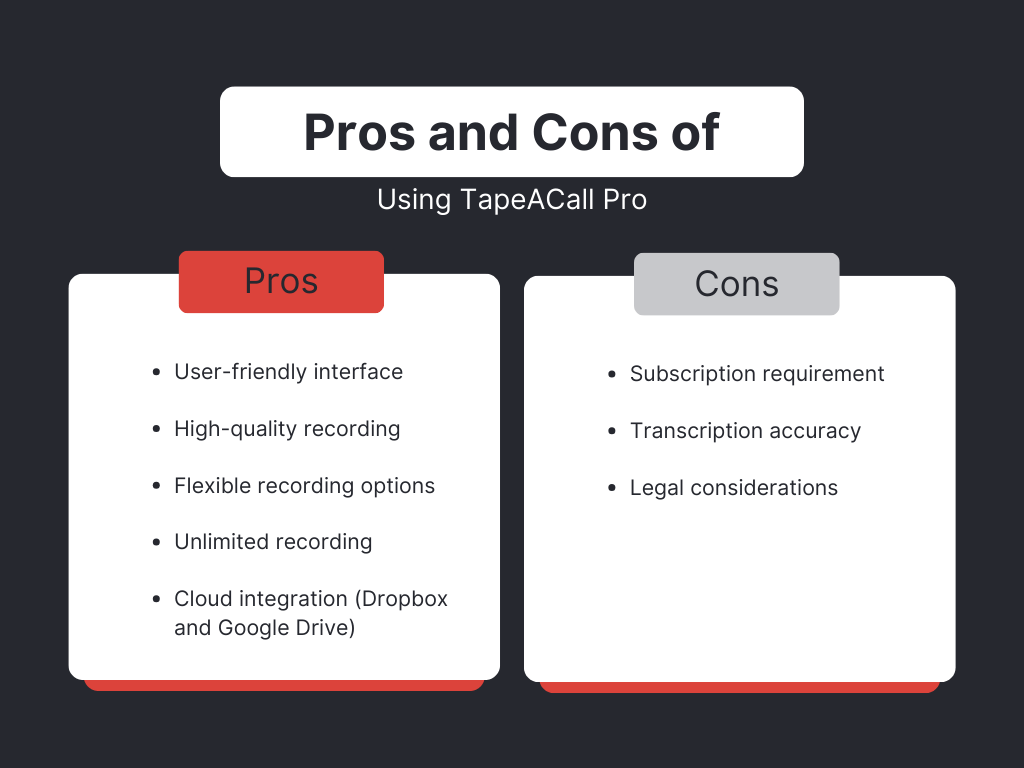
How to Use TapeACall Pro to Record Your Phone Calls?
Step 1: Download and install the TapeACall Pro app on your iPhone.
Step 2: Call anyone, and ask for their consent
Step 3: Tap on the "Add Call", and dial TapeACall Pro's.
Step 4: Merge the call to start recording.
Step 5: The recording will be automatically saved in the TapeACall Pro app.
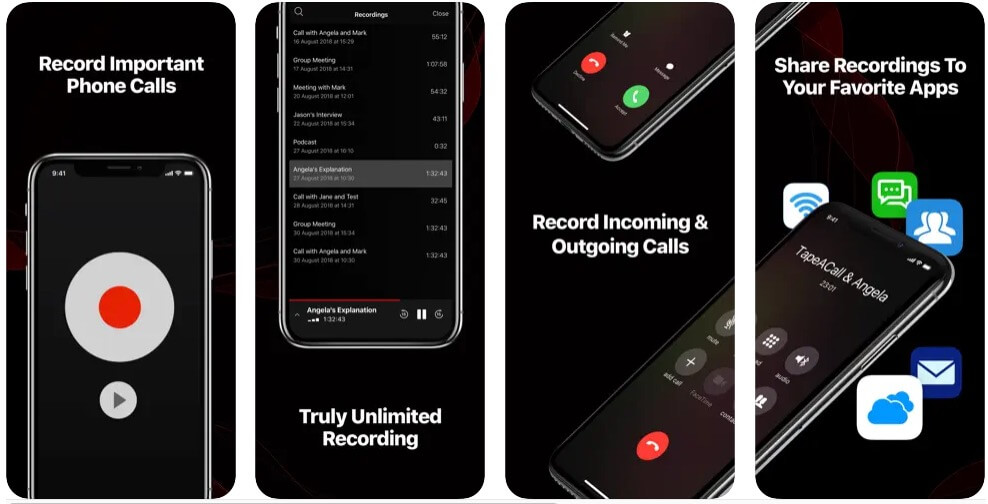
Method 4: Using Rev Call Recorder (Third-party app)
Rev Call Recorder is the only free phone call recording app and is extremely friendly for novice users - no more merging calls, just one simple step to help you record calls. Like TapeACall Pro, it also has no restrictions on both incoming and outgoing calls and offers transcription services. The downside is that it's not available in some areas.
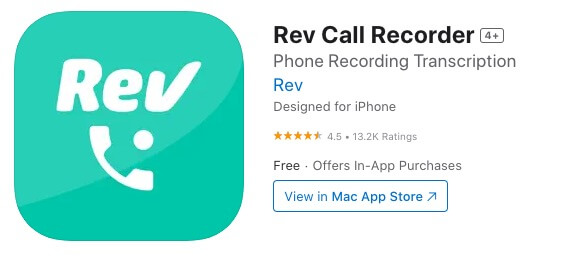
Features
・Free call recording option
・Unlimited call recording
・One-step call recording process
・Restricted to U.S. phone numbers
・High-quality recording
・Transcription service available
・User-controlled privacy policy
Pros&Cons
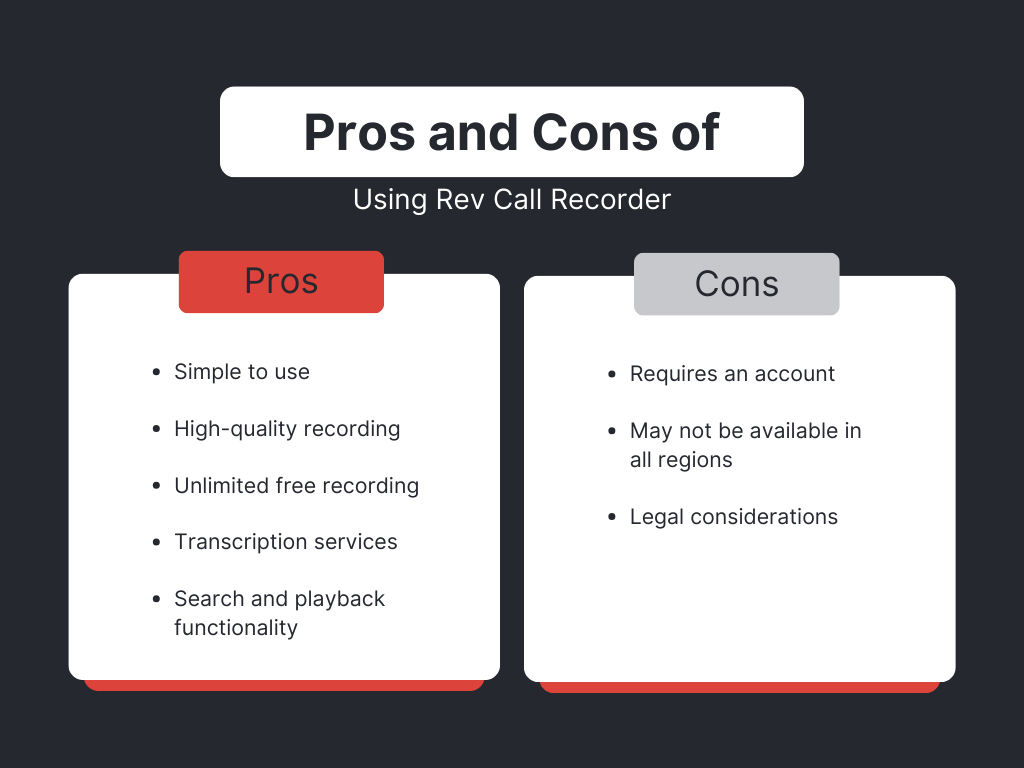
How to Use a Rev Call Recorder to Record Your Phone Calls?
Step 1: Download Rev Call Recorder from the Apple store.
Step 2: Sign up/log in with a Rev account.
Step 3: Follow the on-screen instructions
Step 4: The app will automatically start recording whenever you are on a call
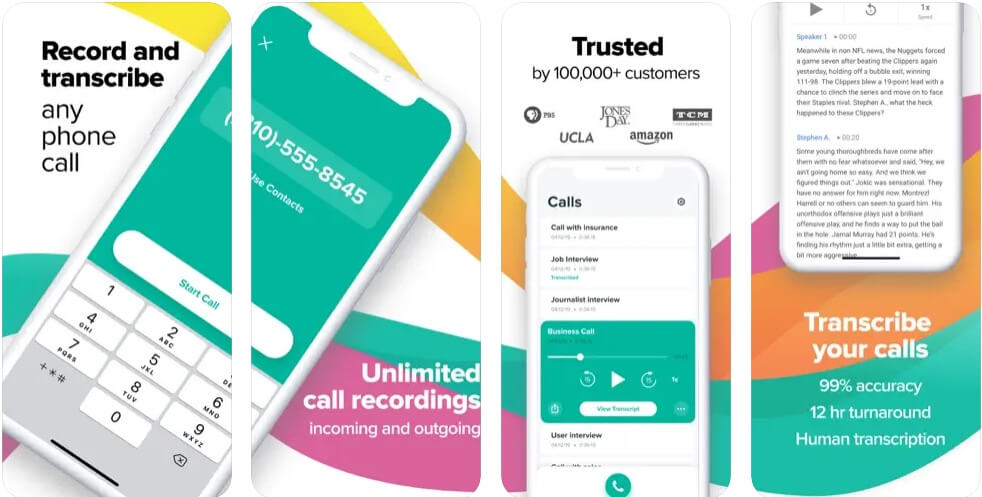
Method 5: Other methods
Using an External Voice Recorder Device
If you want to record a phone call without the use of any app then using an external recording device is the best option.
Using a second device like another smartphone with a built-in recording program or a voice recorder can help you record the phone call manually, but the quality of the voice will not be as clear as in a third-party app.

Using Your Computer
Another option is to use a computer recording software, called Audacity. You can connect your iPhone to the computer with the help of a lightning cable and can use the software to record the audio. But, you will have to compromise with the quality too.
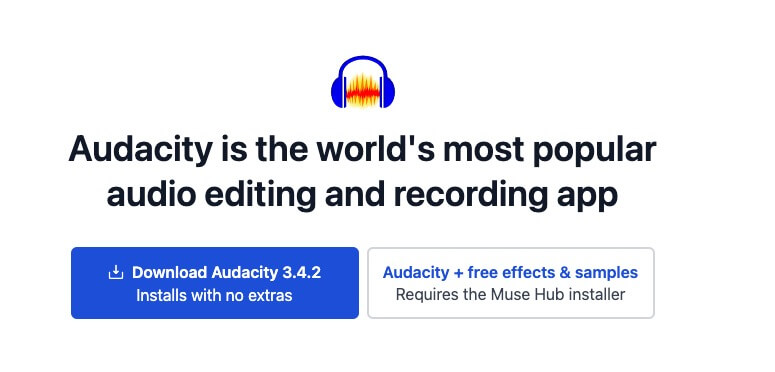
Is It Safe to Use a Third-Party App to Record a Phone Call?
Yes, it is completely safe to use a third-party app to record a phone call on an iPhone, as long as you are using reputed apps. All the methods listed in the above section are safe to use. The apps that are already present in the Apple Store have undergone a strict app review process, which is why we can say that it is entirely safe to download third-party apps from the Apple Store.
Before downloading any app, you can also go through their customer reviews, which will help you to make a better decision. Apart from this, as an informed customer, you must know about the permissions you are granting to the apps. Make sure you are also reviewing the permissions and the terms and conditions of the app.
Furthermore, we would also like to remind you to inform yourself about the revised laws on recording a phone call in your state and never record a call without the consent of the other party.
Conclusion
How to record a phone call on iPhone? After reading this blog, we believe that it is not a difficult problem for you. Whether you decide to use the built-in app or third-party tools of iPhone, or just rely on an external device, please make sure you have asked for consent and are allowed by state law.
FAQs
During recording a call, does the other party get the notification?
The other party will not get any notification when you are screen recording the call but we will always recommend you to ask for consent. It will protect you from legal troubles in the future.
What are some popular third-party call-recording apps for iPhone?
TapeACall, Rev Call Recorder, and Call Recorder - IntCall are popular apps for recording calls in the Apple store.
Can I share the recorded call?
Yes, all the call-recording apps allow you to share the recorded calls. You can do it with the help of email, cloud storage, Airdrop, messaging apps, etc.
Follow Us on Social Media
Recent Articles
How to Use VPNs for Secure Social Media Management
Jul 29, 2024 | 9 mins to readHow to Set Up a VPN on Windows 10/11?
Aug 14, 2024 | 7 mins to readHow to Use Signal App in Russia: Solve Signal Ban
Aug 12, 2024 | 4 mins to read30 Best FMovies Alternatives in 2024 (Still Working)
Aug 12, 2024 | 14 mins to readAccess anything anywhere anonymously with X-VPN
24/7 one-one live chat support
Ultimate protection for 5 devices
Access to all worldwide contents
8000+ servers at 225 locations
30-DAY MONEY-BACK GUARANTEE