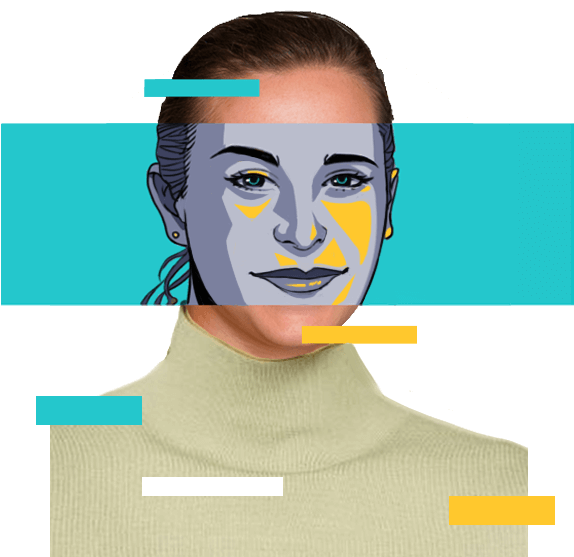Blooket Join Guide🔥How to Join and Play Blooket?
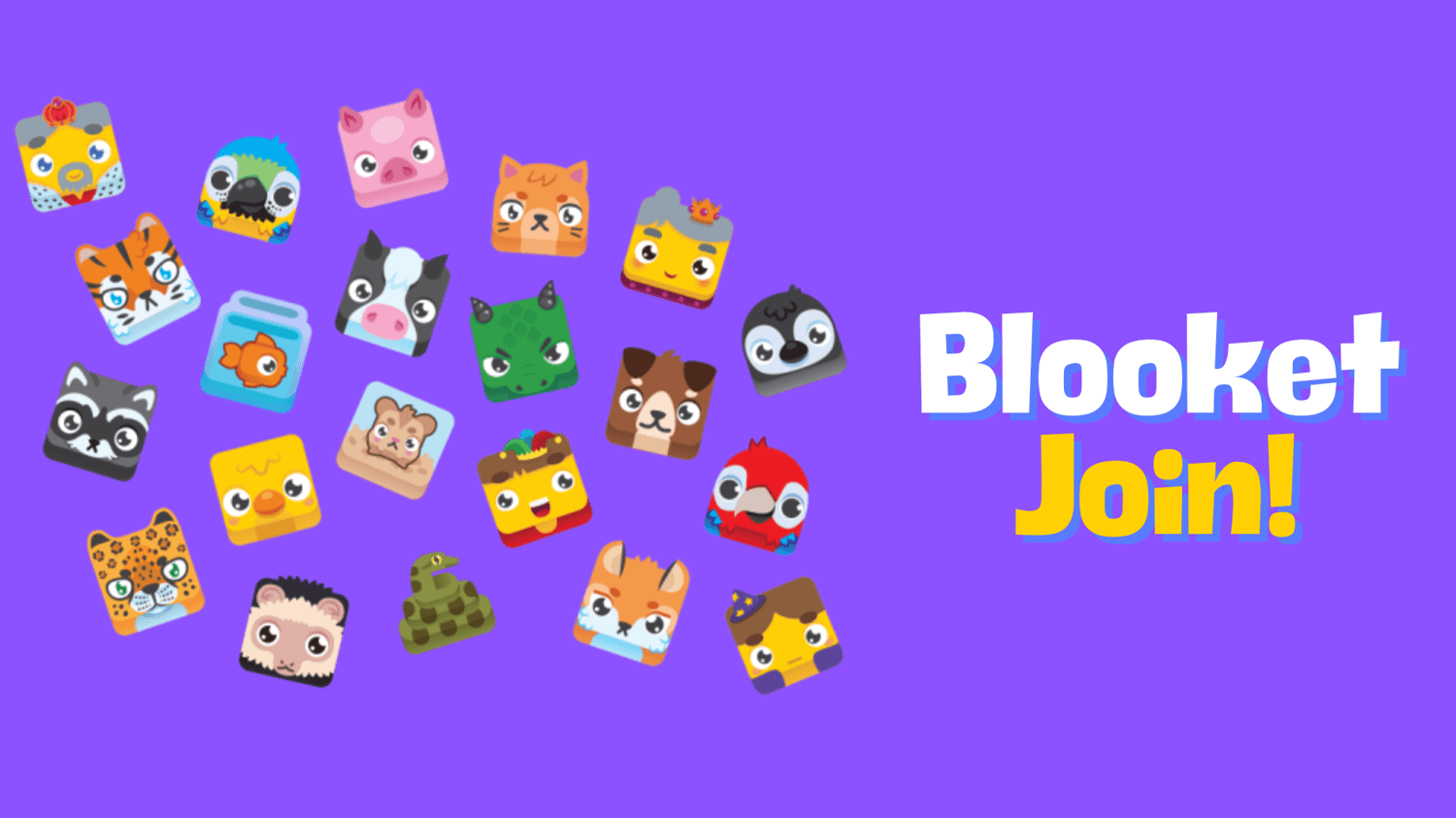
Blooket Join is the most outstanding feature of Blooket, a popular gamified education platform. It makes learning incredibly fun and easy by disguising interactive quizzes as real-time interactive multiplayer games.
In this blog, we will bring all the useful info you need about Blooket Join, and help you enjoy Blooket Join games safely!
What Is Blooket Join?
Blooket is an innovative web-based gaming platform designed to transform learning into an enjoyable game experience. It offers multiple customizable question-to-answer games for teachers and students, and supports both group competition and solo mode - Blooket Join is the core feature that enables group competitions.
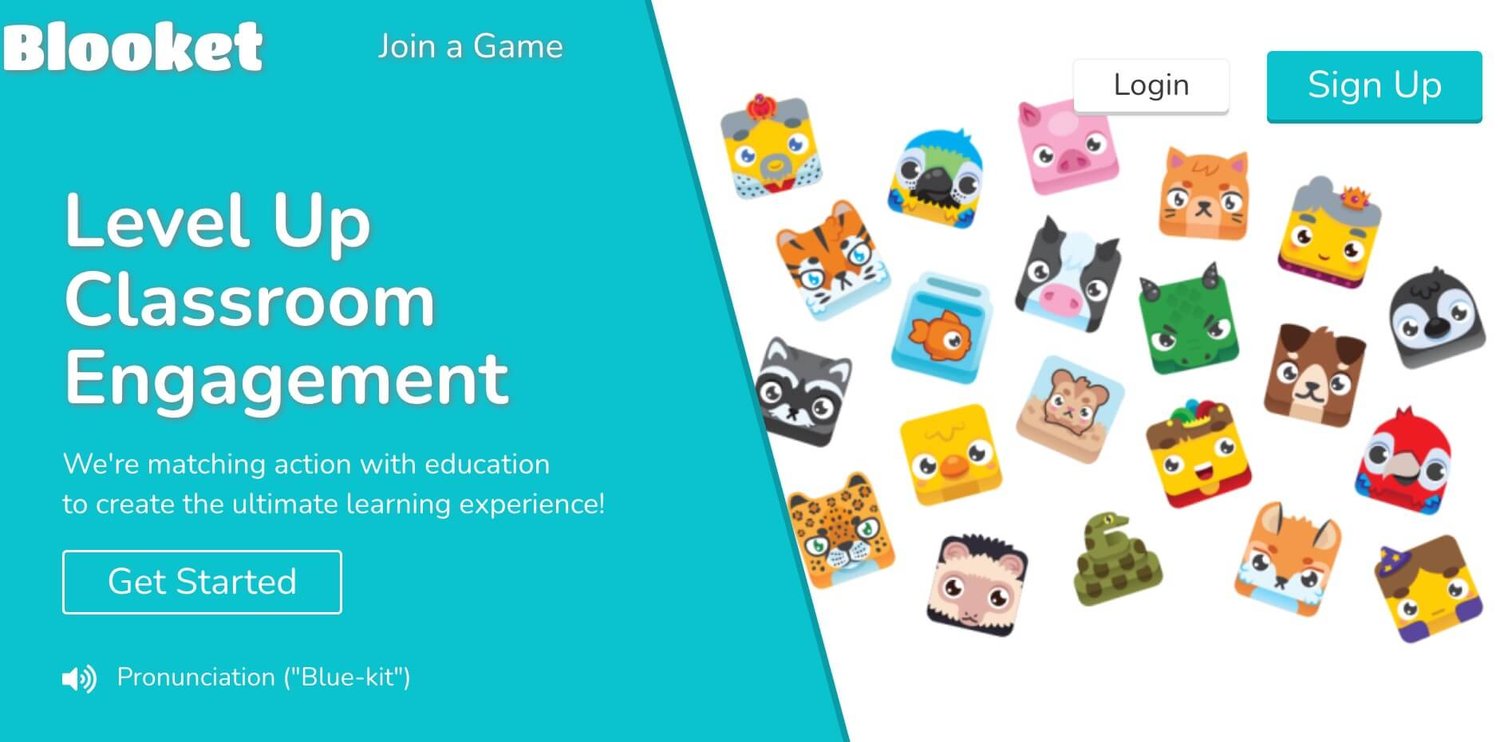
With Blooket Join, students can access a shared online game room by inputting a unique join code, allowing them to engage in friendly competition with their peers. The gameplay, customized by the room host (usually a teacher), revolves around leveraging students' knowledge to progress or win. This dynamic and fun learning process leads to extremely effective learning outcomes, making Blooket Join a significant role in modern education.
How to Play Blooket Join?
To fully experience Blooket Join, you must go through the following process.
1. Create a Question Set
To start a Blooket Join game, the room host needs to select a question set first. Blooket itself provides millions of default question sets, but hosts can also create their own question sets or import new ones from Quizlet.
2. Pick a Game Mode
Blooket offers 16+ game modes, including Classic Quiz, Team PK, Quiz Race, etc., packaged in various visual designs with different themes.
Teachers or parents can choose a more suitable game mode according to the learning objectives of this session.
3. Share and Join
After the host has created the room, a unique join code will show. Students can enter the room by sharing this code and choosing to participate as a team or as an individual based on the set game mode.
4. Play Blooket Join Game
The game will begin when all students are ready. Each game has a unique visual theme and rules, but its core gameplay is always one - answering questions. Generally, the faster and more correct the answer, the better place the student will get.
5. Get Blookos
In Blooket Join, students can earn Blookos, the in-game currency, for correct answers, which they can use to unlock and customize new Blook(avatars).
6. Results Feedback
All games generate individual score reports at the end, making it easy for the participants themselves and their teachers or parents to know exactly how they performed.
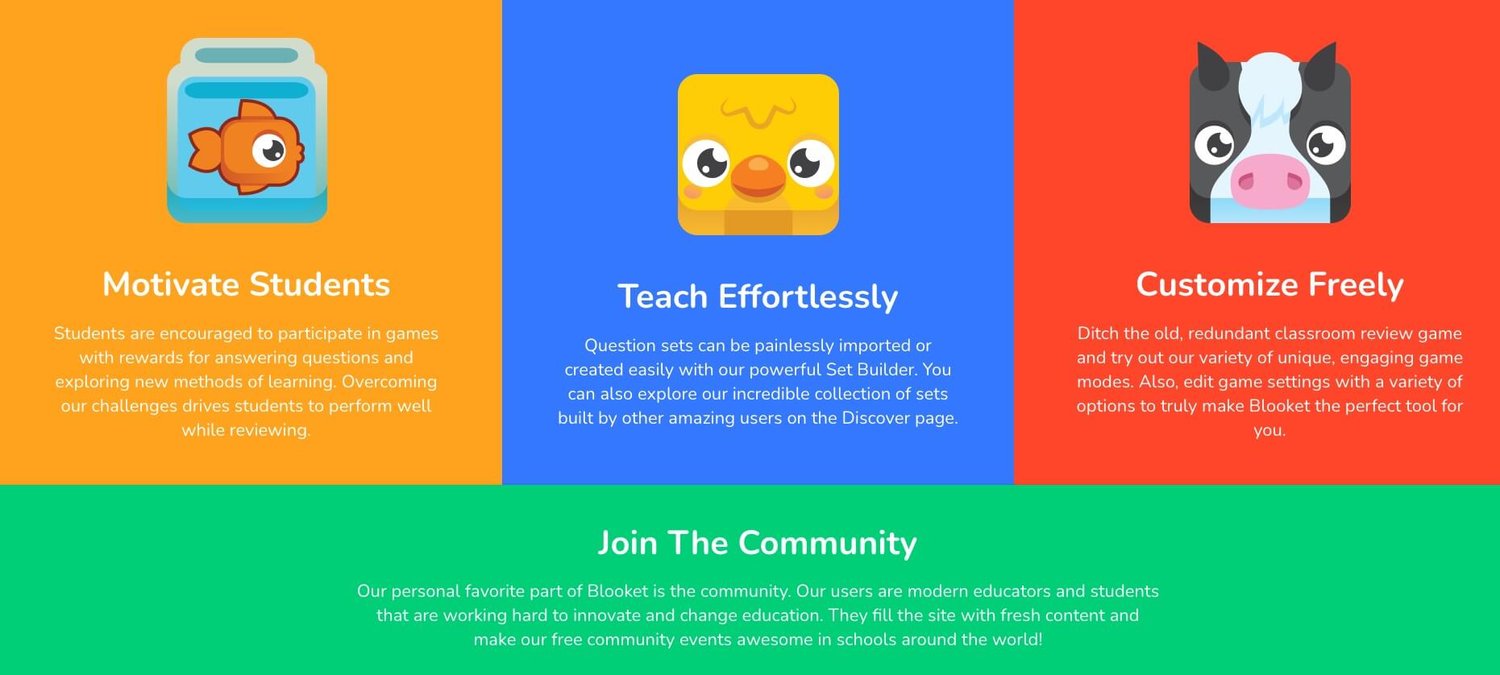
Tips for Blooket Join Players
For Blooket Join players, we will provide more detailed guides on Blooket login, how to play Blooket Join with a Join code, and how to enjoy the solo mode.
Blooket Login: How to Create An Account?
・Login Blooket
Login Blooket is where it all begins, the process is shown below with clear images.
Step 1. Navigate to the Blooket official website, and hit the Login button in the top-right corner.
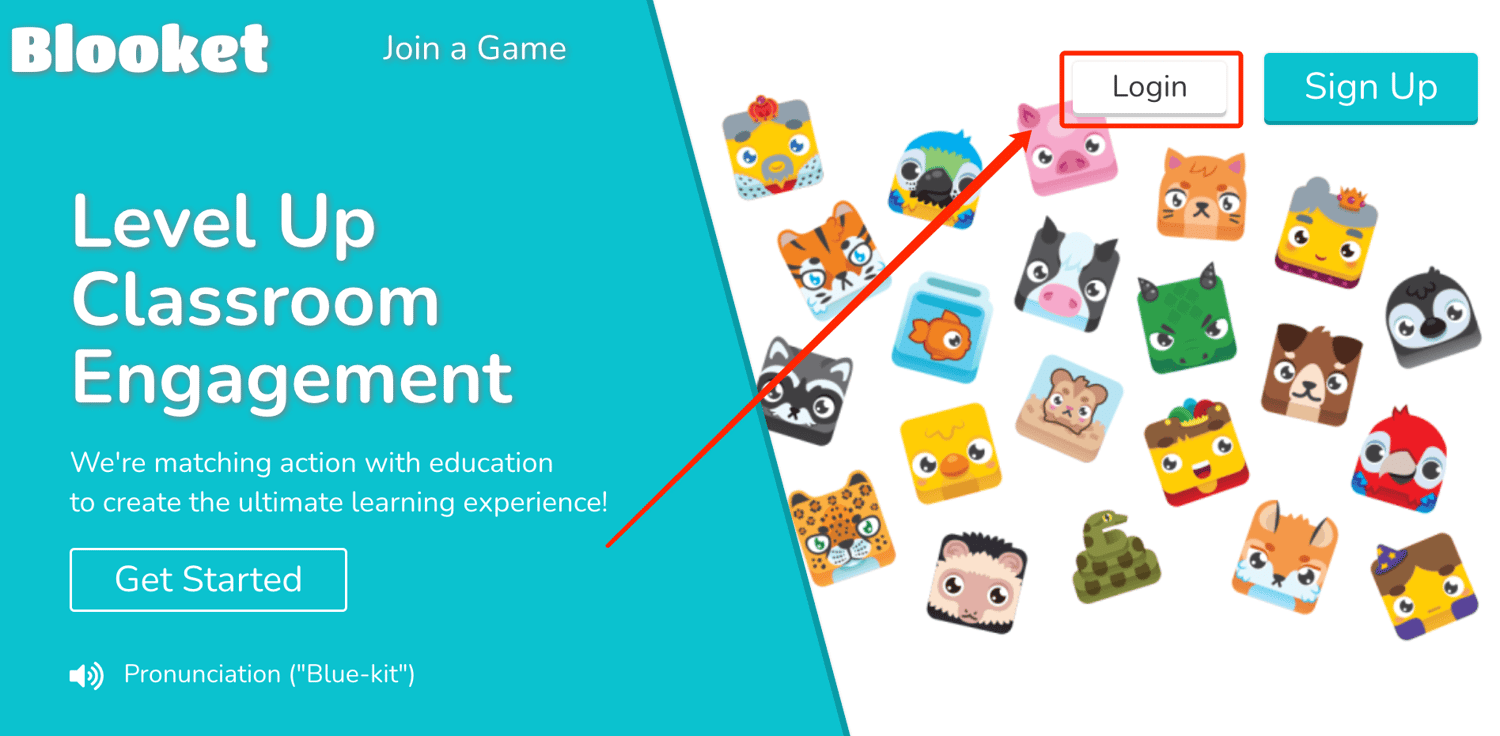
Step 2. Follow the prompts given in the interface to enter your account info and click the Let's Go button to complete the Blooket login.
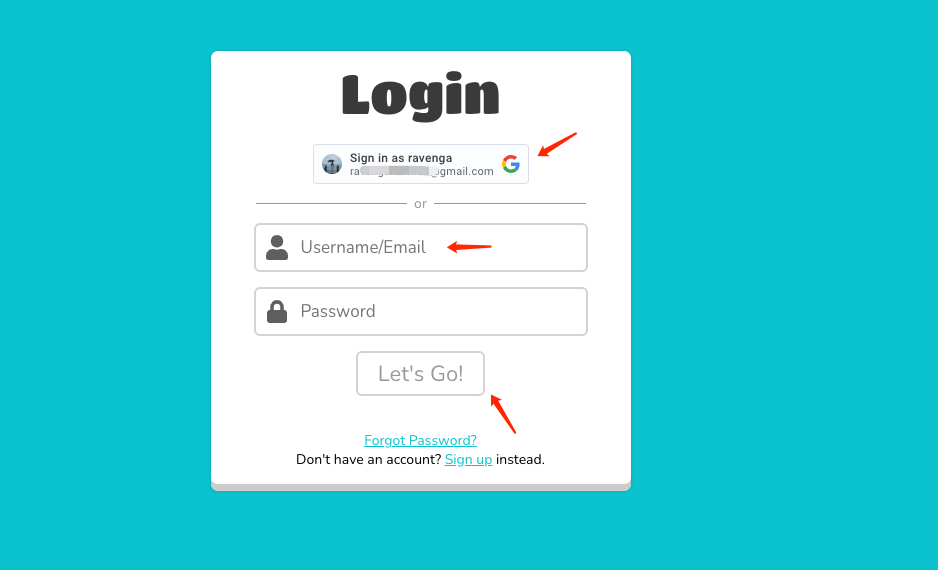
・Signup Blooket
If you have no Blooket account before, you should follow the steps below to sign up first.
Step 1. Navigate to the Blooket official website, and hit the blue Sign up button on the top-right corner.
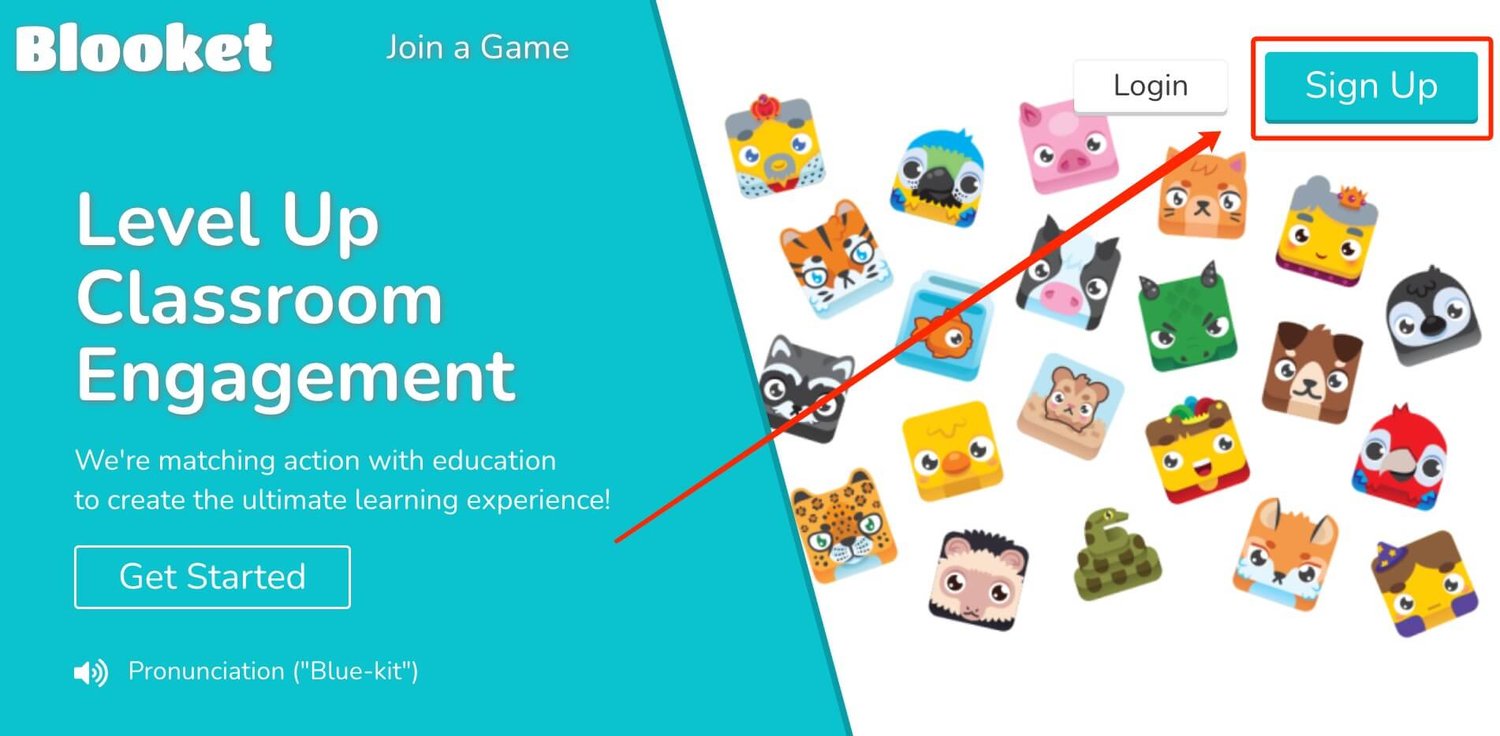
Step 2. Choose whether to create a new account using your Google account or another email ID.
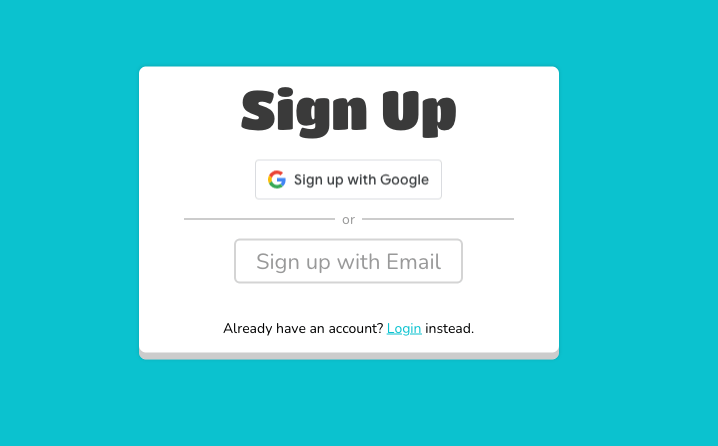
Step 3. After binding your email account, design a username and click Let's Go in order to complete the account creation.
Note: Please check the option to confirm that you are more than 13 years old.
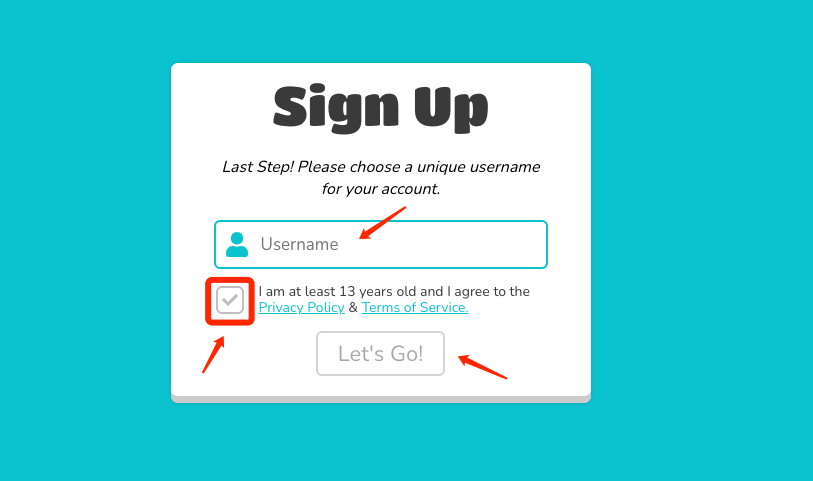
Step 4. Then you need to first select the corresponding option according to your identity - Teacher or Student.
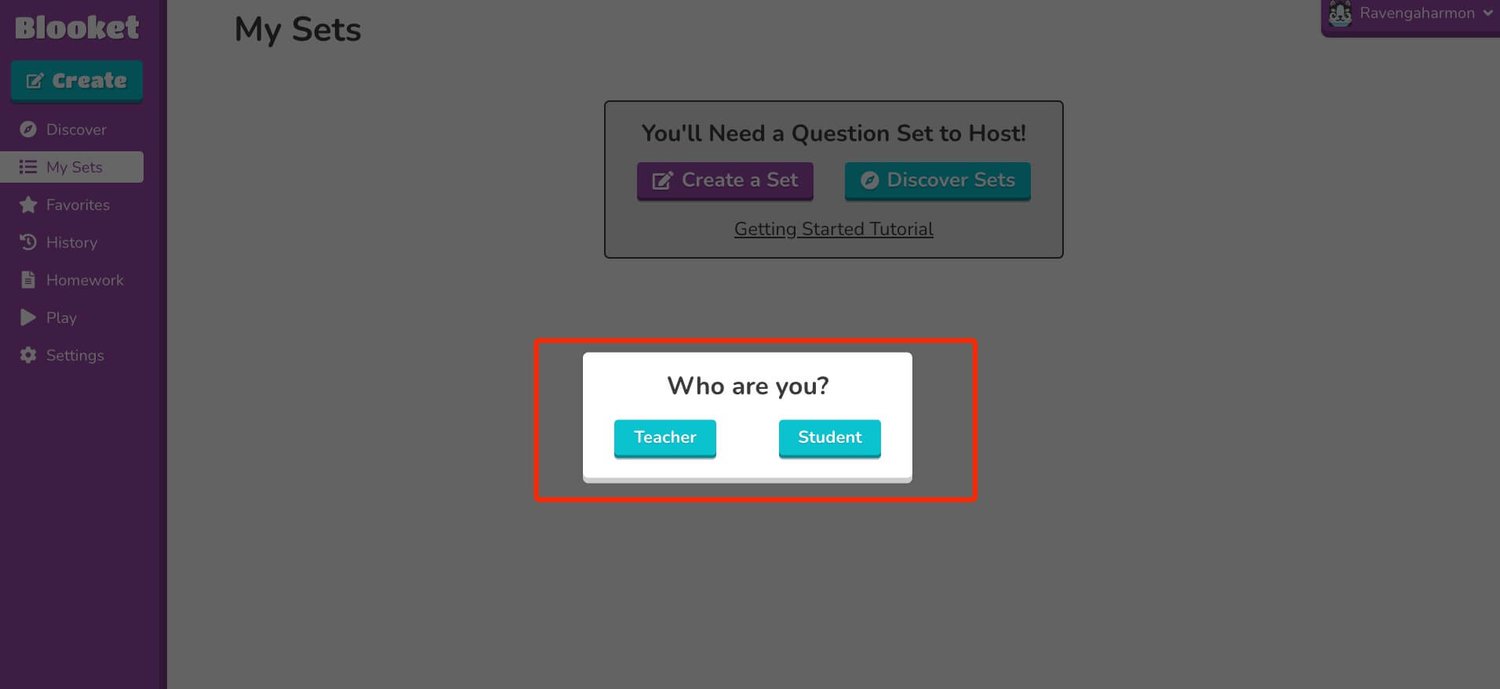
Step 5. Now, you have successfully entered the Blooket dashboard.
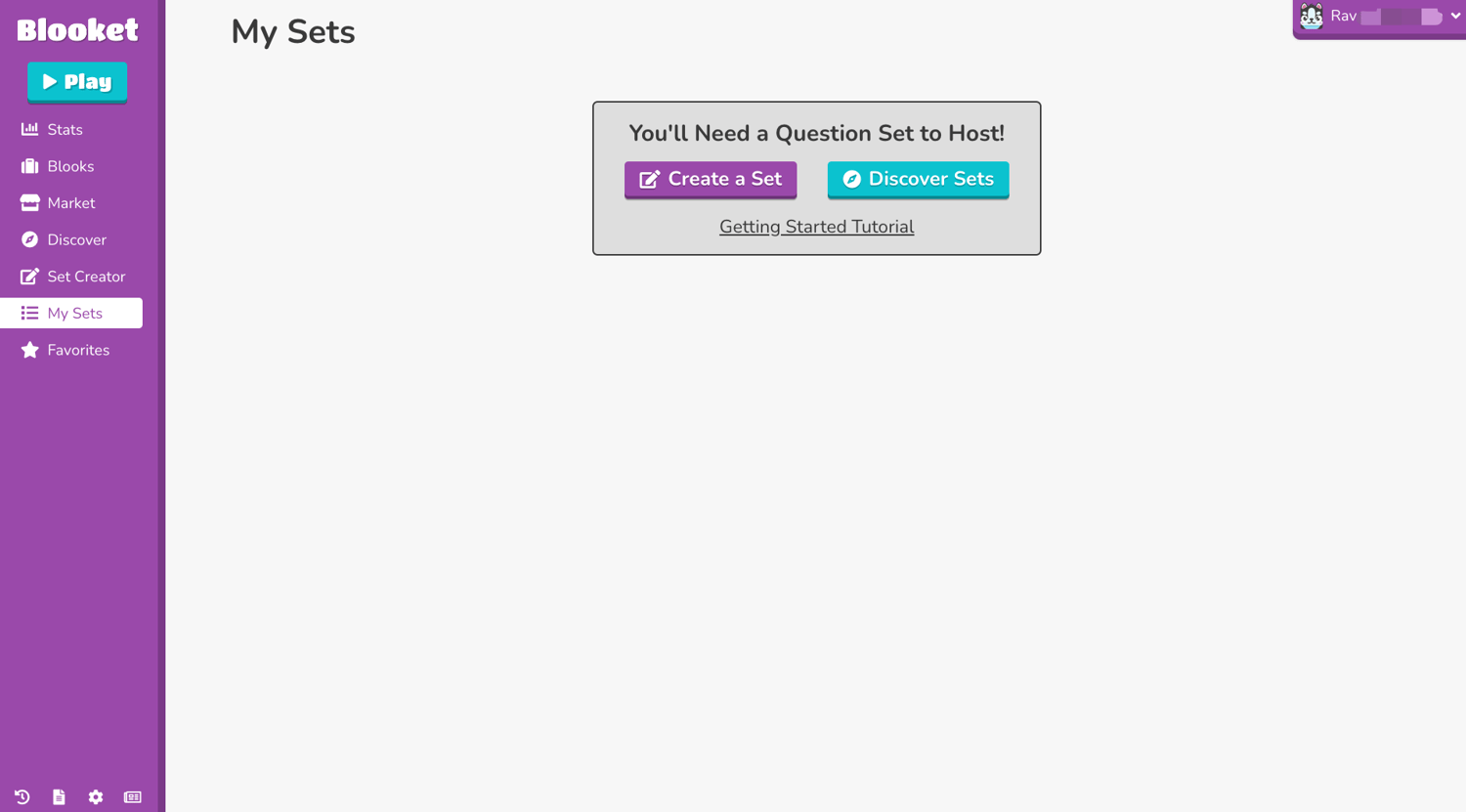
How to Play Blooket Join with Join Code?
To quickly join the Blooket live gameplay, all the student needs to do is get a join code and follow the tutorial below to play Blooket Join on the device successfully.
Step 1. Login to Blooket, and hit the blue Play button on the dashboard. Or just navigate to play.blooket.com.
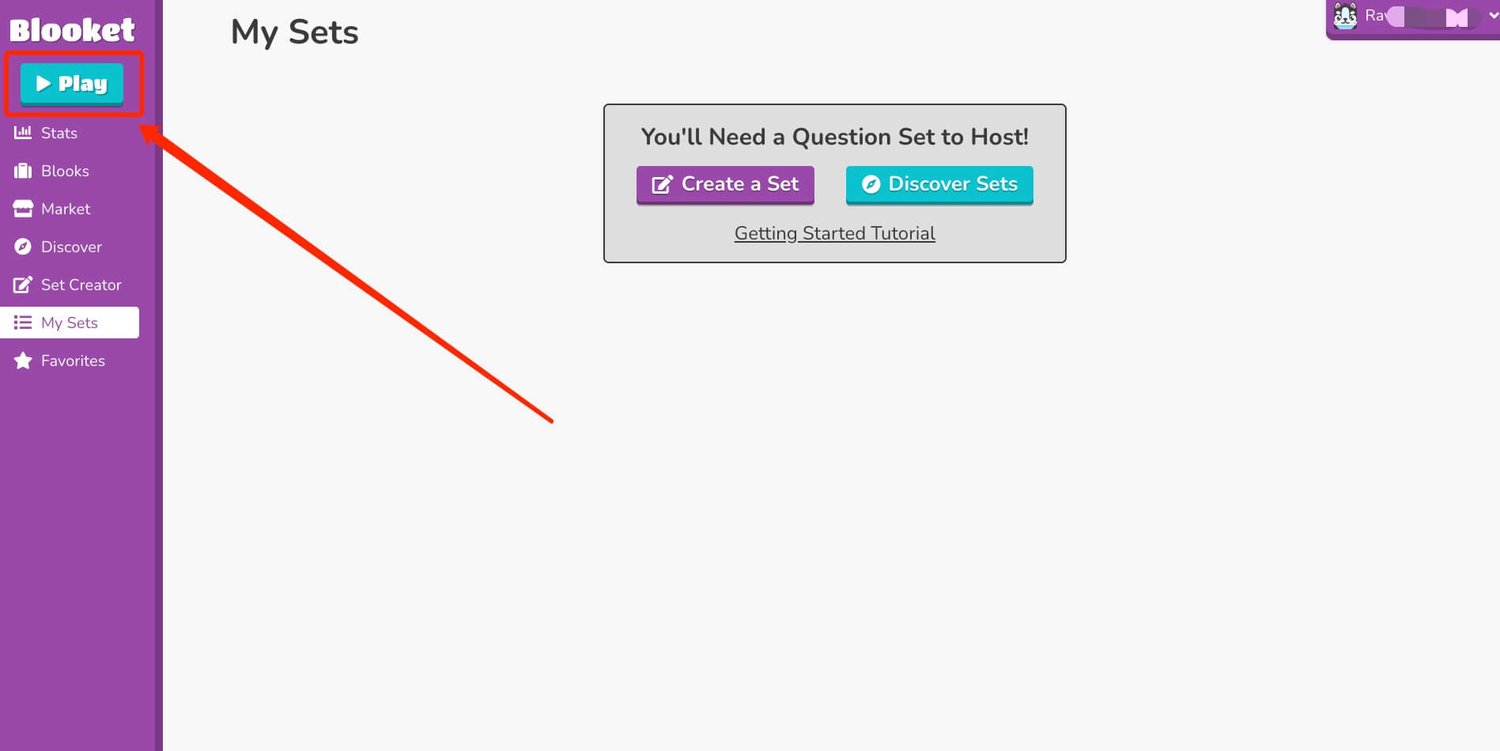
Step 2. Enter the Join code(Game ID) shared with students before, and hit the “→” option.
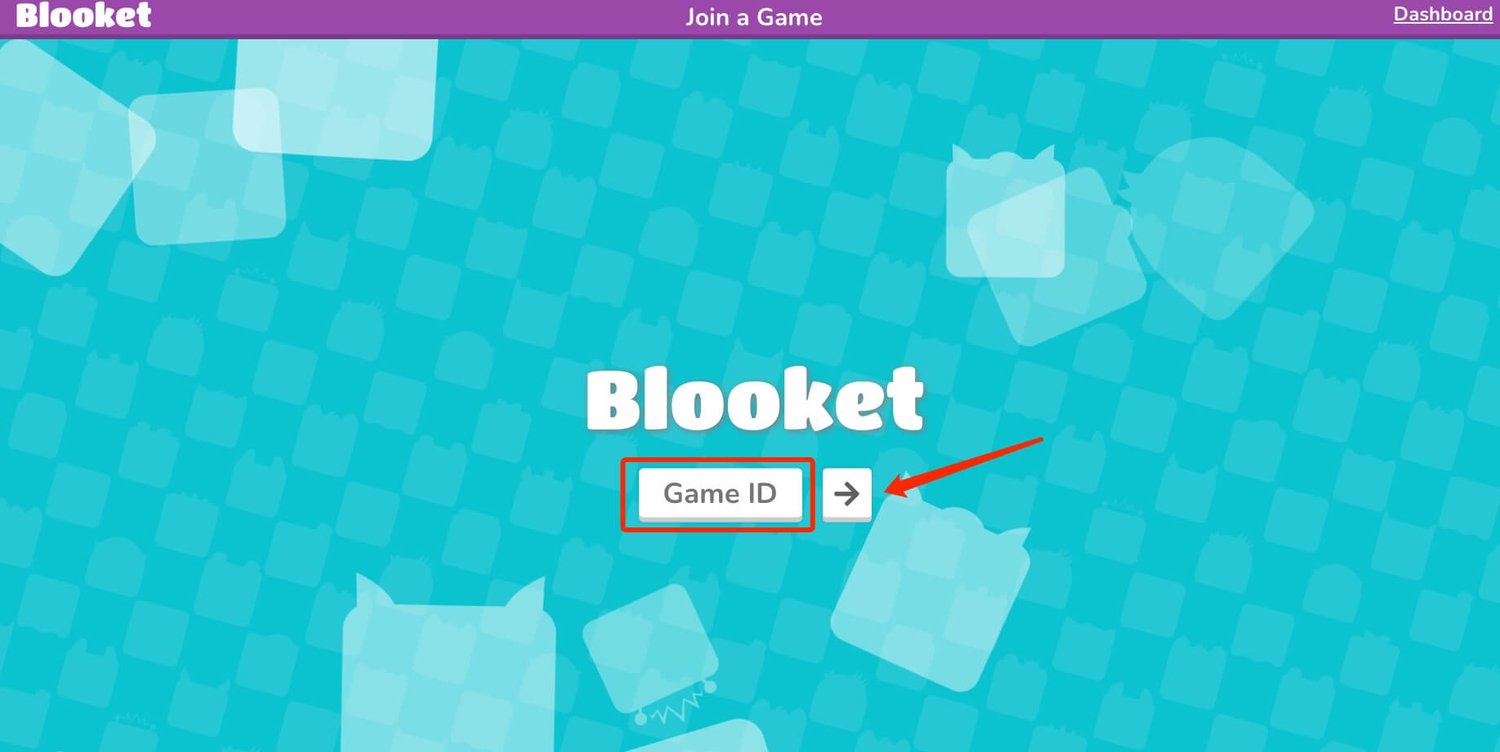
💡Tips:
When the teacher creates a Blooket Join game, the info like the one shown below will appear on the top of the online room page. So in fact, there are 3 joining game methods for students to choose from.
・Enter the shared Join Code(Game ID) into the Blooket play webpage.
・Scan the QR Code using a device.
・Hit the Join Link shared by the teacher to join the room.

Step 3. Then enter a nickname or just generate a random name and hit the “→” option again.
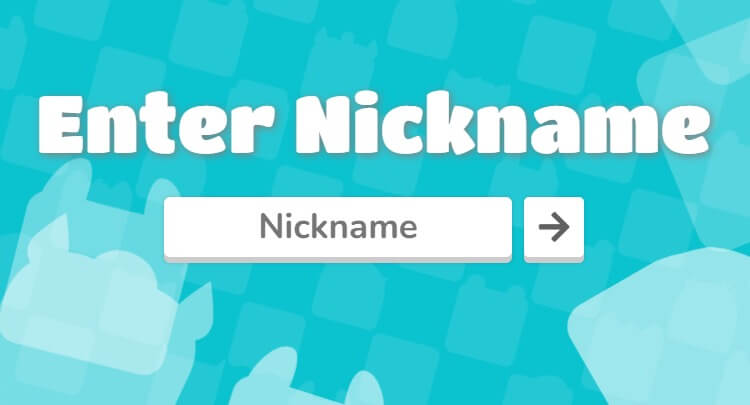
Step 4. Now pick a Blook you prefer, and wait for the host to start.
Note: You can unblock new Blooks by earning Blookos through answer quizzes correctly.
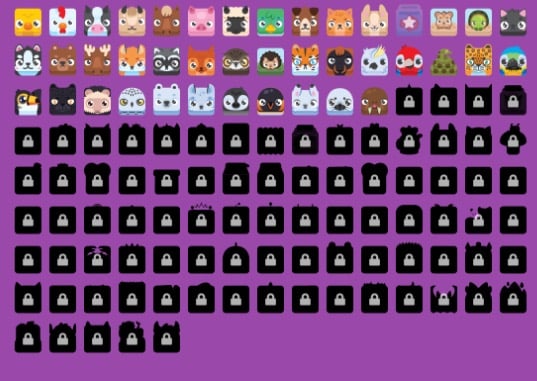
Step 5. Once all students are ready, the Blooket live gameplay will start. When it ends, each student can click the View Report button for performance analysis.
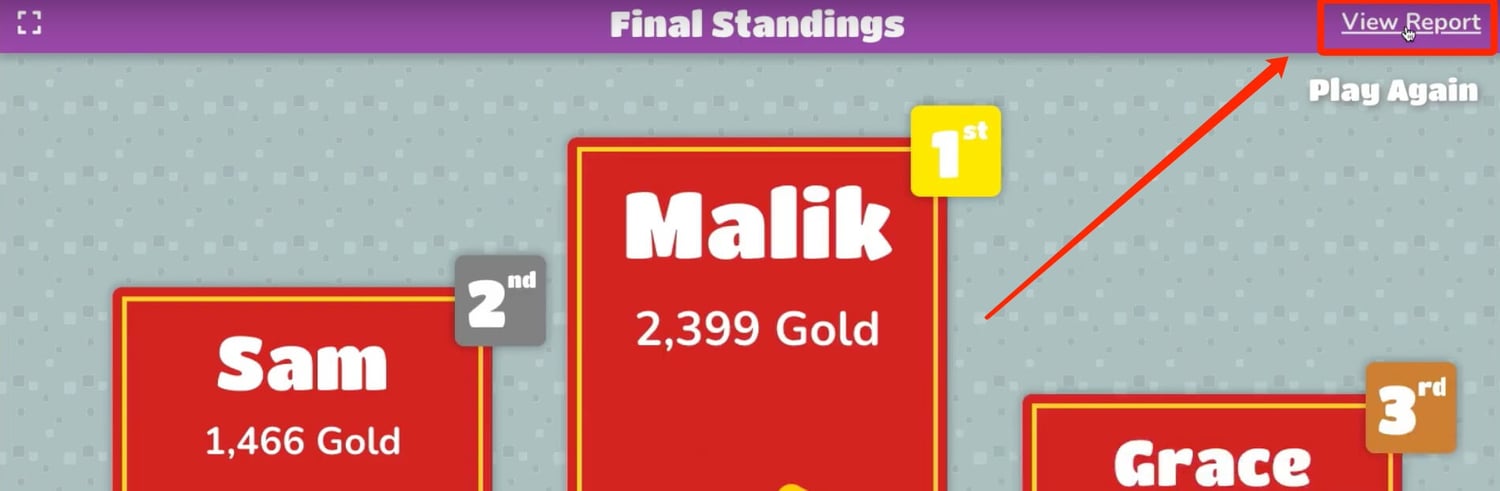
How to Play Blooket with Solo Mode?
Of course, in addition to multiplayer online, Blooket also provides students with a solo mode, making it easy for them to continue to consolidate knowledge and improve their abilities in some free time.
Now let’s check how to play solo gameplay on Blooket.
Step 1. Login to Blooket, hit the Discover button on the dashboard, and find a question set you want to use in a Blooket solo play.
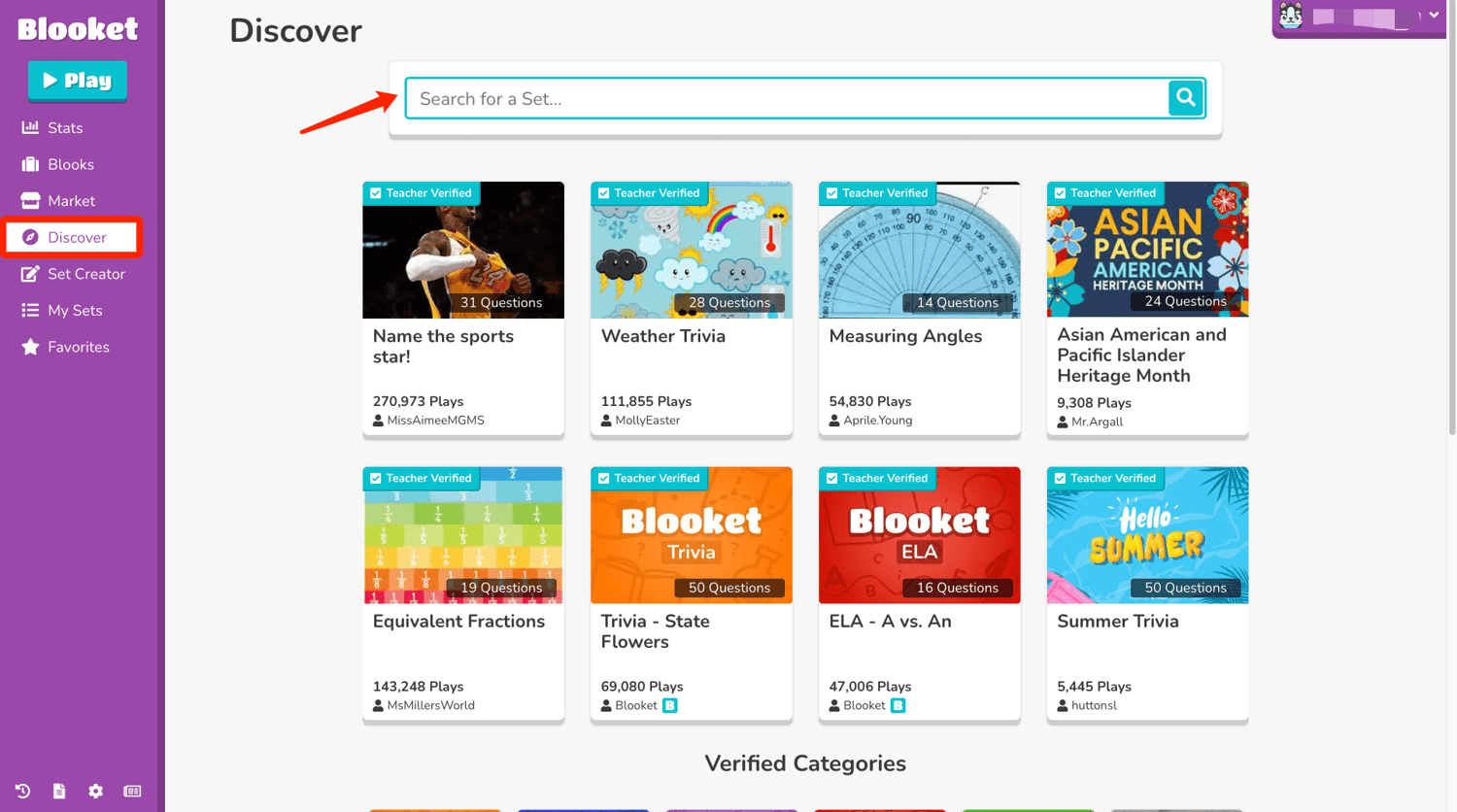
Step 2. Open the page of a chosen set, and click on the Solo button.
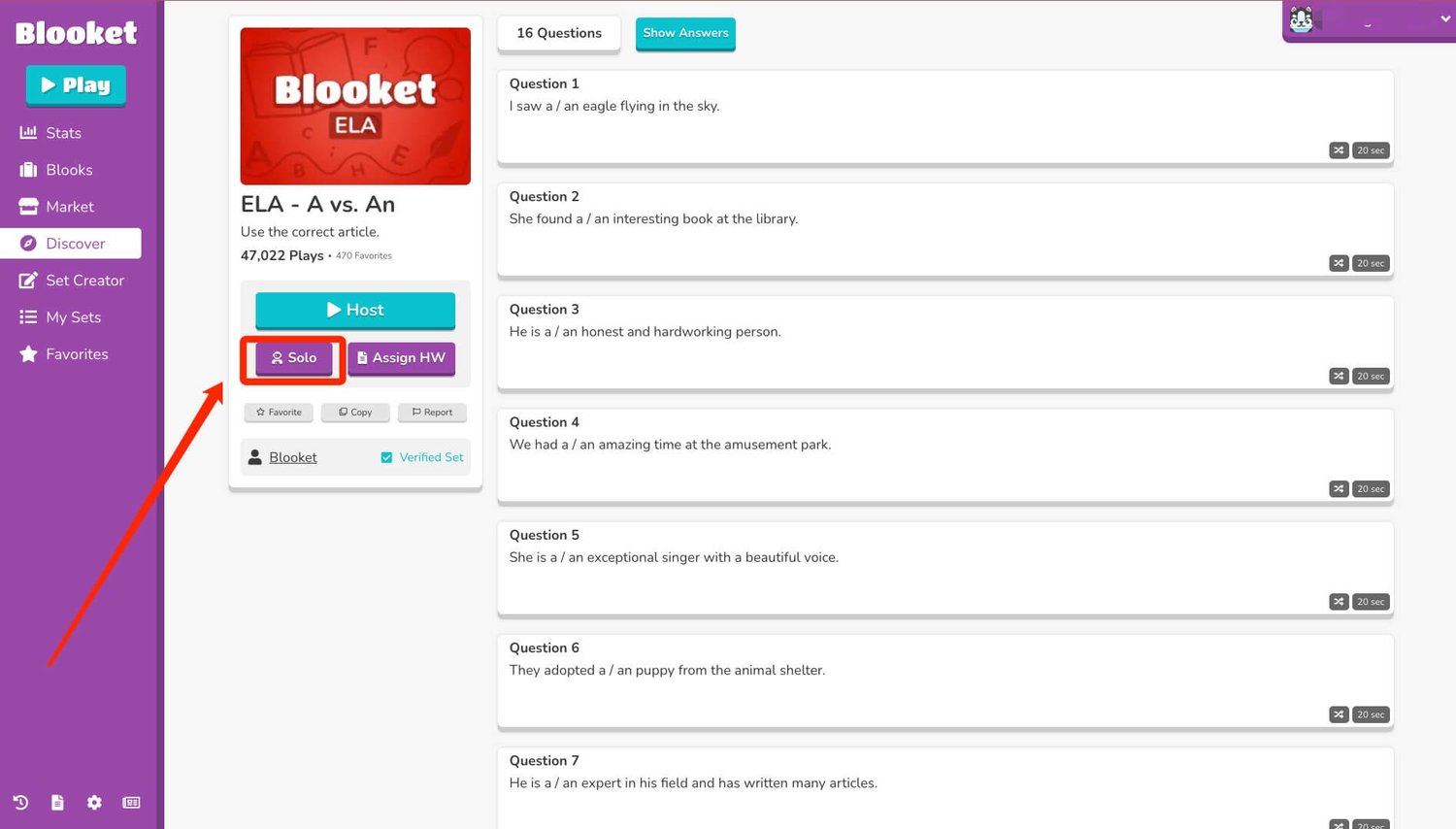
Step 3. Select a game mode you are most interested in.
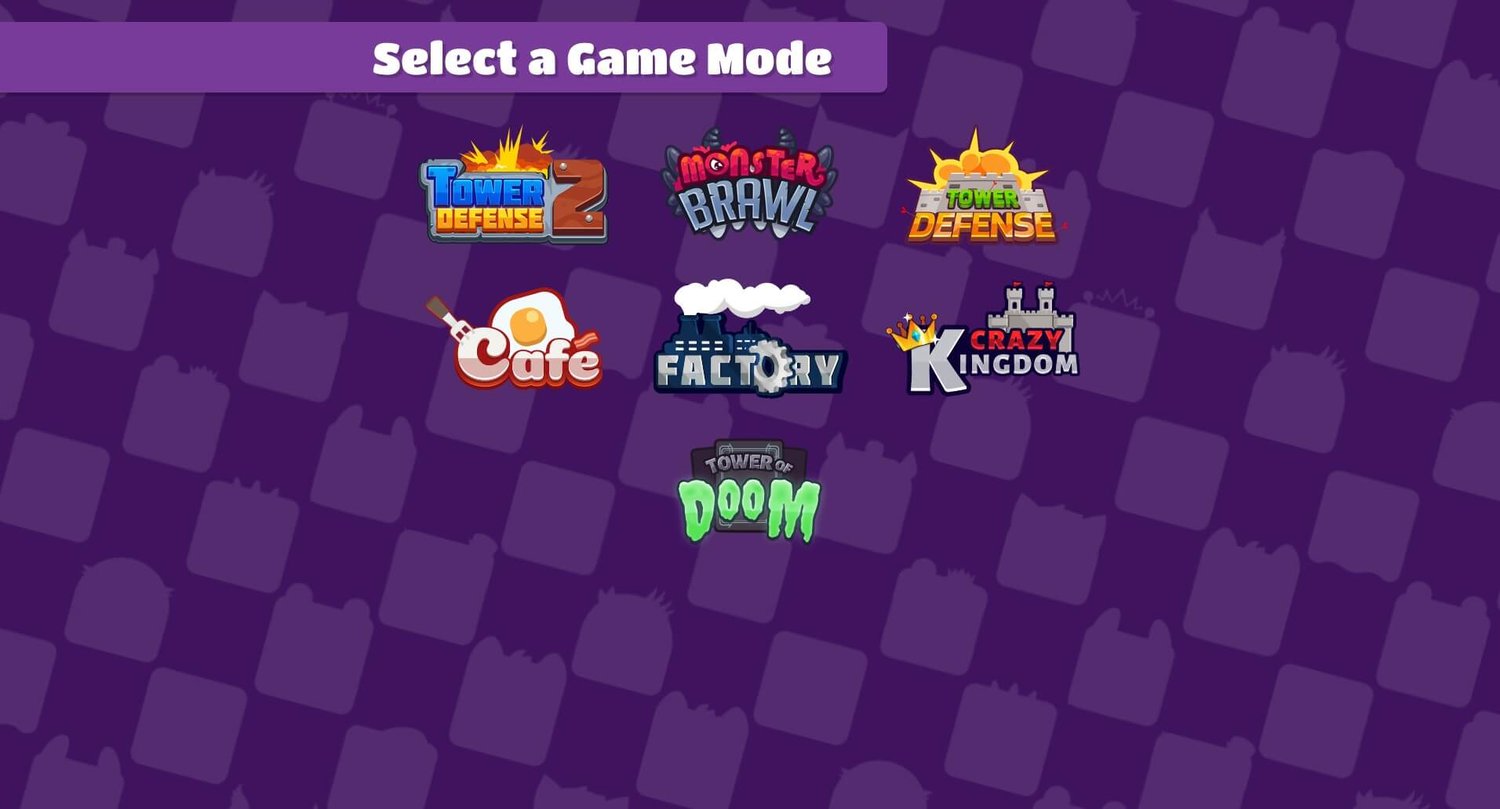
Step 4. Now you can start a new game and enjoy the solo gameplay.
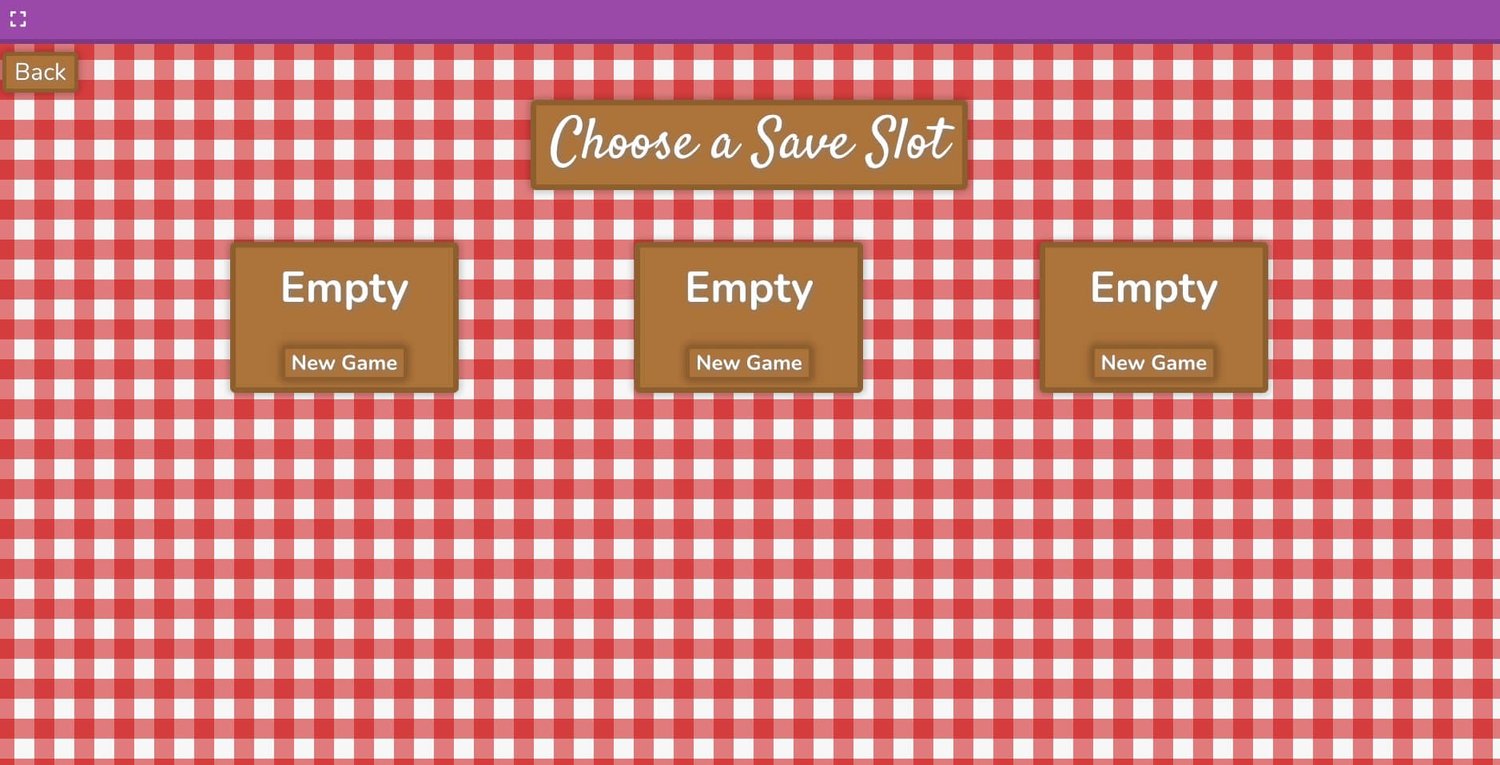
Tips for Blooket Join Host
Play any Blooket Join Games will start with an online room. Check the guides below about how to create online rooms on Blooket Join and more techniques teachers and parents can use.
How to Create Blooket Join Games?
After creating a Blooket account, you can actually host a Blooket Join game whether you are a student, parent, or teacher.
Step 1. Login to Blooket, hit the Discover button on the dashboard, and find a question set you want to use in a Blooket Join play.
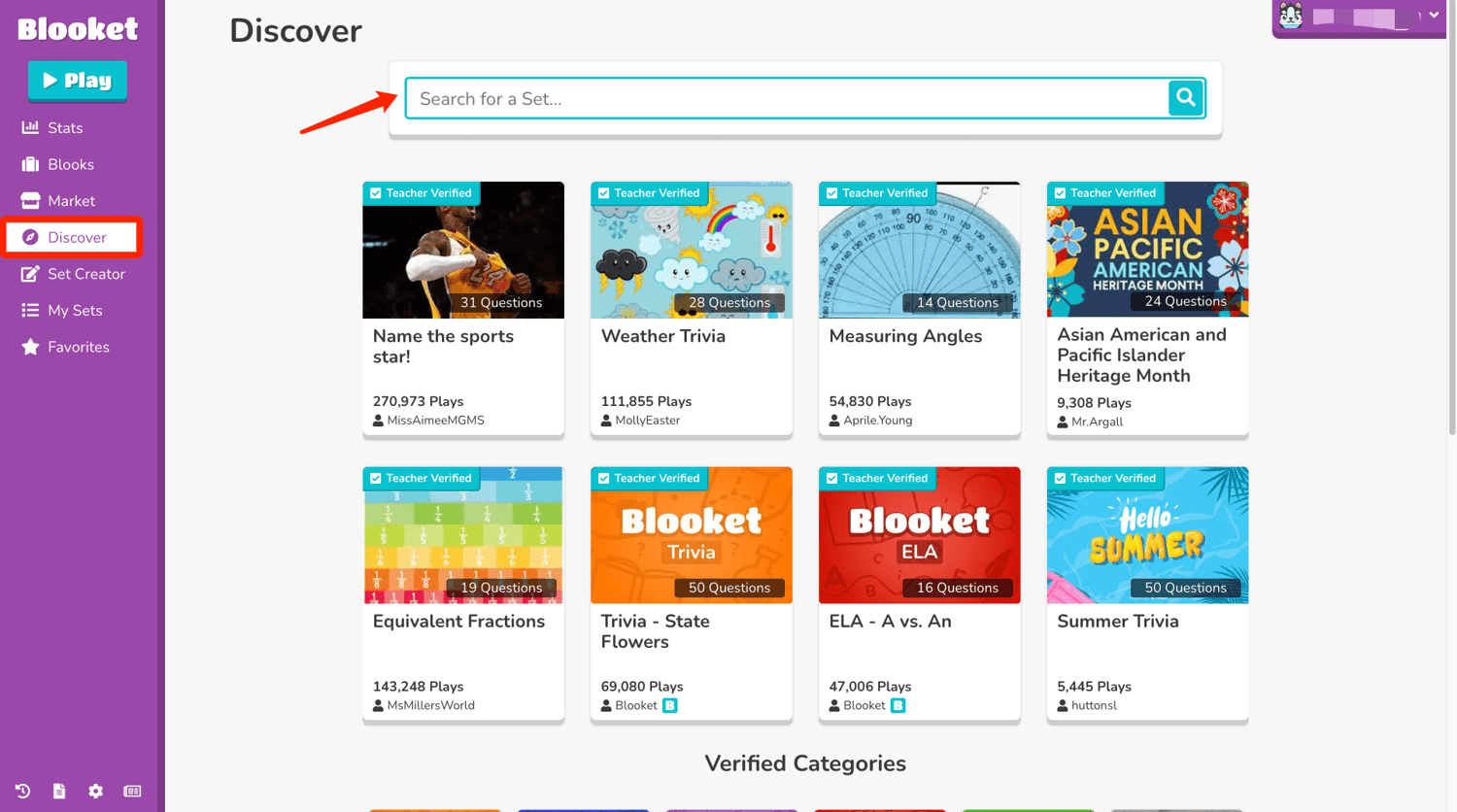
Step 2. Open the page of a chosen set, and click on the Host button.
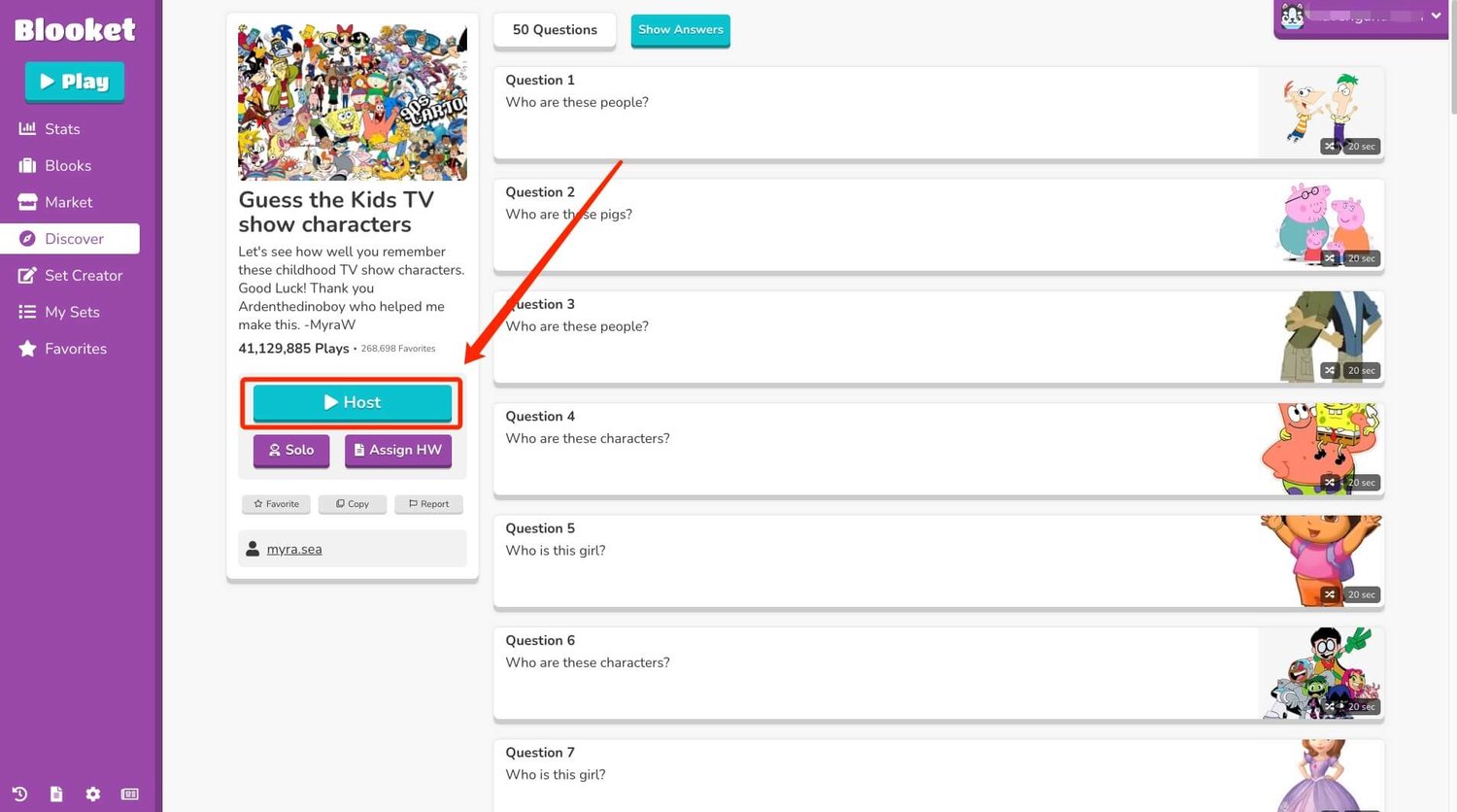
Step 3. Select a game mode you are most interested in. Now here are 12 modes that can be used in live gameplay. Hit the Host when you decide
Note: You can click on each mode icon and view a brief description of that mode on the right side of the interface.
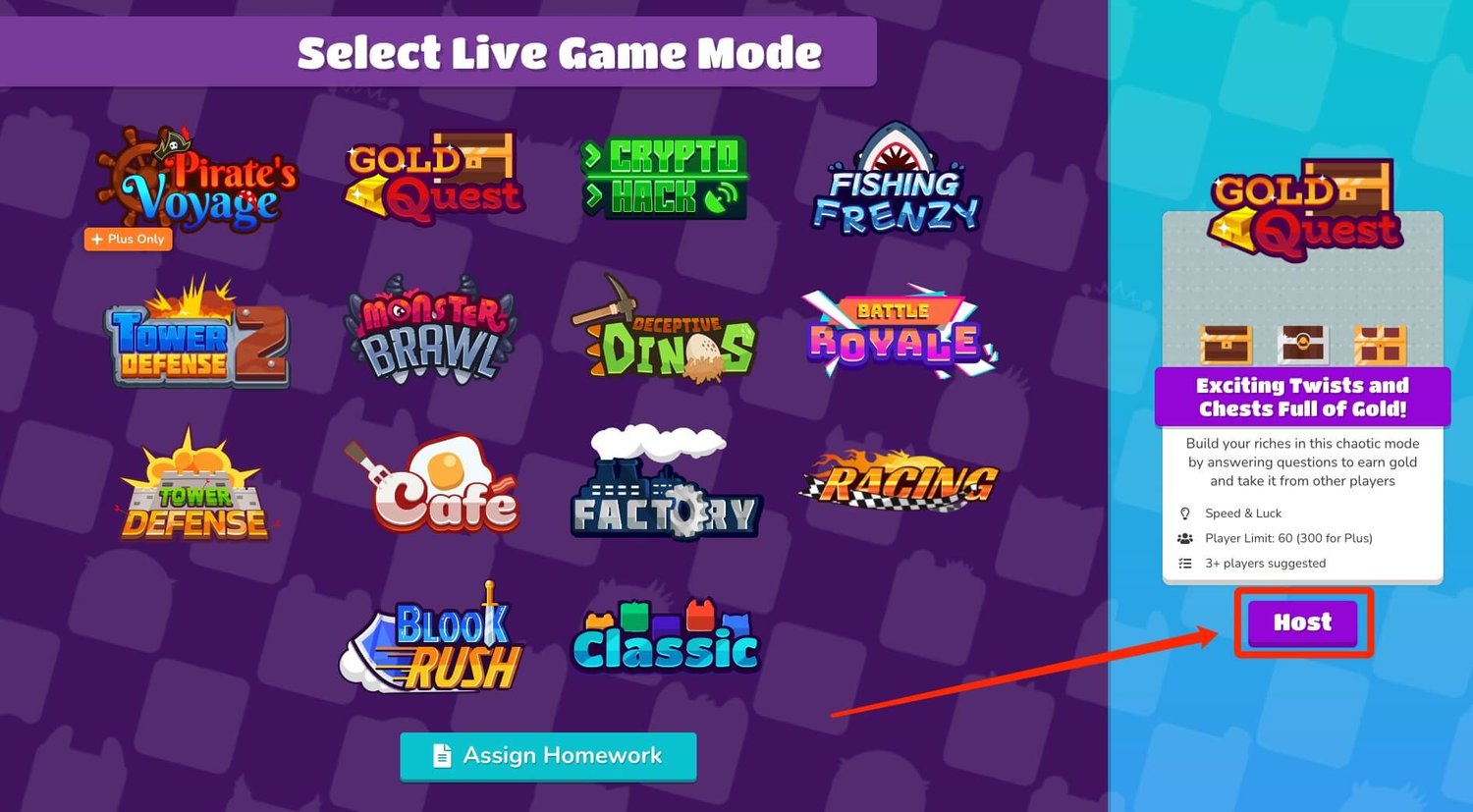
Step 4. Set the time limit and other customized settings to fit your needs.
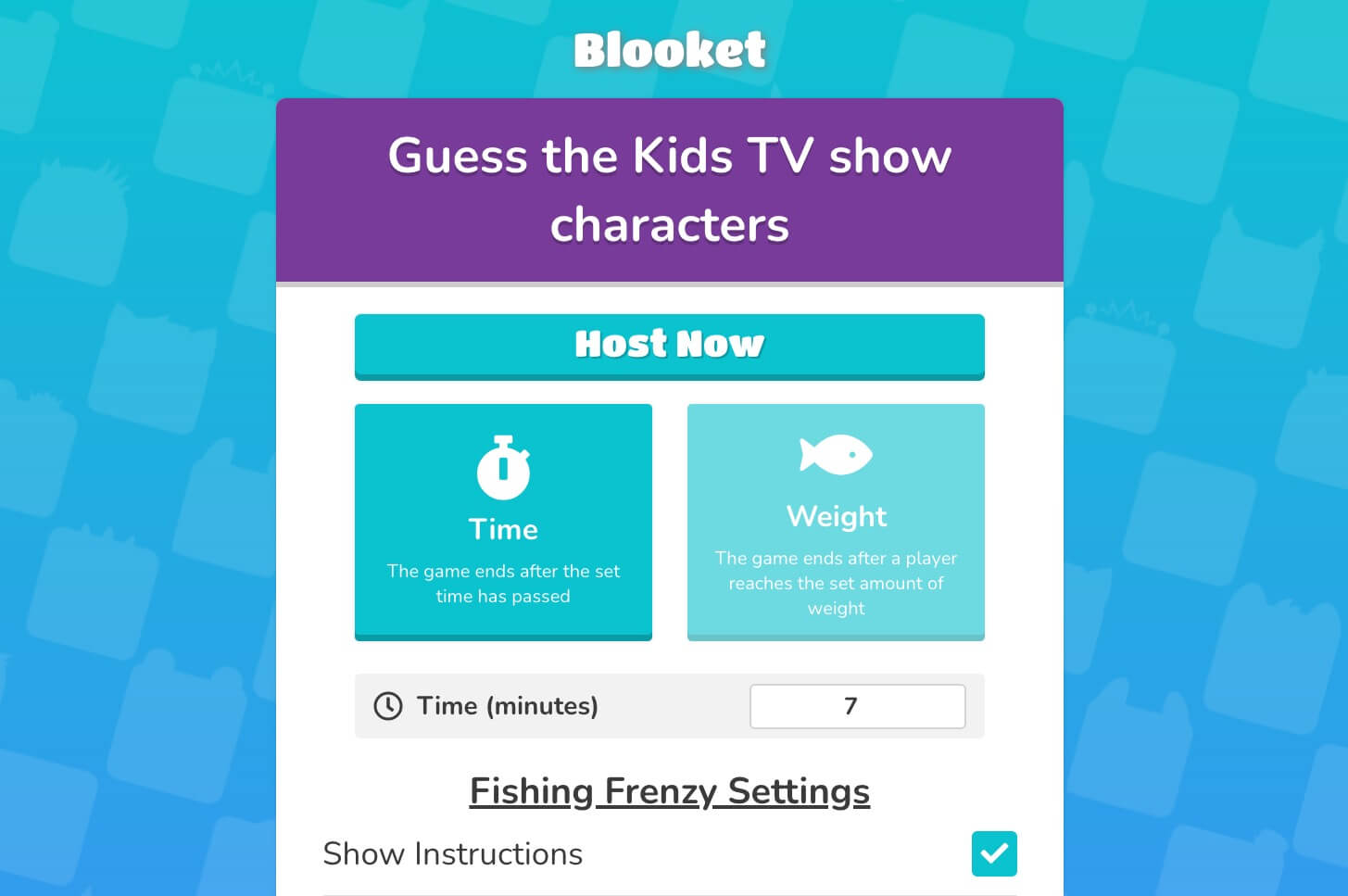
Step 5. Now the online Blooket game room has been created. Copy the join links or the join code to share with your students, kids, or classmates.
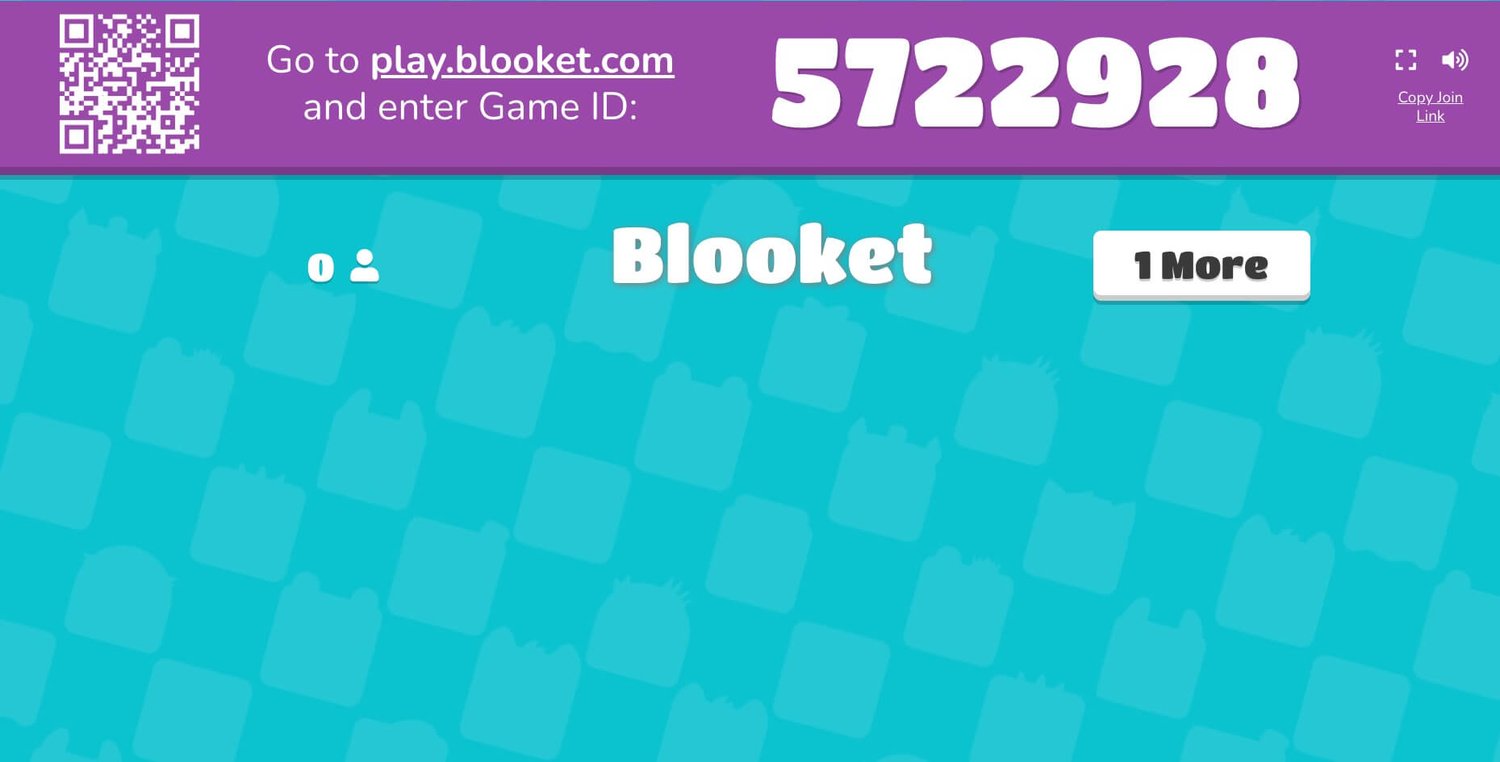
Blooket Join Host: What Can Teachers and Parents Do?
Teachers and parents looking to use Blooket Join for educating children should focus on fully leveraging its features to enhance the educational experience.
After some research, we believe that the following points need more attention from Blooket Join hosts.
1. Diversify Question Sets: Find or create more question sets to expand the scope of children's learning.
2. Craft-Themed Gameplay: Tailor game modes to the question Set's content to introduce varied themes that fully engage children.
3. Customize Game Settings: Align the game's challenge level, time limits, and question content with the child's abilities.
4. Regular Performance Analysis: Evaluate kids' performance on a staged basis using the reporting feature provided by Blooket Join.
5. Focused Adjustments: Adjust the instructional design according to the student's performance to enhance strengths and address weaknesses.
Game Modes in Blooket Join
Currently, Blooket provides 16+ game modes, most of which support both Blooket Join and Solo gameplay, teachers and parents can also use some of them to assign homework to students.
You can get clearer information from the following table.
| Blooket Join Only | Solo or Homework Only | Both Supports |
| Classic | Crazy Kingdom | Café |
| Battle Royale | Tower of Doom | Tower Defense |
| Blook Rush | Tower Defense 2 | |
| Crypto Hack | Monster Brawl | |
| Deceptive Dinos | Factory | |
| Fishing Frenzy | ||
| Gold Quest | ||
| Racing | ||
| Pirate's Voyage (Plus) | ||
| Candy Quest (Event limited) | ||
| Santa's Workshop(Event limited) |
Popular Game Modes Reviews
Classic
Using the most classic quiz mode. Students must give the correct answer quickly to gain points and rankings.
🌟 Speed and Accuracy
🎮 4+ players suggested
👥 Player Limit: 60

Battle Royale
Players will have to compete in 1 vs 1 (or Team vs Team) quiz competitions and try to be the winner who stays in the end.
🌟 Speed and Accuracy
🎮 4+ players suggested, 12+ for teams
👥 Player Limit: 60

Gold Quest
Build wealth by answering questions to open treasure chests to collect or loot other players' gold.
🌟 Speed and Luck
🎮 3+ players suggested
👥 Player Limit: 60
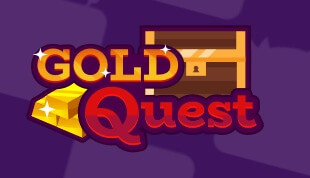
Racing
In this game mode, students must respond to questions fast to propel their Blook forward, racing to be the first to reach the finish line.
🌟 Speed and Accuracy
🎮 4+ players suggested
👥 Player Limit: 60

Monster Brawl
Answer questions to gain skills to destroy monsters on the map and earn XP crystals. Use XP crystals to unlock new abilities and become the most powerful monster fighter.
🌟 Skill and Strategy
🎮 2+ players suggested
👥 Player Limit: 60
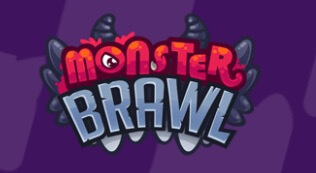
Café
Players need to run their own cafe and answer questions to serve food to customers. Meet each customer's need, money is earned to upgrade the café.
🌟 Speed and Focus
🎮 2+ players suggested
👥 Player Limit: 60

Tower Defense
Classic tower defense game - answer questions to build towers and multiple defenses and protect yourself from evil enemies.
🌟 Strategy and Accuracy
🎮 2+ players suggested
👥 Player Limit: 60
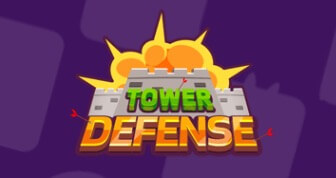
Standout Features of Blooket Join
To know Blooket Join fully, do not miss its standout features below.
・Strong Compatibility
Blooket offers cross-device compatibility, accommodating students' varied device preferences.
・Seamless Synchronization
Blooket Join allows for flexible, location-independent gaming, creating a relaxed learning environment.
・Progress Tracking
With just an account, students can resume their learning from the last completed point, without losing progress when switching between devices.
・Personalized Experience
Blooket Join provides flexible learning with student-selected questions and games, and teacher-customized content for faster skill progression.
・Cooperative Learning
Blooket Join helps students learn and develop teamwork and emotional intelligence through collaborative, competitive gaming.
Tips for Playing Blooket Join Games Safely
Blooket Join's audience is all young kids. As online education is rising, many parents are concerned about the security of such a browser-based learning platform.
In fact, Blooket offers a clean service with an interface devoid of ads. Nonetheless, we should be mindful of the 3 points to circumvent any potential issues hurting kids.
Age Limit
Blooket has a clear policy stating that children below 13 years should not create their own accounts. Given that Blooket is an educational online platform with gaming elements, there's a concern that younger children might be more drawn to the internet and gaming aspect, potentially detracting from the educational benefits.
To prevent any adverse impact on your child's education, teachers and parents are requested to ensure that your child meets the age requirement.
Privacy Protection
Blooket Join adheres to a strict privacy policy, ensuring user data is encrypted and is not misused. Nonetheless, to further protect the information of minors, we advise additional security measures.
・Create non-personal usernames and regularly update passwords using a free password generator for enhanced security.
・Teachers and parents need to control the sharing of game IDs and vet participants strictly.
・Remember to clear account info when switching devices.
・Use additional tools such as X-VPN to encrypt internet connections, protect all student privacy, and remove third-party threats.
Clean Browsing
Unlike Blooket, browser-based gaming platforms like Unblock Games 67 and Slope Unblocked can be risky with ads and potential phishing links.
To keep children safe while using Blooket, adults should monitor their play or get VPN Download for a clean and secure online experience.

By practicing these three strategies, we can ensure that students can join Blooket games without any risk.
Conclusion
Blooket Join is a brilliant new model of learning in modern education. With only a join code, children can play team games and master various knowledge points at the same time.
However, for the better protection of minors, please observe the age limit and encrypt your network with X-VPN.
FAQs
Is Blooket free?
Yes, Blooket is free to use. Teachers and students can use most of its features, but Blooket also provides premium plans that offer exclusive game modes, verified courses, rooms for up to 300 people, and more advanced features.
How to join a Blooket game?
You can join a Blooket game with the simple 3 steps below. Step 1. Navigate to the Blooket.com Step 2. Hit the Join a Game button on its main page. Step 3. Enter a game ID shared by your teacher or classmate, and join the game easily.
What are the cons of Blooket?
Here are the cons of Blooket. 1. The learning model is relatively homogenous, centered around only a question-answer format. 2. Some students may prioritize gameplay over studying. 3. A stable internet connection is necessary
Follow Us on Social Media
Recent Articles
How to Use VPNs for Secure Social Media Management
Jul 29, 2024 | 9 mins to readHow to Set Up a VPN on Windows 10/11?
Aug 14, 2024 | 7 mins to readHow to Use Signal App in Russia: Solve Signal Ban
Aug 12, 2024 | 4 mins to read30 Best FMovies Alternatives in 2024 (Still Working)
Aug 12, 2024 | 14 mins to readAccess anything anywhere anonymously with X-VPN
24/7 one-one live chat support
Ultimate protection for 5 devices
Access to all worldwide contents
8000+ servers at 225 locations
30-DAY MONEY-BACK GUARANTEE