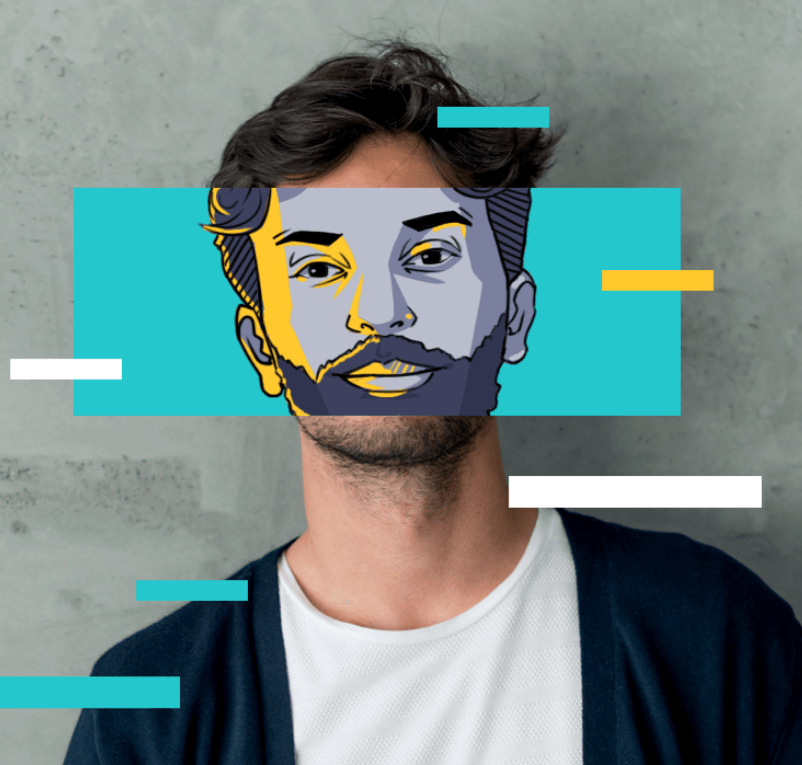Why Is My Ping So High? 9 Tips to Lower Your Ping

To know how to lower ping is so important, when you get stuck in the middle of an intense online game, or experience weirdly long lags when watching videos on a streaming platform.
In fact, you can reduce high ping by optimizing the network or upgrading your hardware and software. Now keep reading and check the 9 tips we provided, and conquer this issue with great ease.
What Is a Ping?
Simply put, ping is the time it takes for information to travel between your device (computer, phone, etc.) and the Internet. This causes latency or lag, as information takes longer to travel between your device and the server. In short, the higher the ping, the higher will be the latency of your network.
High Ping Scenarios
Gamers experience the high ping the most. If you're a gamer, you'll relate to this - A high ping can turn League of Legends from a strategic battle into a confusing mess.
Imagine you see a weak enemy champion and prepare for your ultimate attack to finish them off. But due to the lag, there's a delay, and by the time your champion actually strikes, the enemy has vanished!
High ping causes delays that hinder aiming, dodging, and teamwork in gaming, leading to a frustrating and sluggish experience.
What Is a Good Ping?
Here's a breakdown of what's considered a good ping for different online activities:
・Excellent (Under 20ms): This is ideal for professional gamers and competitive online activities where your responses need to be absolutely fast.
・Great (20ms-50ms): This is an excellent ping for most online gaming, video calls, and high-quality streaming. At a ping of 20-50ms, you'll experience minimal to no lag in these activities.
・Good (50ms-100ms): This is still a decent ping for most casual online gaming and video calls. You might experience occasional lag, but it is nothing too disruptive.
・Fair (100ms-150ms): This ping might cause noticeable lag in fast-paced games, but it should still be workable for most online activities.
・Poor (Over 150ms): A ping above 150ms can lead to significant lag and make online gaming frustrating. Video calls might become choppy, and streaming could experience frequent buffering.
Why Is My Ping So High?
In order to fix the higher ping issue, it is essential to first understand and identify the reasons why your ping is so high. A very common factor for this is your internet connection, but it’s not the only reason for higher ping. There are several other reasons for having high ping values.
Here are some factors that can affect your ping
1. Internet Service Provider (ISP): Your ISP plays an important role in determining the quality of your internet connection. The type of plan you subscribe to, the limitations of your network bandwidth, and the overall infrastructure quality affect your ping. Opt for a higher-tier plan because it typically offers better performance and lower latency.
2. Distance Matters: The further you are from the server you connect to, the longer your data packets travel. This is why playing a game on a server in another country can result in higher ping than on a local server.
3. Network Congestion: Sometimes, a network is congested with too many server requests. Similarly, overloaded networks for bandwidth can hinder data transfer, resulting in higher ping.
4. Hardware and Software: Outdated network adapters, overloaded systems (too many programs running), and software conflicts can all contribute to lagging performance and higher ping.
5. Wi-Fi vs. Ethernet: While Wi-Fi offers convenience, Ethernet connections provide stability and lower latency. Switching to a wired connection can help resolve high ping issues, especially in environments prone to interference or signal degradation.
6. Background Processes: Background processes, such as software updates, file downloads, or cloud backups, can use up your available internet bandwidth. When these processes saturate your bandwidth, there's less capacity for real-time activities like online gaming. As a result, the data takes a little longer to process, further leading to higher ping or latency.
How to Lower Ping?
The good news is that lowering your ping isn't an impossible challenge. By adopting a few things and understanding your network optimization well, you can lower your ping instantly, making your online gaming experience much smoother.
Now check the 9 tips with clear steps for you to lower your ping.
Use a VPN
Ping is heavily influenced by the distance between your device and the game server. A strong VPN, such as X-VPN, can reduce gaming latency by bypassing regional restrictions and routing your data to the server that offers the lowest ping.
Follow the 4 simple steps below.
Step 1. Get a VPN download and launch it.
Step 2. Connect to a server and run the game.
Step 3. Monitor the in-game ping indicator and switch servers manually to minimize ping effectively.
Step 4. Now enjoy your online adventure smoothly.

Optimize Router Settings
Neglecting router settings can lead to latency. Check the Quality of Service (QoS) feature can prioritize gaming or streaming, optimizing bandwidth usage for better performance.
Here is the tutorial.
Step 1. Look at the bottom of the router to get the default IP address provided by the manufacturer.
Step 2. Use your browser to navigate to the address and log in.
Step 3. Navigate to Network Setting> QoS Setup.
Step 4. Assign higher priority to games or programs that you want to reduce latency.
Step 5. Launch the game and enjoy playing now.
Clean Background Processes
Extra background processes can take up a lot of bandwidth and eat up Internet connection speeds while you're gaming or streaming. Therefore, cleaning up these temporarily unused programs can reduce ping.
Step 1. Open the Task Manager on your PC.
Step 2. Navigate to the More details option.
Step 3. Right-click the End task button to clean all unuseful processes.
Step 4. Run the game again and check the ping.
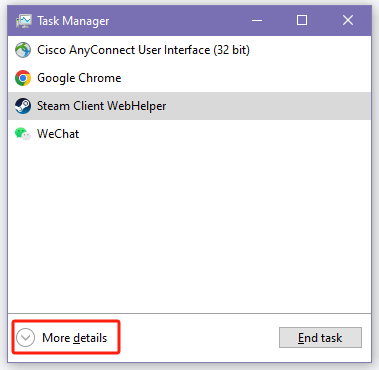
Use Wired connection
While wireless connections offer convenience, wired Ethernet connections enable lower latency and provide stability. If possible, change a Wi-Fi Connection to a Wired Network Connection.
Step 1. Disable the Wi-Fi feature on your device.
Step 2. Plug one end of the Ethernet cable into the LAN port of the device.
Step 3. Insert the opposite end of the Ethernet cable into a LAN port on your router.
Step 4. Run the game and enjoy lower ping now.
Optimize Wi-Fi Signal
If you can't switch to a wired network, then try taking proactive steps to optimize your Wi-Fi signal. You can close the distance between your device and the router while keeping your router away from walls and obstacles to boost the signal. Or just change the router channel to switch to an uncongested channel.
Here’s a way to change the router channel.
Step 1. Look at the bottom of the router to get the default IP address provided by the manufacturer.
Step 2. Use your browser to navigate to the address and log in.
Step 3. Navigate to Wireless Settings> Channels.
Step 4. Now switch the channel to 1, 6, or 11. Typically, these channels are the least congested.

Opt for DNS Servers
You can use public DNS servers like Google DNS or Cloudflare DNS to streamline your internet browsing experience. These efficient DNS resolution services can help you speed up the routing process and reduce latency for a faster online experience.
Step 1. Navigate to Settings> Network&Internet> Change adapter settings.
Step 2. Right-click on your network connection> Properties.
Step 3. Click the Internet Protocol Version 4> Properties.
Step 4. Select the Use the following DNS server addresses> Option.
Step 5. Enter a DNS server address that will bring lower ping, like Google Public DNS (8.8.8.8 & 8.8.4.4).
Step 6. Hit the OK button and open your game to check whether it works.
Upgrade Hardware
Your hardware may be old and might need upgrades. Consider investing in hardware upgrades to strengthen your network's performance. Upgrading network adapters, routers, or even your primary device can resolve the issue of high ping and reduce ping.
Upgrade Software
Just like your hardware, your software, too, needs regular updates. Generally, outdated game clients or browsers, as well as issues like corrupted program files, can also contribute to high ping issues.
Step 1. Uninstall your game or other software and remove residual junk files.
Step 2. Download the newest version on your device.
Step 3. Launch the program and check if there is still a latency.
Contact Your ISP
If none of the above methods help you lower your ping, then it's time to contact your ISP. You can ask them if there is a network failure in your area, or simply upgrade to a plan that offers higher bandwidth.
Step 1. Check online for the customer service number provided by your ISP.
Step 2. Call and ask for a solution.
Here are some phone numbers of famous ISPs you can check.
・Comcast: 1-800-934-6489
・Cox: 1-866-272-5777
・Verizon: 1-800-837-4966
・AT&T: 1-800-288-2020
・Time Warner Cable: 1-800-892-4357
Where Is My Ping?
Most games provide a built-in feature that allows the player to check the ping value at any time in the game interface, we have exemplified a few popular games below for your reference.
How to Show Ping in League
In general, when you enter a LOL game, your in-time FPS and ping values are shown in the upper right corner of the game interface. However, if something goes wrong, you can also activate the feature by doing the following.
Step 1. Run League of Legends and start a game.
Step 2. Open the in-game setting window and navigate to the Hotkeys option.
Step 3. Click Display> Toggle FPS Display, and press any key combination you want.
Step 4. Save the new setting, and use the shortcut you set to show the FPS and ping on the screen.
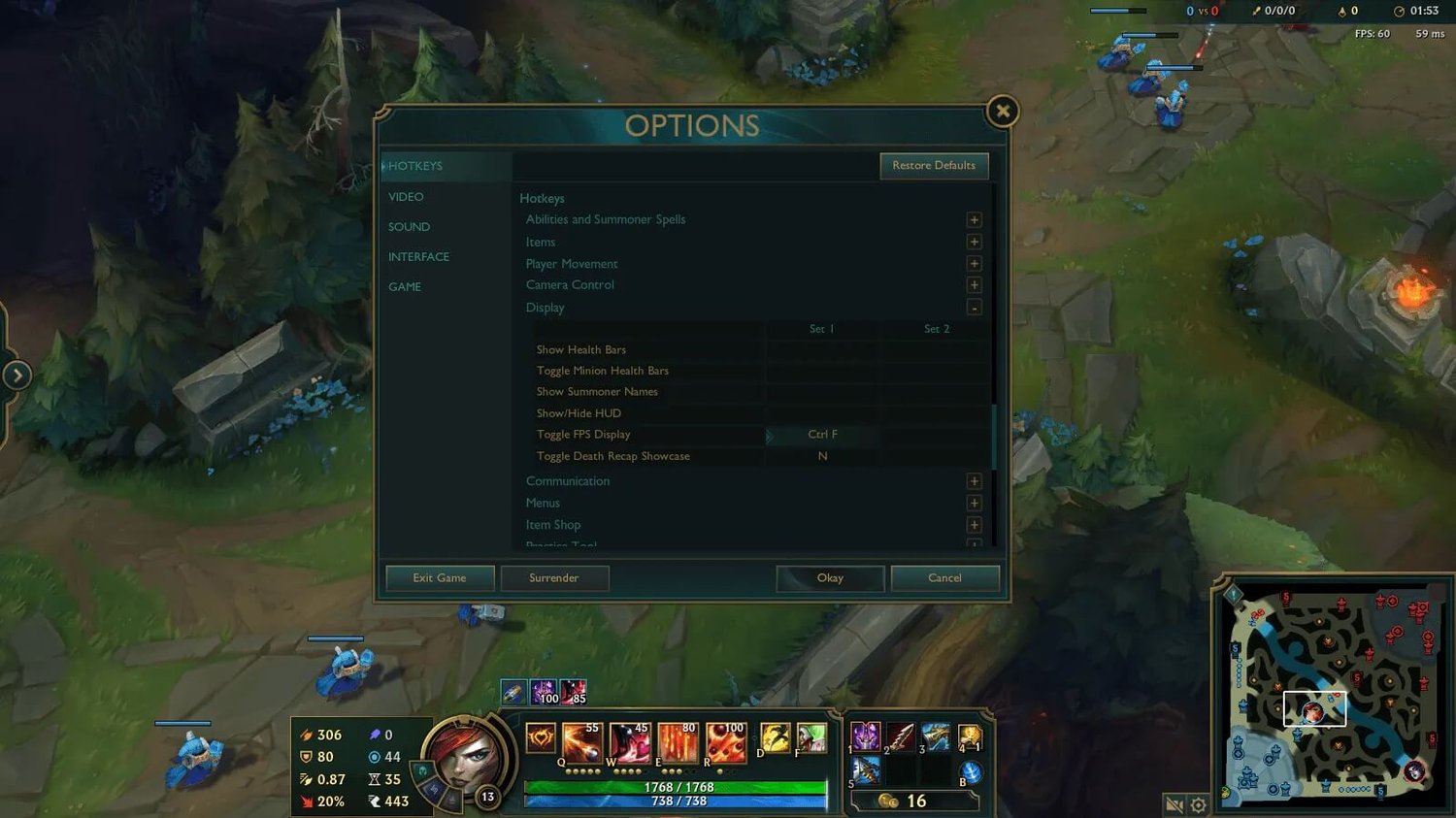
An image from Thespike
How to Show Ping in Fortnite
Step 1. Run Fortnite and start a game.
Step 2. Hit the three-dots icon at the top-right corner to open the settings window.
Step 3. Navigate to Game UI> HUD Options> Net Debug Stats.
Step 4. Turn on this option to show the ping in the game.
How to Show Ping in CSGO
Step 1. Launch a CSGO game.
Step 2. Head to Settings> Game settings> Game> Enable Developer Console, and enable it.
Step 3. Press the “~” key to run the command console.
Step 4. Type “net_graph1” and submit, and you can check the ping now.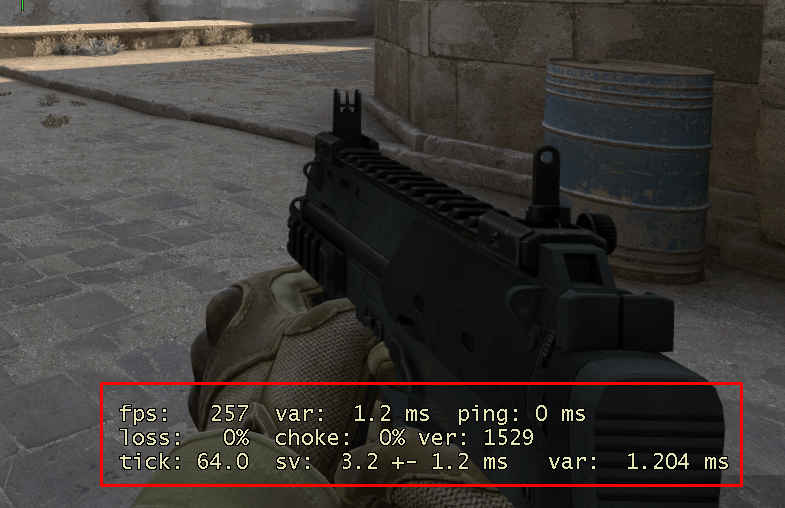
An image from CyberGhost
On the other hand, there are special online tools like the speedtest, and the pingtest, can run simple and straightforward tests to accurately determine your ping to servers around the world. It is advisable to regularly check ping using such a tool; if your indicator changes, or you have problems, you can fix them before you play.
Conclusion
High pings are usually related to your network and hardware conditions. But don't worry, this blog has offered you a very detailed guide on how to lower ping with 9 methods. You can start by using X-VPN to optimize your network environment and play games smoothly.
FAQs
Do VPNs lower ping?
Certainly! A VPN can lower ping by optimizing routing paths, avoiding blocked network routes, and providing faster connections to game servers. Additionally, it can help resolve issues related to your ISP servers, resulting in a more stable and responsive gaming experience.
How do I get a 0 ping?
You can get a 0 ping by ensuring a stable and high-speed internet connection, using wired connections instead of Wi-Fi, and selecting servers geographically close to your location. Additionally, using a VPN, optimizing your network settings, and using quality networking hardware can help reduce ping to the lowest possible level.
Is 100 a good ping?
A ping of 100 milliseconds (ms) is generally considered acceptable for most online gaming experiences. While lower ping values are ideal for fast-paced games where reaction time is critical, a ping of 100 ms should still provide a playable and relatively smooth gaming experience in many cases. However, for highly competitive gaming or real-time multiplayer games, aiming for a lower ping, ideally below 50 ms, may be desirable to reduce input lag and improve responsiveness.
Follow Us on Social Media
Recent Articles
How to Use VPNs for Secure Social Media Management
Jul 29, 2024 | 9 mins to readHow to Set Up a VPN on Windows 10/11?
Aug 14, 2024 | 7 mins to readHow to Use Signal App in Russia: Solve Signal Ban
Aug 12, 2024 | 4 mins to read30 Best FMovies Alternatives in 2024 (Still Working)
Aug 12, 2024 | 14 mins to readAccess anything anywhere anonymously with X-VPN
24/7 one-one live chat support
Ultimate protection for 5 devices
Access to all worldwide contents
8000+ servers at 225 locations
30-DAY MONEY-BACK GUARANTEE