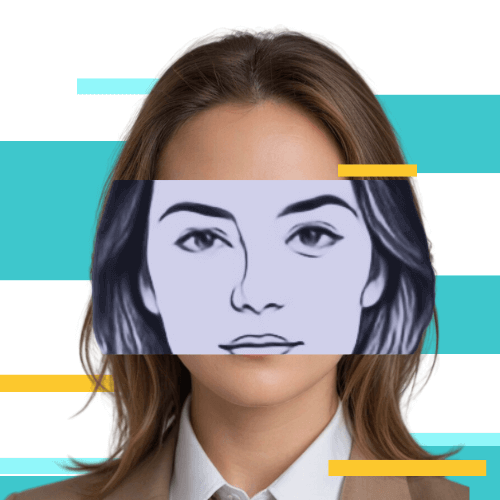What is DNS and how does it work?

DNS (Domain Name System) is like a phonebook for the internet. It helps translate easy-to-remember website names, like www.google.com, into the numerical addresses (IP addresses) that computers use to find each other. This means you don't have to remember long strings of numbers to visit your favorite sites. Instead, you can just type the website name, and DNS will help your browser find and load the site for you.
But what is a DNS server, and how does it work? Dive in to uncover the answer now!

What is a DNS Server?
A DNS server is a computer that runs the Domain Name System (DNS) and is responsible for finding and returning the correct IP address in response to DNS queries. It functions like a librarian in a library. When you're looking for a book, the librarian (DNS server) checks the catalog (DNS) to find the exact location (IP address) of the requested book (website) and directs you to it.
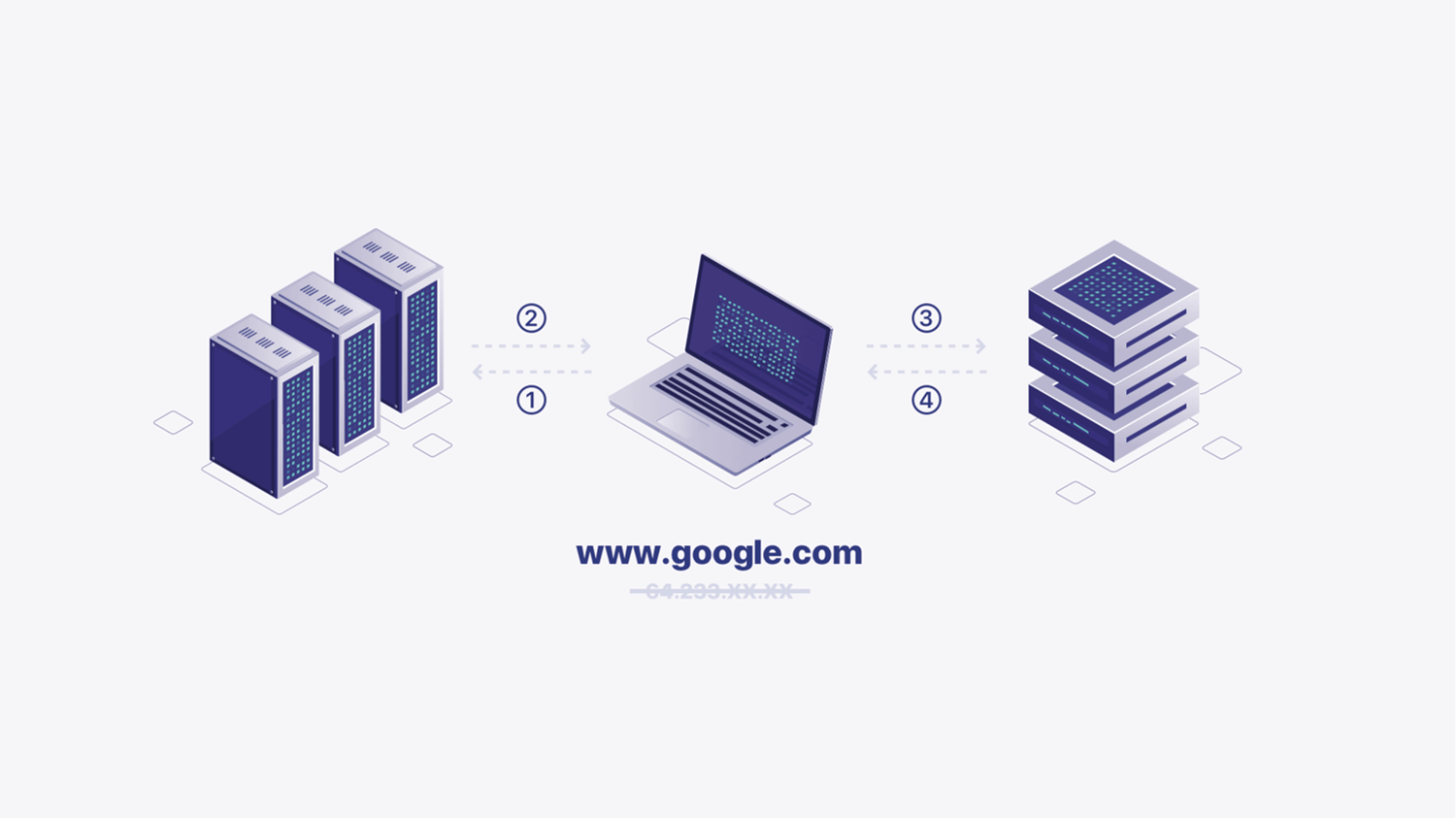
How Does DNS Work?
When we enter a domain name into a web browser, the DNS starts to search for the domain name's IP address. This process involves four different types of DNS servers working together:
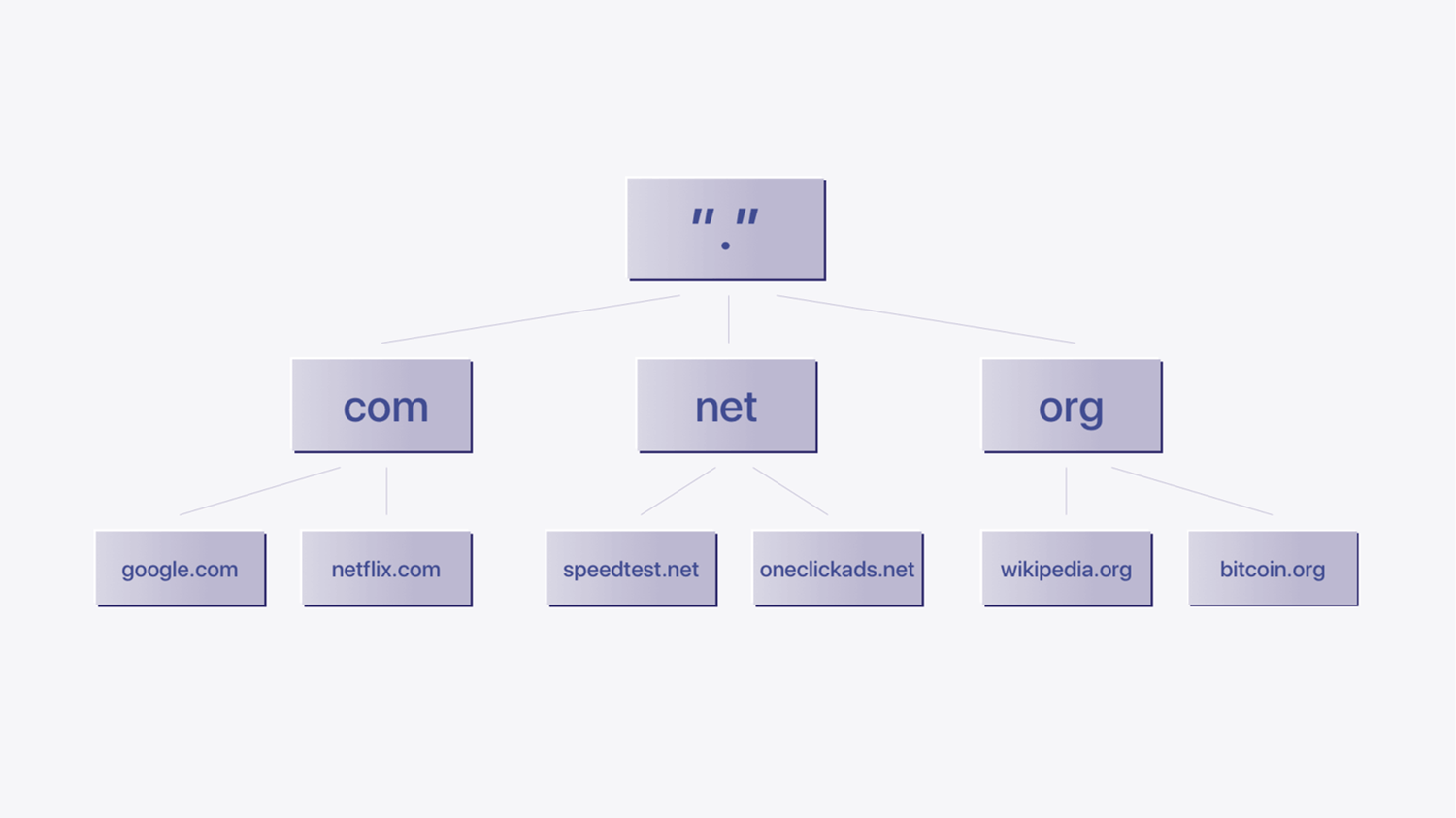
- Root DNS servers: These are the top-level DNS servers in the DNS hierarchy. They are responsible for providing information about the authoritative servers for top-level domains (TLDs) like .com, .org, .net, etc. There are 13 sets of root DNS servers distributed globally.
- TLD DNS servers: These servers are responsible for specific top-level domains, such as .com, .org, .net, etc. For example, the .com TLD server would be responsible for providing information about domains ending in .com.
- Authoritative DNS servers: Authoritative DNS servers store the DNS records (such as A records, AAAA records, CNAME records, etc.) for specific domains. When a DNS query is made for a domain, the authoritative DNS server for that domain provides the IP address or other related information.
- Recursive DNS servers: Also known as a resolver, the type of DNS server is used by internet service providers (ISPs) or other network administrators to handle DNS queries on behalf of their users. When you enter a website URL in your browser, your device queries the recursive DNS server, which then recursively resolves the domain until it reaches an authoritative DNS server and returns the IP address to your device.
Authoritative DNS Servers vs. Recursive DNS Servers: What’s the Difference?
In the DNS system, two main types of servers work together to resolve domain names into IP addresses: authoritative DNS servers and recursive DNS servers. Each serves a different role in the process.
Authoritative DNS Servers
Authoritative DNS servers store and provide the DNS records for a domain. They are responsible for answering queries from recursive DNS servers by providing the final IP address needed to locate a domain. These servers are like the source of truth for DNS records, holding accurate information about domain names, IP addresses, and other DNS records like MX (mail exchange) and CNAME (canonical name) records.
Their main functions include:
- Storing DNS Records: They maintain the domain names and their matching IP addresses.
- Providing Final Answers: When a recursive DNS server queries them, they deliver the IP address for the requested domain.
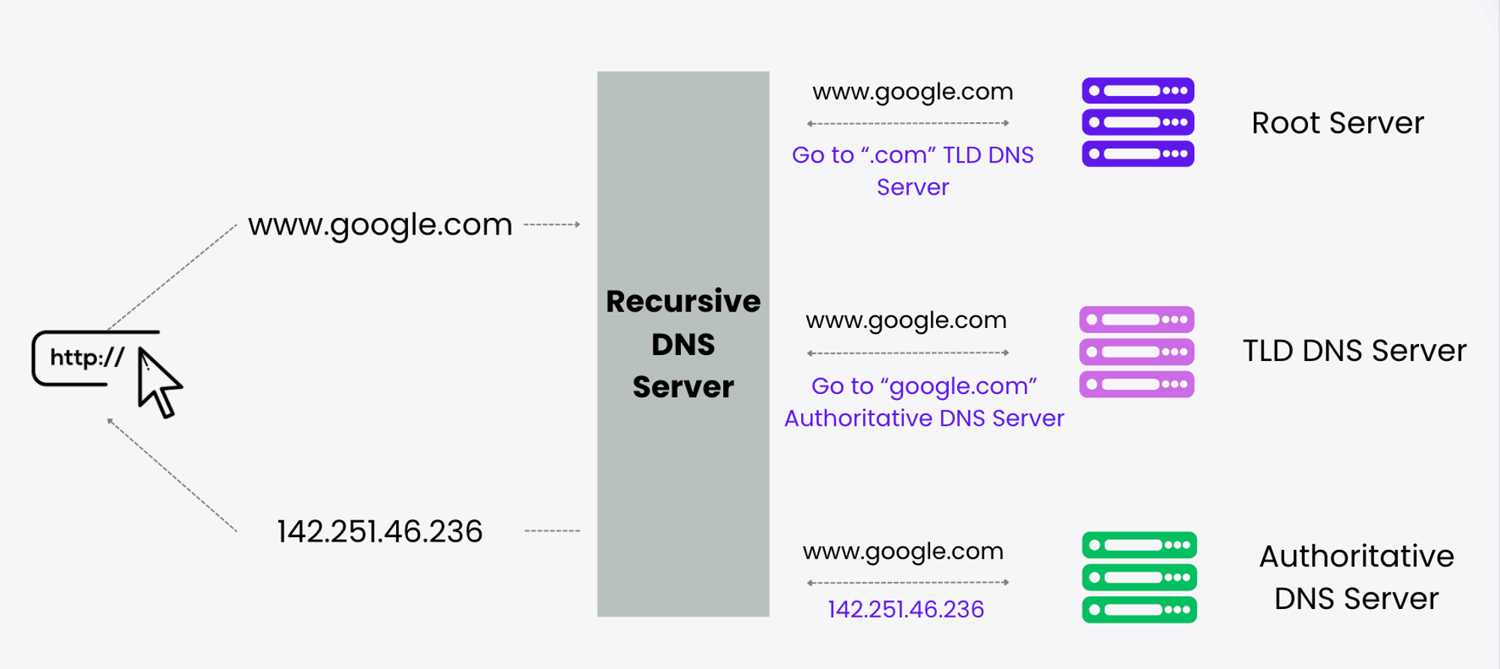
Recursive DNS Servers
Recursive DNS servers act as intermediaries between users and authoritative DNS servers. When you enter a URL into your web browser, your request is first sent to a recursive DNS server. These servers are responsible for finding the IP address associated with a domain name by querying different DNS servers in a sequence until they reach the authoritative server.
Key points about recursive DNS servers:
- Initial Query Point: When a user types a URL, the recursive server is the first to receive the query.
- Caching Information: They temporarily store the IP addresses obtained from authoritative DNS servers to speed up future requests.
- Iterative Process: If the IP address is not in their cache, they start by querying a root DNS server, followed by TLD (top-level domain) servers, and finally the authoritative DNS server.
💡 Tip: You can see the status of your DNS cache by visiting chrome://net-internals/#dns.
By working together, these two types of DNS servers ensure that your browser can quickly and accurately connect to the websites you want to visit.
Steps in a DNS Lookup
The DNS resolution process involves several steps, typically involving interactions between multiple DNS servers.
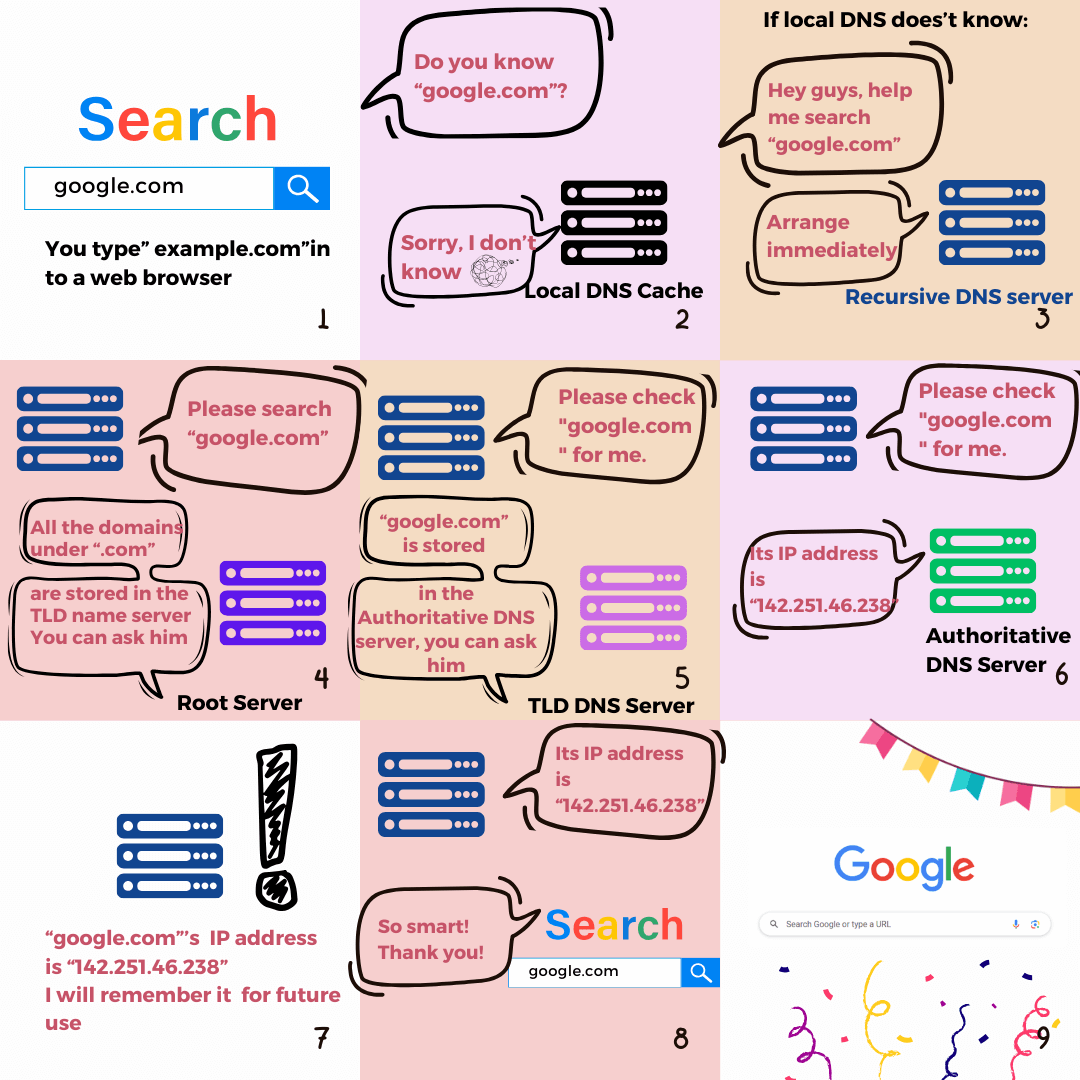
Step 1: Local DNS cache lookup
When your device wants to find a domain name, it first checks its local DNS cache. This cache stores recently accessed domain names and their IP addresses. If it finds the domain name and it's still valid, it uses the cached IP address, ending the process.
Step 2: Recursive DNS servers
If the domain name isn't in the cache or has expired, your device contacts a recursive DNS server. This server is usually provided by your internet service provider (ISP) or public DNS services like Google Public DNS or Cloudflare DNS.
Step 3: Recursive DNS server lookup
The recursive DNS server handles the resolution process. If it doesn't have the IP address cached, it starts by contacting the root DNS servers.
Step 4: Root DNS servers
Root DNS servers are at the top of the DNS hierarchy. There are 13 sets distributed worldwide. The recursive DNS server asks a root server to identify the authoritative DNS server for the top-level domain (TLD) of the domain name, like ".com" for "google.com."
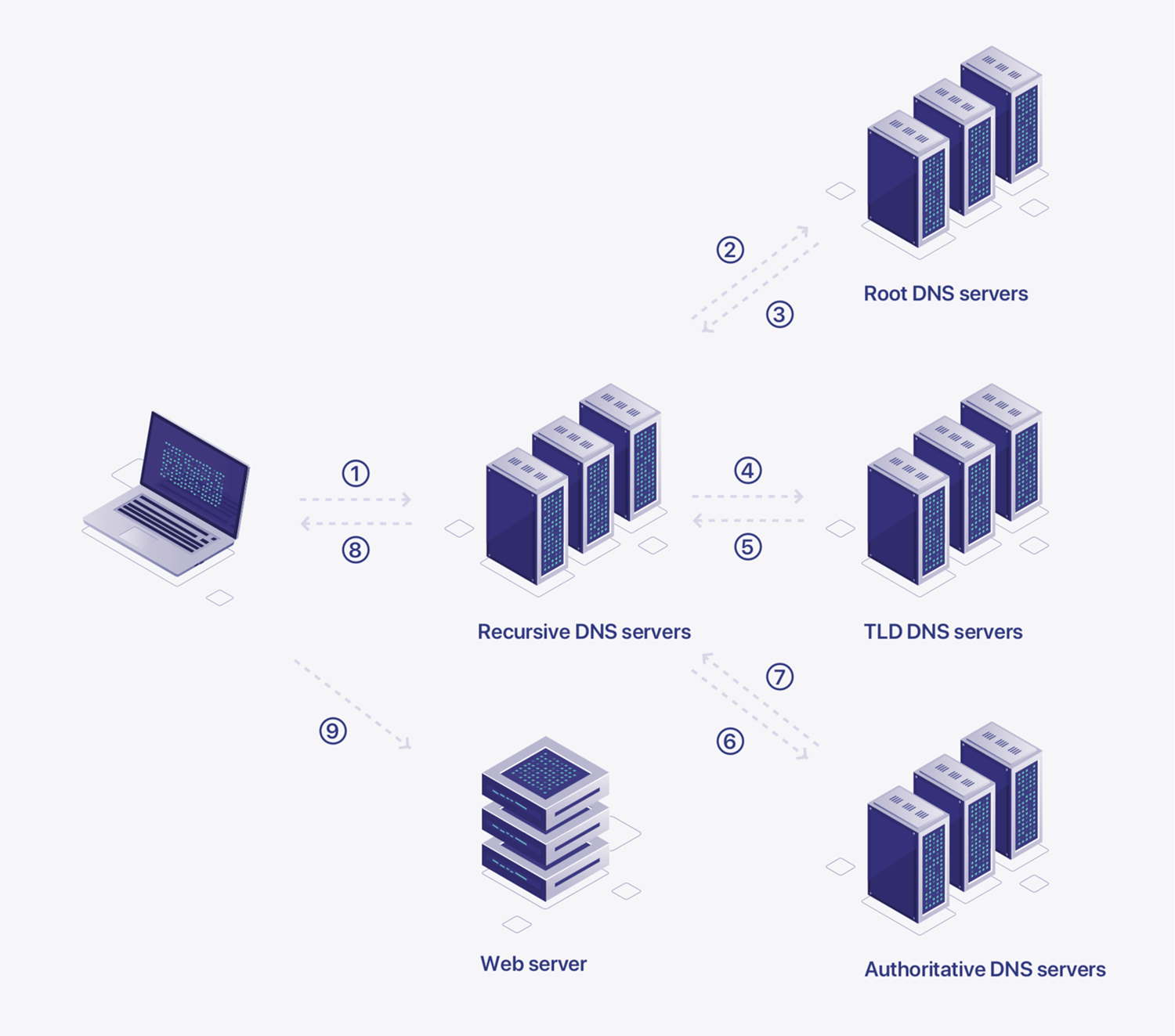
Step 5: TLD DNS servers
The recursive DNS server gets the IP address of the TLD DNS server responsible for the domain extension and sends a query to it.
Step 6: Authoritative DNS servers
The TLD DNS server provides the IP address of the authoritative DNS server for the specific domain. This server, managed by the domain owner or provider, has the latest DNS records.
Step 7: DNS record lookup
The recursive DNS server queries the authoritative DNS server for the domain's IP address. The authoritative server responds with the IP address, and the recursive DNS server caches this information for future use.
Step 8: Response to your devices
Finally, the recursive DNS server sends the IP address to your device, allowing it to connect to the server hosting the requested resource (e.g., a website or email server). This process allows you to access websites using easy-to-remember domain names.
DNS resolution happens quickly, and caching at various levels improves efficiency by reducing the load on root and authoritative DNS servers.
DNS Server vs IP Address
An IP address is like a phone number for your device on the internet. Each device and website has a unique IP address that allows them to communicate and exchange information. Without DNS, you would need to remember these complex numbers for every website you want to visit. DNS makes it easier by letting you use simple domain names, which are then translated into IP addresses so your computer can connect to the correct server and load the website you want to access.
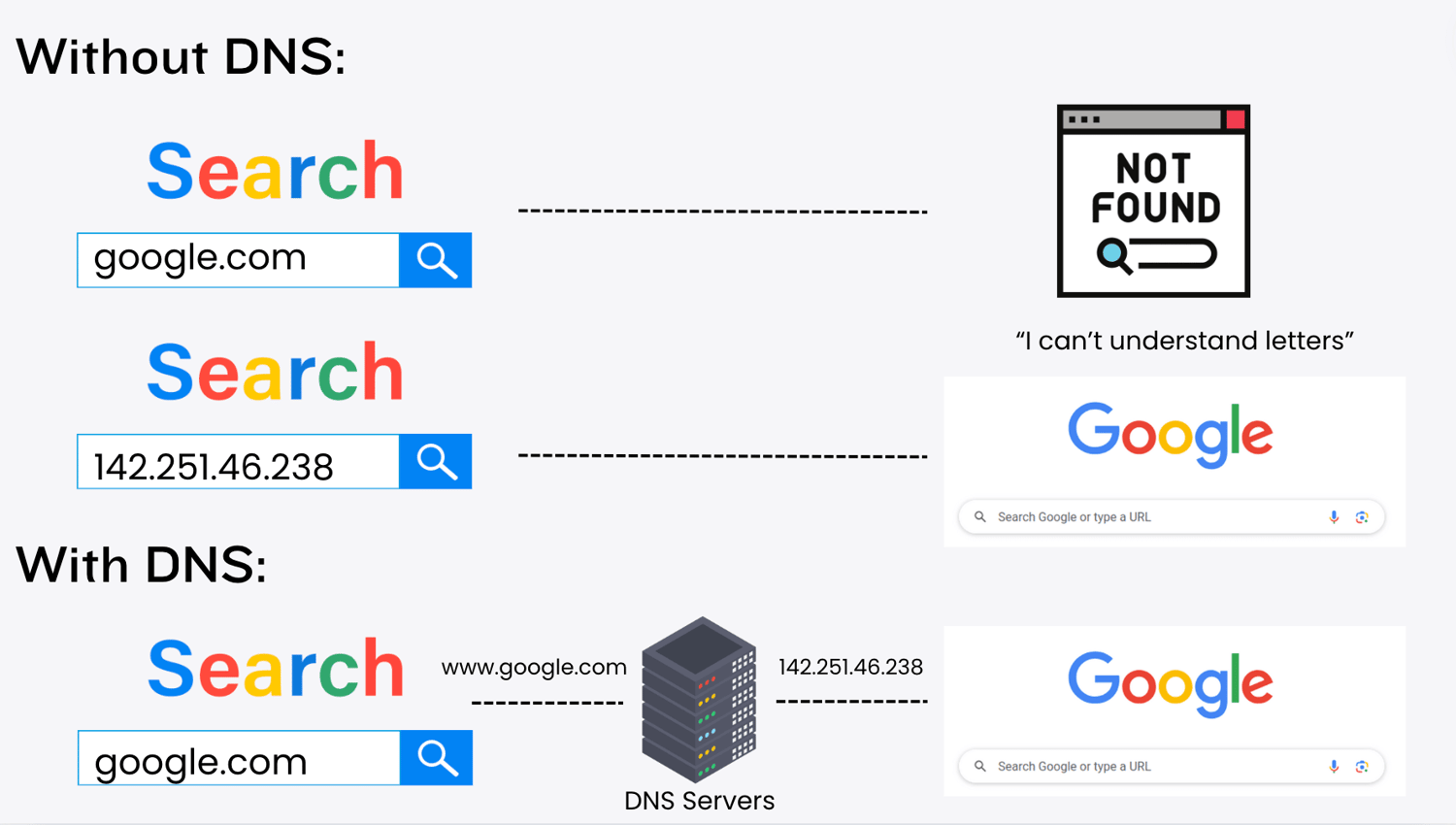
Best DNS Servers
For the best browsing speed and security, consider these top DNS servers:
- Cloudflare: Known for its fastest speed and free service, it's an excellent choice for improving your internet speed.
- Google Public DNS: Offers top-notch performance and security, is free to use, and protects against DDoS attacks.
- Quad9: Excels in security by blocking access to domains associated with malware, phishing, and other cyber threats.
Learn more: Read our best DNS servers for gaming blog
DNS Security
DNS servers can be attacked, which may block access or redirect you to fake websites. However, a VPN encrypts your internet connection and changes your IP address, giving you more control over your online privacy and security.
Common DNS Attacks :
- DDoS Attacks: Overwhelm servers with traffic, making websites slow or unavailable. You might be unable to access certain websites because they are overwhelmed with traffic, leading to frustration due to slow loading times or complete unavailability.
- Cache Poisoning: Insert fake data into DNS caches, leading you to scam websites. You could be redirected to fake websites, increasing your risk of falling victim to phishing scams or malware.
- BGP Hijacking: Redirect your traffic to malicious sites. Your internet traffic could be rerouted to malicious sites, exposing you to data breaches or unauthorized access to your information.
- DNS Tunneling: Use DNS to transmit malware or steal data. Your device could be used to transmit malware, compromising your security without your knowledge.
- DNS Leak: Expose your browsing activity outside a secure connection. Your browsing activity could be exposed, revealing your online behavior and compromising your privacy.
💡Do a DNS leak test now!

DNS vs VPN
DNS (Domain Name System) converts website names into IP addresses, making it easier for browsers to locate websites on the internet. VPNs (Virtual Private Networks), on the other hand, protect your privacy by hiding your real IP address and allowing you to bypass internet restrictions.
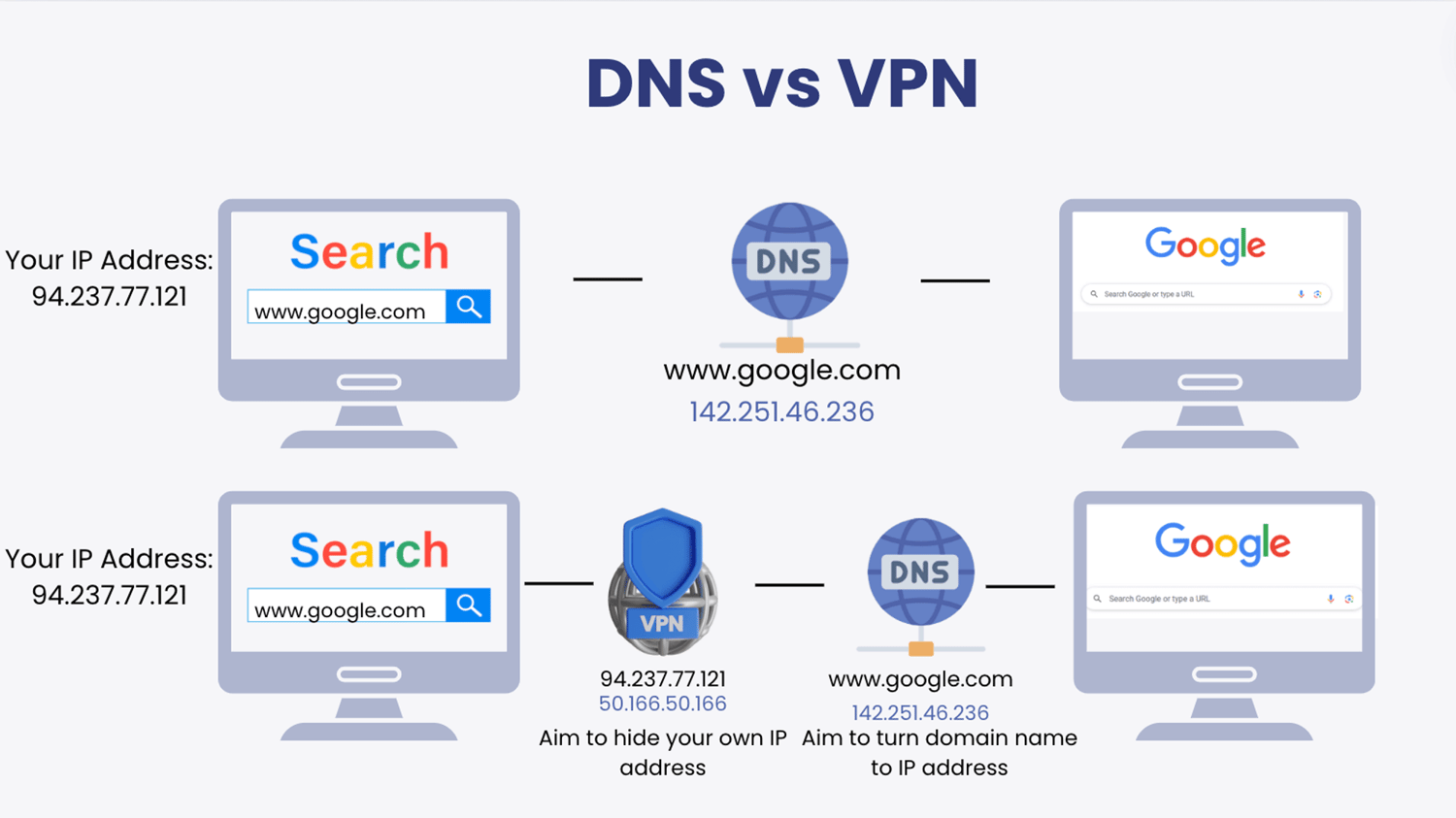
Although DNS and VPNs fulfill different functions, they interact in ways that can affect your online security. For example, while VPNs encrypt your data to keep your internet activity private, typically, your device would send this data directly to a DNS server. However, with a VPN, your data first travels to a VPN server, where your IP address is masked, before it reaches the DNS server.
This interaction can lead to a DNS leak—a security threat that occurs when your data does not stay confined within the secure VPN tunnel. Instead, it may leak to default DNS servers managed by your Internet Service Provider (ISP). When this happens, the ISP—or any other eavesdropper—can see which websites you are visiting, thereby compromising your privacy.
💡Learn More: Turn to our what is DNS leak page.
This is why it's crucial to choose a reliable VPN provider. X-VPN, for instance, offers private DNS and top-notch encryption, enhancing your online security and privacy.

Conclusion
DNS acts as a translator between your device and the websites you visit, making the internet easy to navigate. When you visit a website, your device needs to know the IP address of the server hosting that site, and DNS resolves that for you. However, DNS faces security risks that can expose your data. Fortunately, a VPN can help you! So, don’t wait, try X-VPN now for your better online privacy.
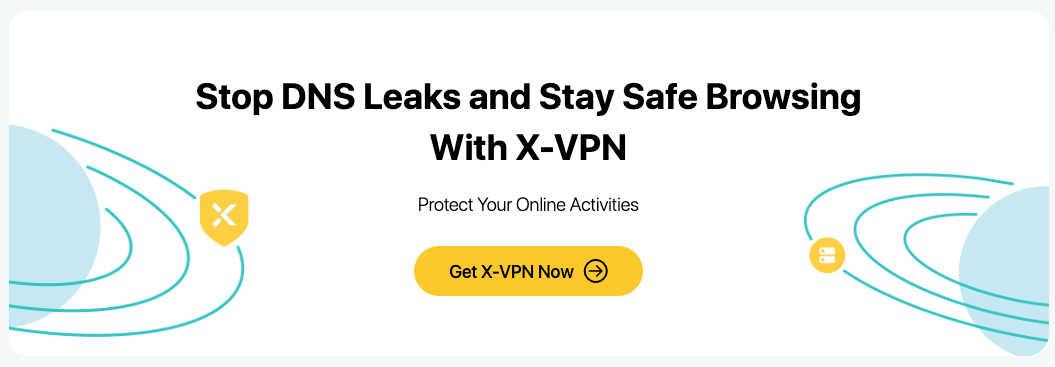
Online Security and Freedom in one app.
Protect online privacy and unlock internet freedom with our VPN
FAQs
What is DNS and how it works?
A Domain Name System (DNS) translates domain names into IP addresses, allowing browsers to access websites and other internet resources. Every device on the internet has an IP address, which other devices can use to locate it. Instead of memorizing a long list of IP addresses, people can simply enter the name of the website, and the DNS retrieves the IP address for them.
How to find your DNS?
On a Windows computer, you can find your DNS settings by opening the Command Prompt, typing 'ipconfig /all', and then pressing 'Enter'.
What is a private DNS?
A private DNS is a system that translates domain names to IP addresses for specific users or within a private network. It offers more privacy and security than public DNS servers by preventing outsiders from seeing your browsing activity.
What type of DNS record is used to map hostnames to IPv6 addresses?
DNS AAAA records link a domain name to an IPv6 address, similar to how DNS A records link a domain to an IPv4 address. The key difference is that AAAA records store IPv6 addresses, which are part of the latest Internet Protocol version.
What can I do when DNS server not responding?
- Try Another Web Browser: Switch to a different browser to see if the issue persists. - Temporarily Deactivate Your Firewall: Disable your firewall temporarily to check if it's blocking the DNS. - Flush Your DNS Cache and Reset Your IP: Clear the DNS cache and reset your IP settings. - Restart Your Router: Reboot your router to refresh your internet connection.
Follow Us on Social Media
Recent Articles
How to Use VPNs for Secure Social Media Management
Jul 29, 2024 | 9 mins to readHow to Set Up a VPN on Windows 10/11?
Aug 14, 2024 | 7 mins to readHow to Use Signal App in Russia: Solve Signal Ban
Aug 12, 2024 | 4 mins to read30 Best FMovies Alternatives in 2024 (Still Working)
Aug 12, 2024 | 14 mins to readAccess anything anywhere anonymously with X-VPN
24/7 one-one live chat support
Ultimate protection for 5 devices
Access to all worldwide contents
8000+ servers at 225 locations
30-DAY MONEY-BACK GUARANTEE