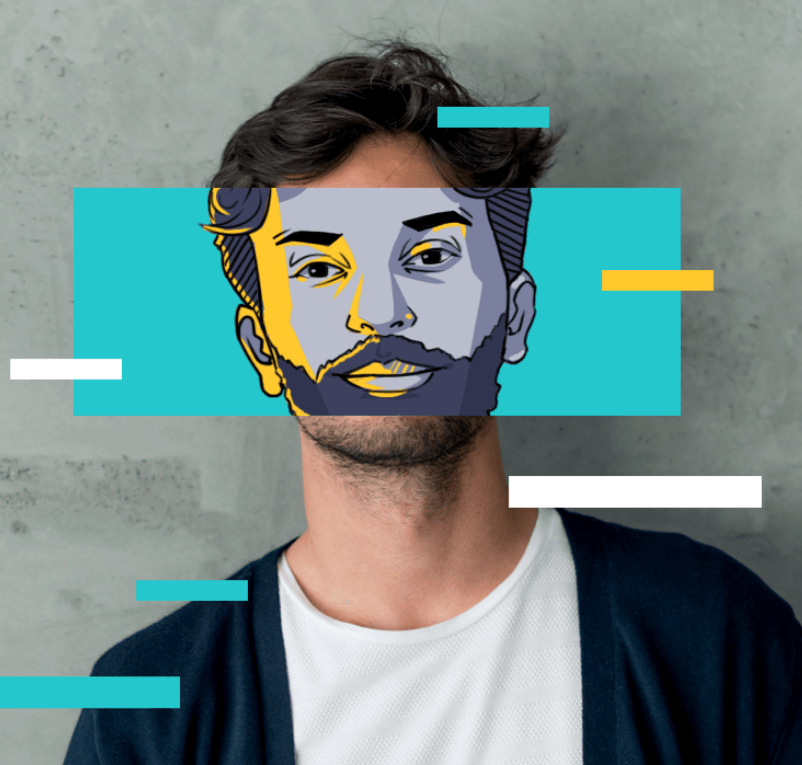How to Use a VPN: All You Need to Know
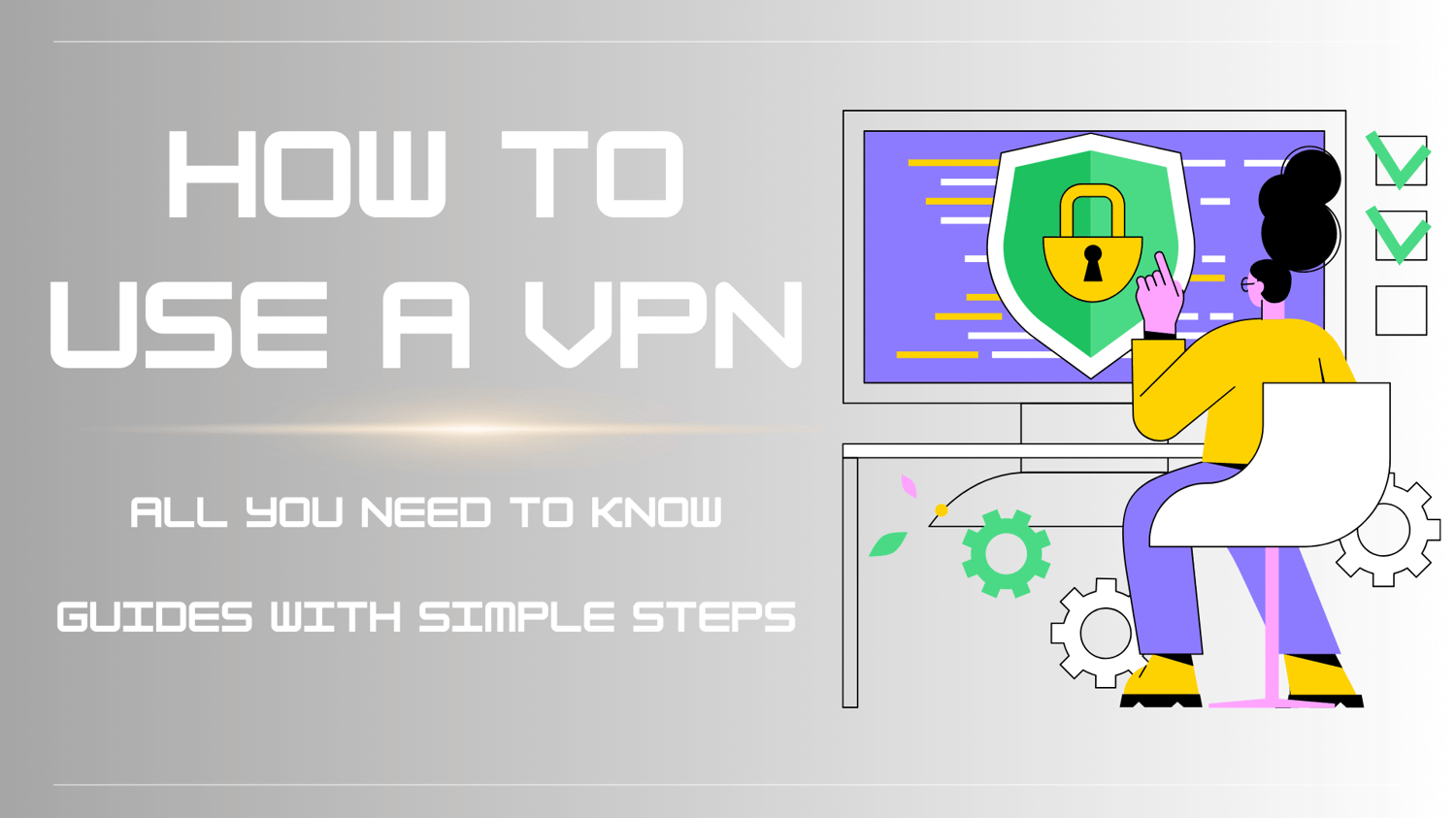
In this digital age, learning how to use a VPN to unlock restricted content and safeguard your online privacy is more important than ever.
No tech wizard is needed, simple tutorials with clear screenshots are shown on our blog. Let's discover more about VPN using tips!
Quick Guide: How to Use a VPN for Beginners?
It’s very simple for beginners to learn how to use a VPN - only 3 steps are needed.
Step 1. Download a VPN
Choose a VPN provider that suits your needs and get a VPN download on your device.
Some providers may require a subscription and credit card info, but there are options like X-VPN that offer free use without needing an account.
For a detailed overview of VPN features, check out our VPN Features: How They Work page.

Step 2. Set up a VPN
Just run the VPN, sign in with your account or not, and explore the VPN settings to enable or disable advanced features.
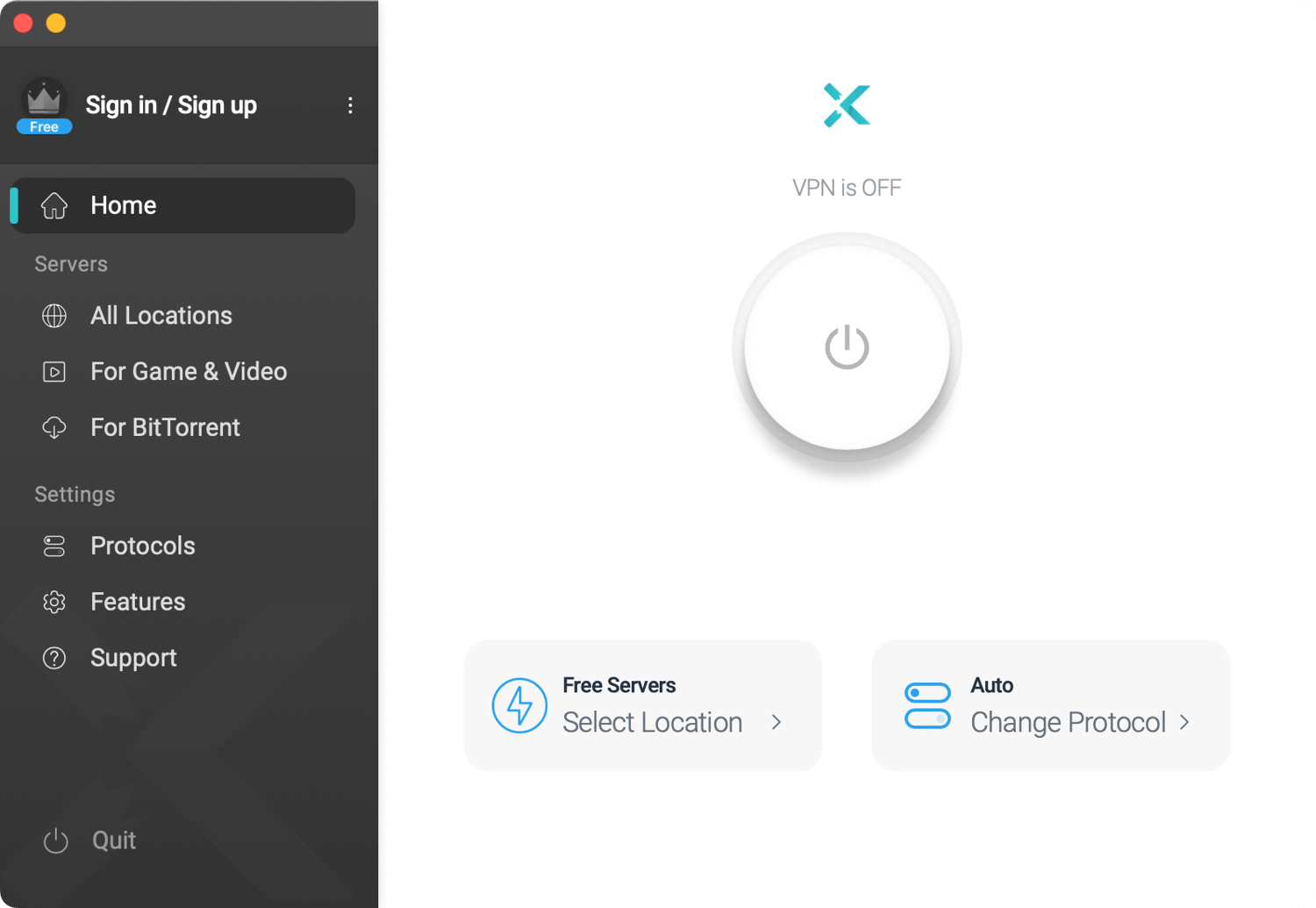
Step 3. Connect a VPN Server
Hit its Quick Connect button, and the app will automatically find the best server for you.
You can also scroll through the server list and handpick your desired connection to bypass the geo-restriction or select a dedicated server for the ultimate gaming or streaming experience.
Learn more about setting up and optimizing your VPN in our Quick Guide: Setup, Cancel, and Disable Your VPN.
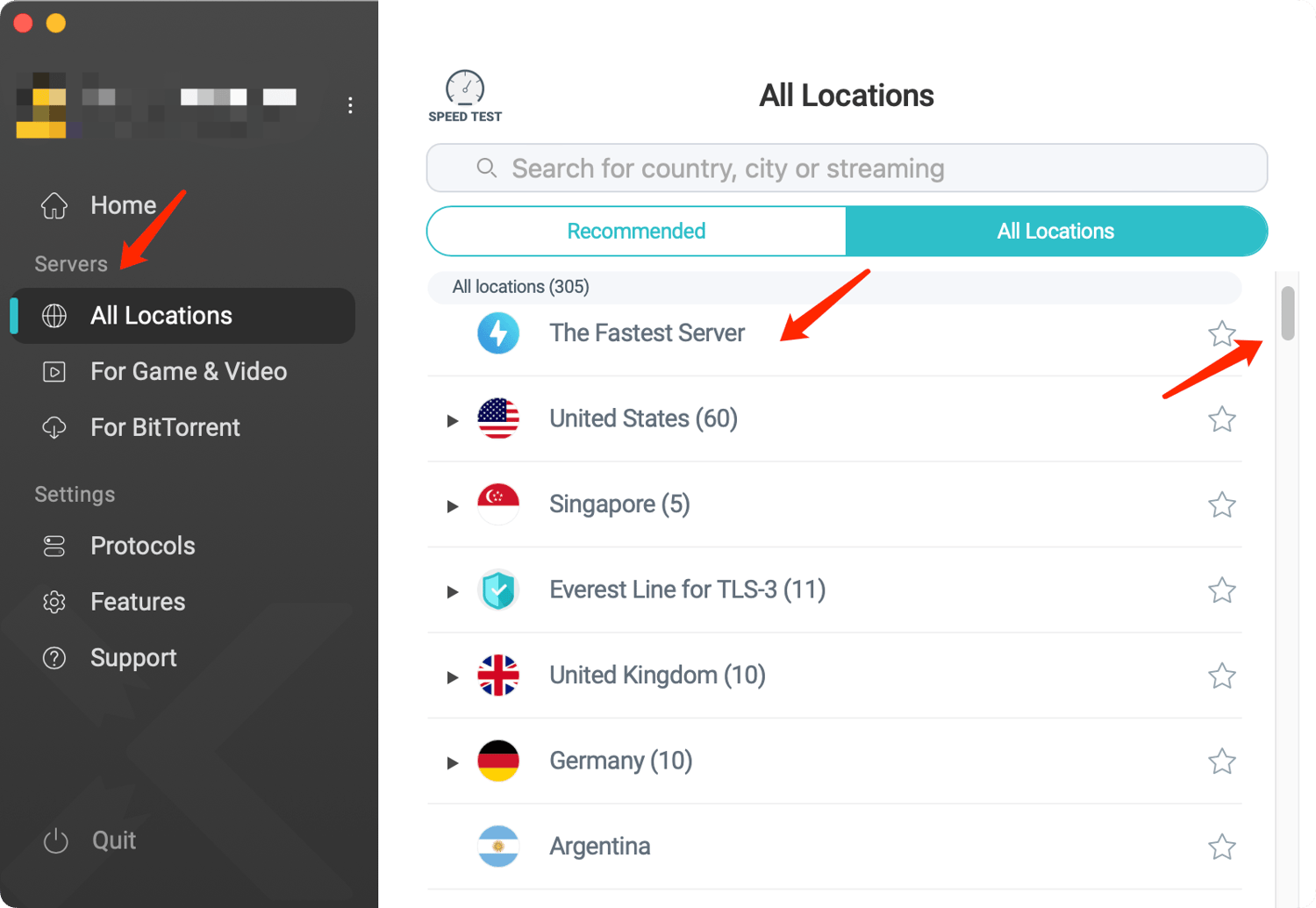
How to Use a VPN on Different Platforms?
You can use a VPN for phones, PC, Browsers, Routers, TVs and even more. No matter what device you are using, you can find the corresponding tutorial below.
Using a VPN on iOS
Step 1. Get the VPN for iOS from the App Store on your iPhone and iPad.
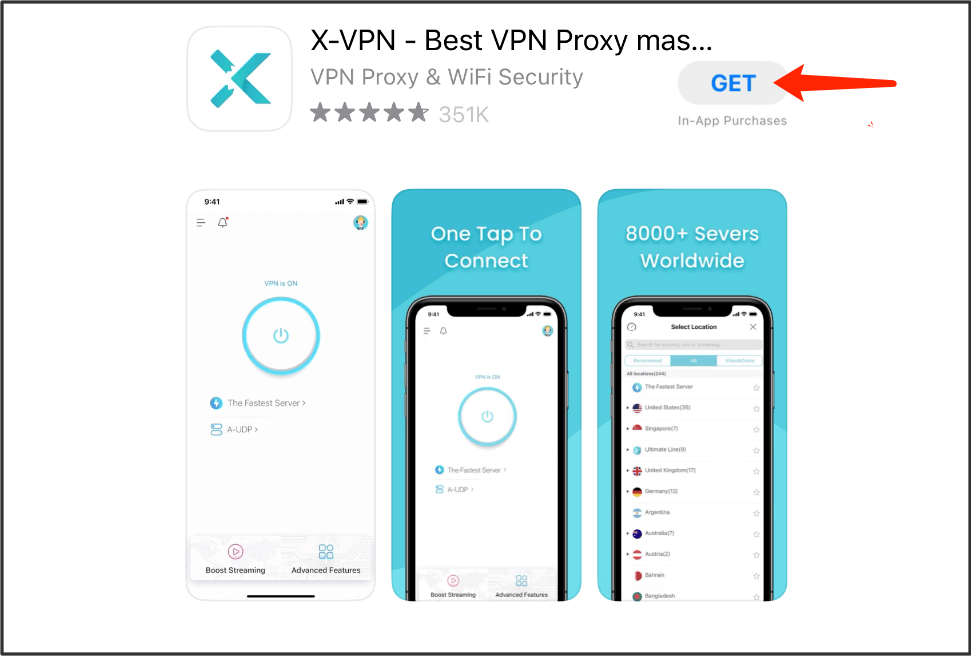
Step 2. Open the installed app and tap the button to connect to the VPN.
Step 3. A prompt will pop up. Hit Allow to add VPN configurations and finish the connection.
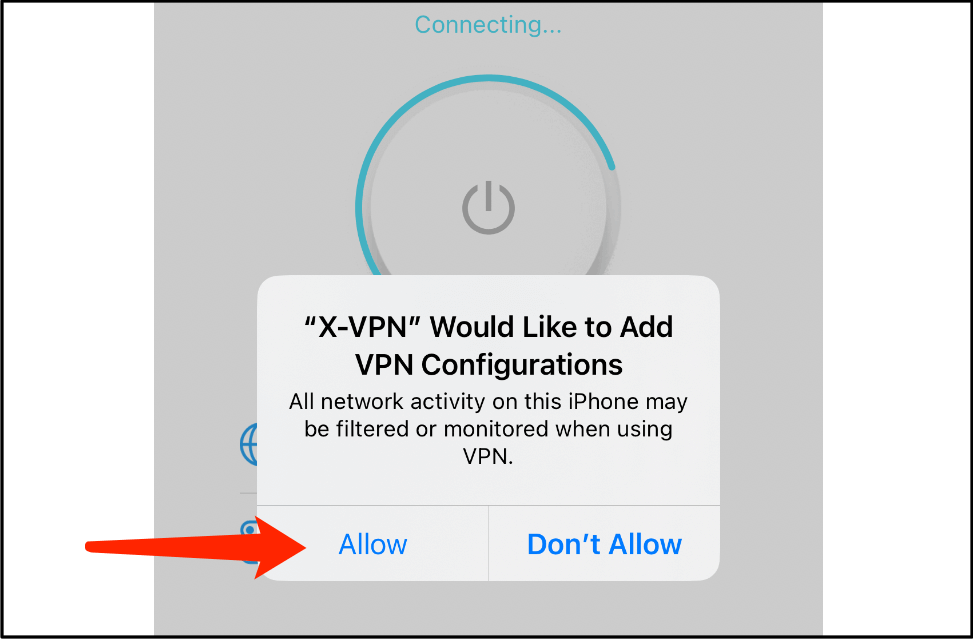
Using a VPN on Android
Step 1. Install VPN for Android from the Google Play Store, or just download its APK file.
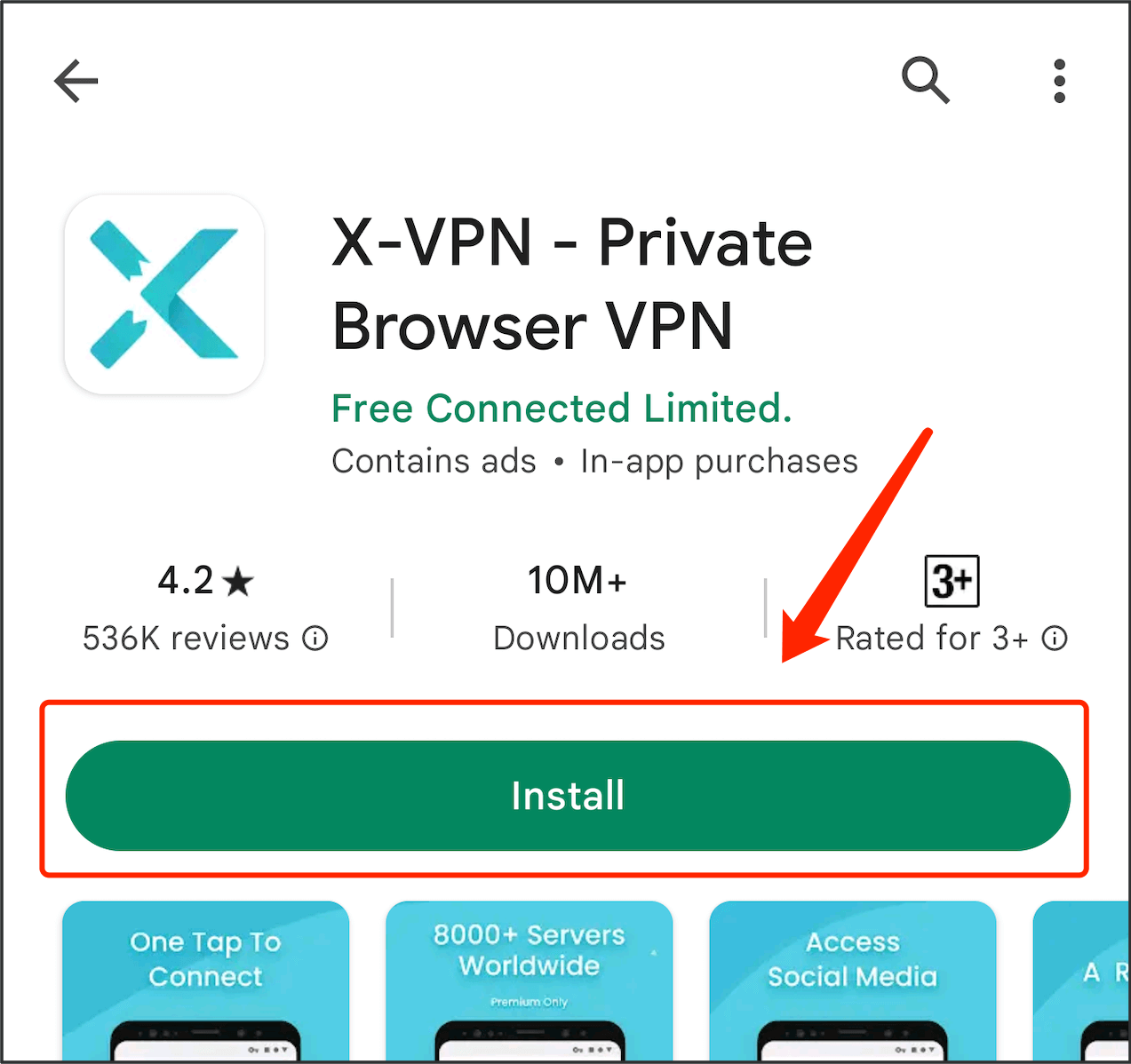
Step 2. Open the installed app and tap the button to connect to the VPN.
Step 3. A prompt will pop up. Hit OK to allow the connection request and enjoy safe surfing.
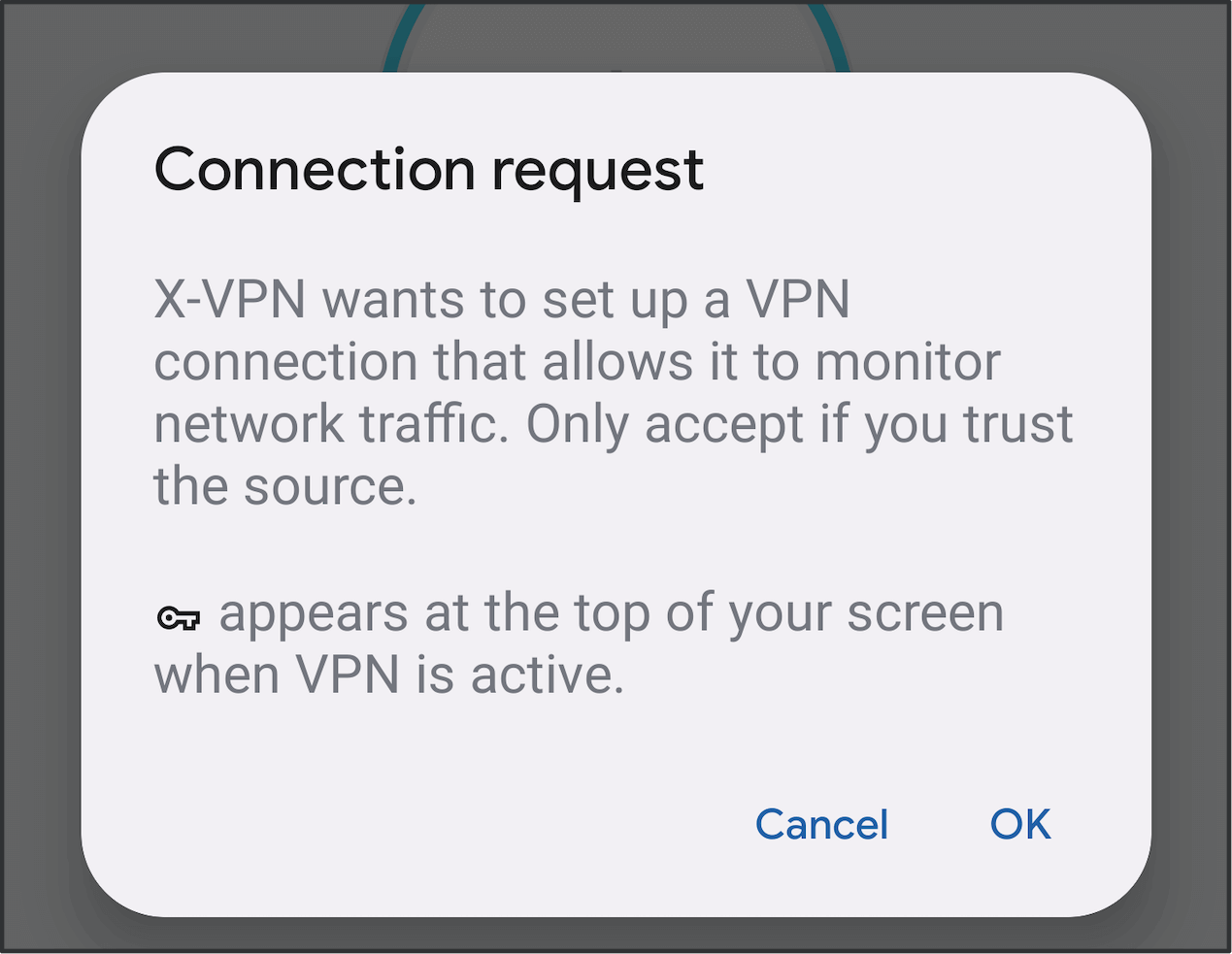
Using a VPN on Windows
Step 1. Download VPN for Windows by navigating to the X-VPN official website.
Step 2. Open the installed software, and select a server location.
Step 3. Click the Quick Connect button to finish the connection within 3 seconds.
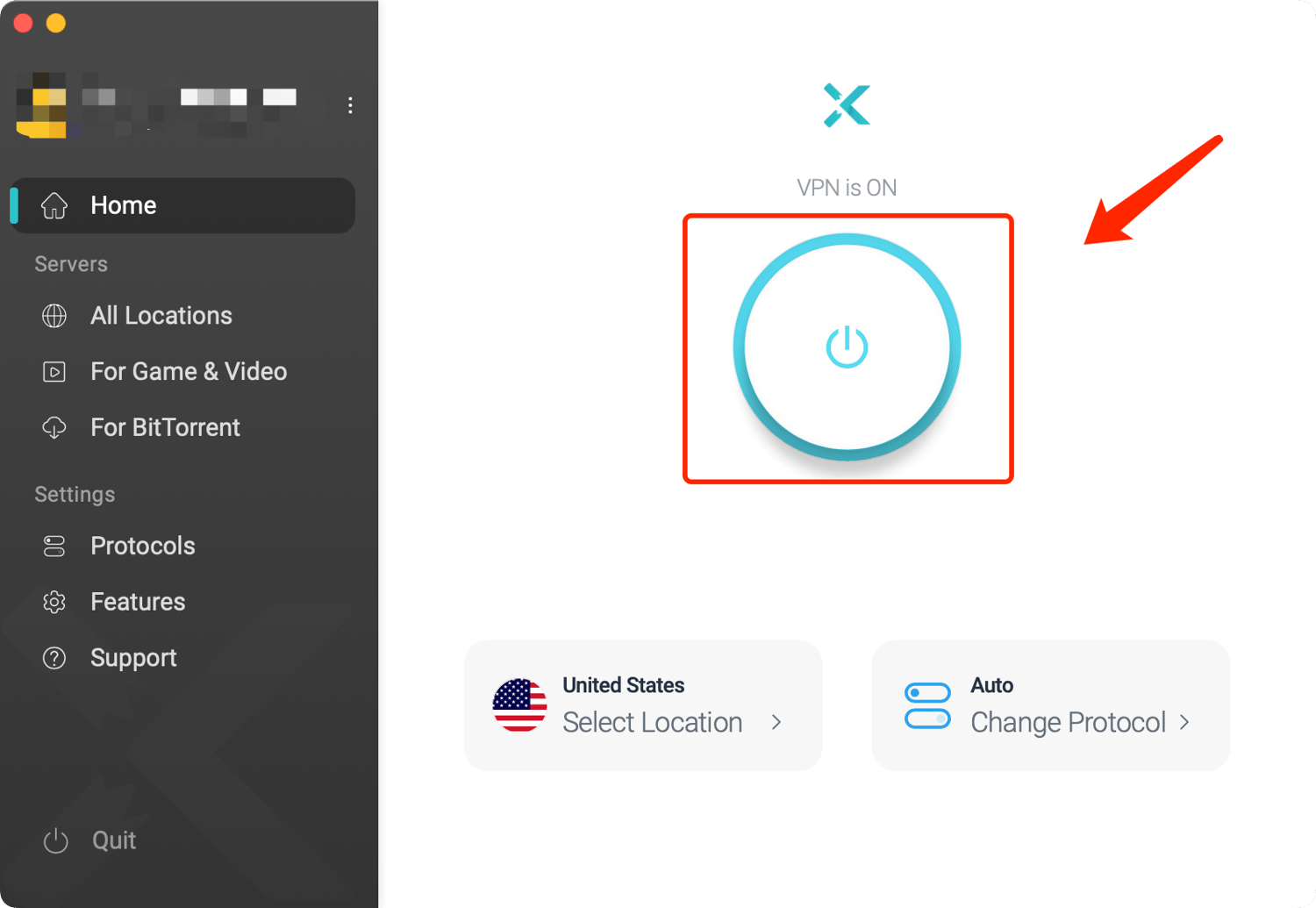
Using a VPN on macOS
Step 1. Download VPN for Mac from the official site or the Mac App Store.
Step 2. Open the installed software, and select a server location.
Step 3. Now hit the Quick Connect button and enjoy VPN protection.
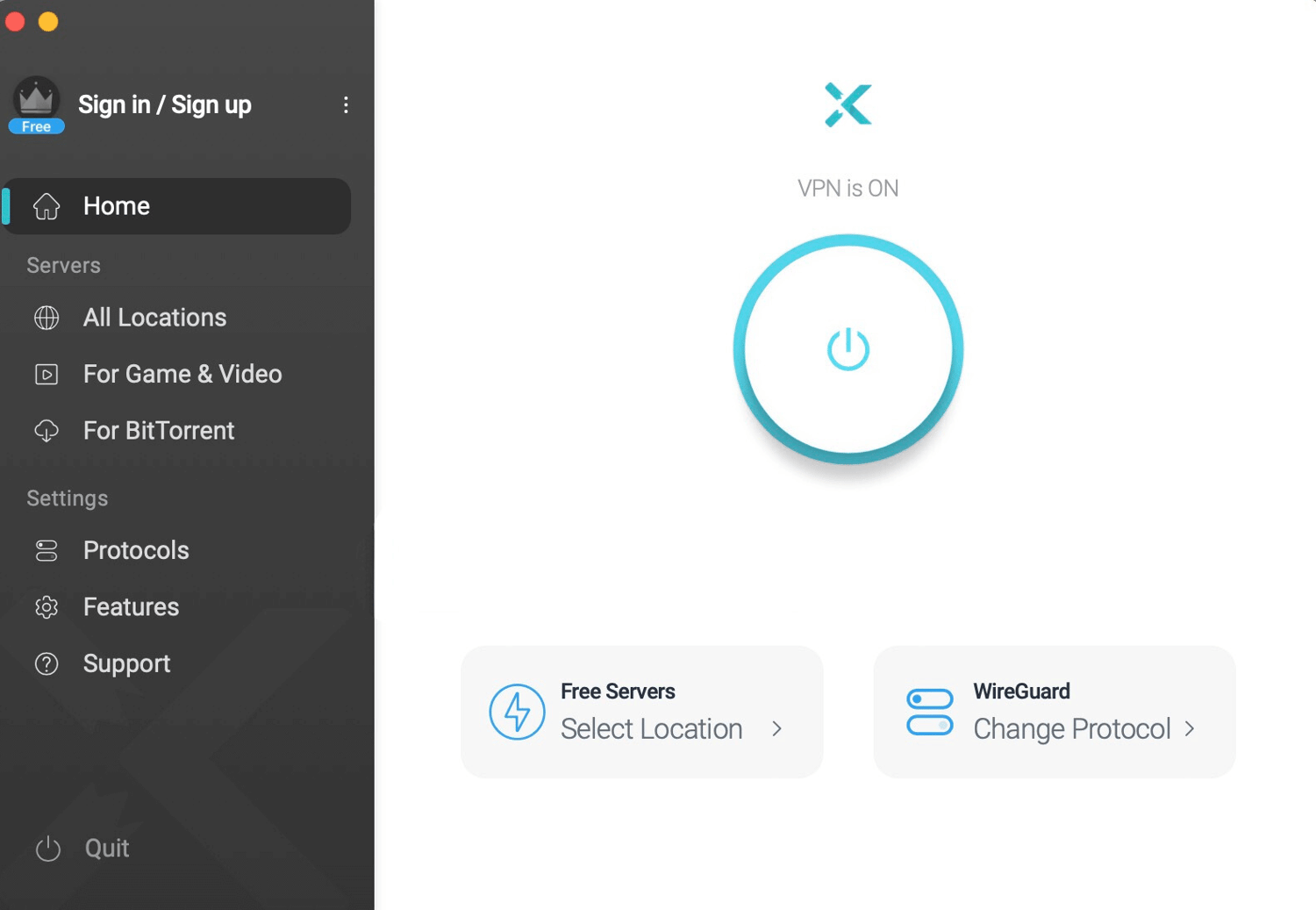
Using a VPN on Linux
Step 1. Get the VPN for Linux download according to your Linux architecture.
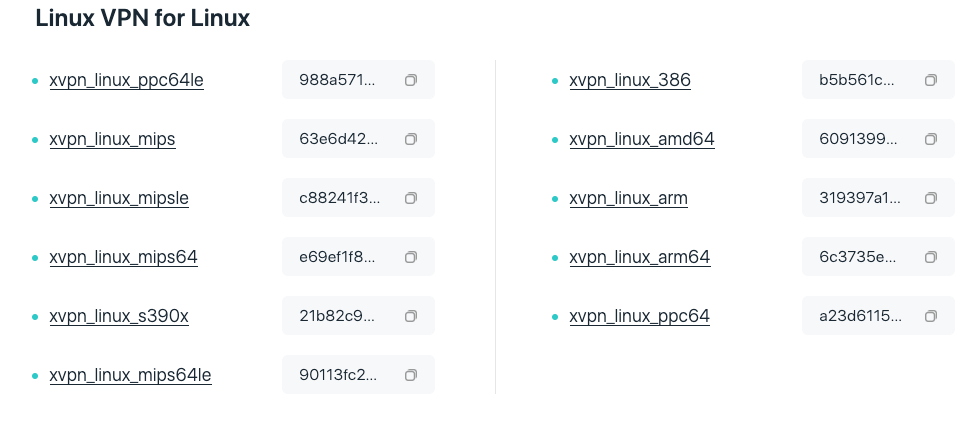
Step 2. Move the X-VPN file to the "bin" directory, open it in the Terminal and grant permission to it.
Step 3. Log in with an X-VPN account, and enter "sudo xvpn connect" to connect a server now.
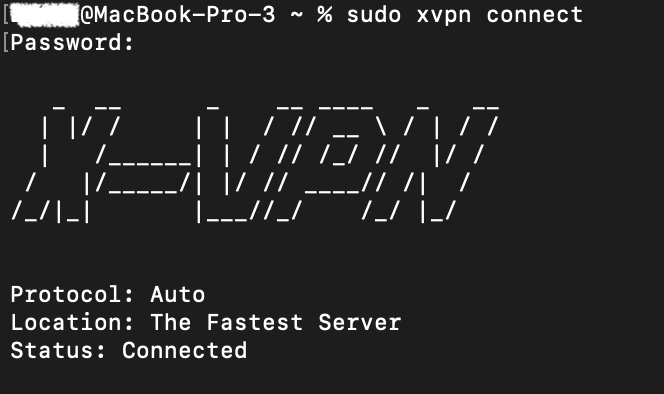
💡Please get more detailed commands through this guide on How to Use X-VPN on Linux(Command Line).
Using a VPN on Chromebook
Step 1. Download VPN for Chromebook from the Google Play or APK file.
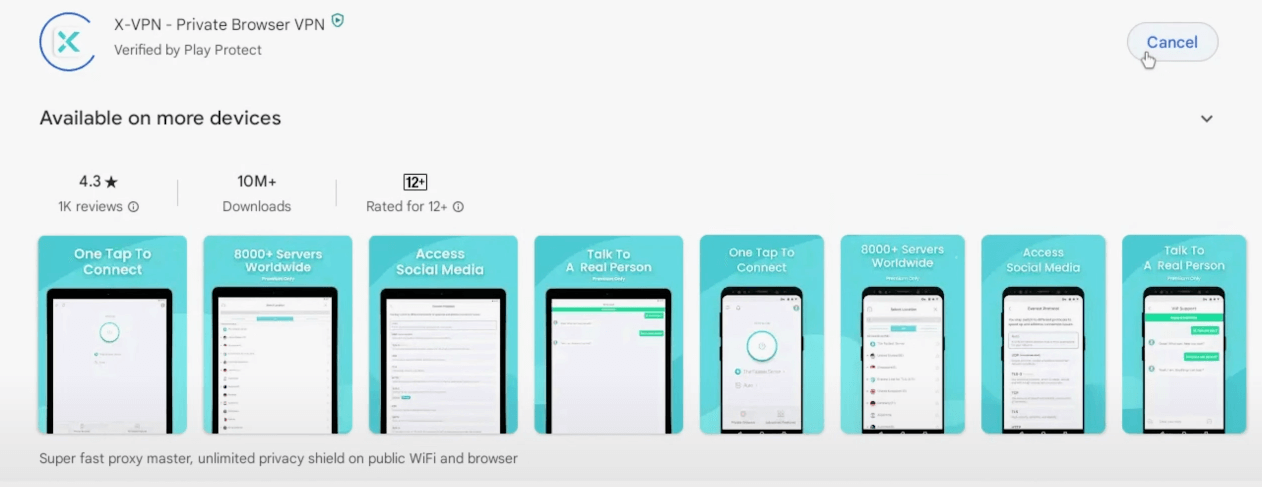
Step 2. Launch the installed client and tap the button to connect to the VPN.
Step 3. Now start surfing with the robust protection of X-VPN.
Using a VPN Extension on Chrome
Step 1. Get a VPN for Chrome by adding the X-VPN extension from the Chrome Web Store.
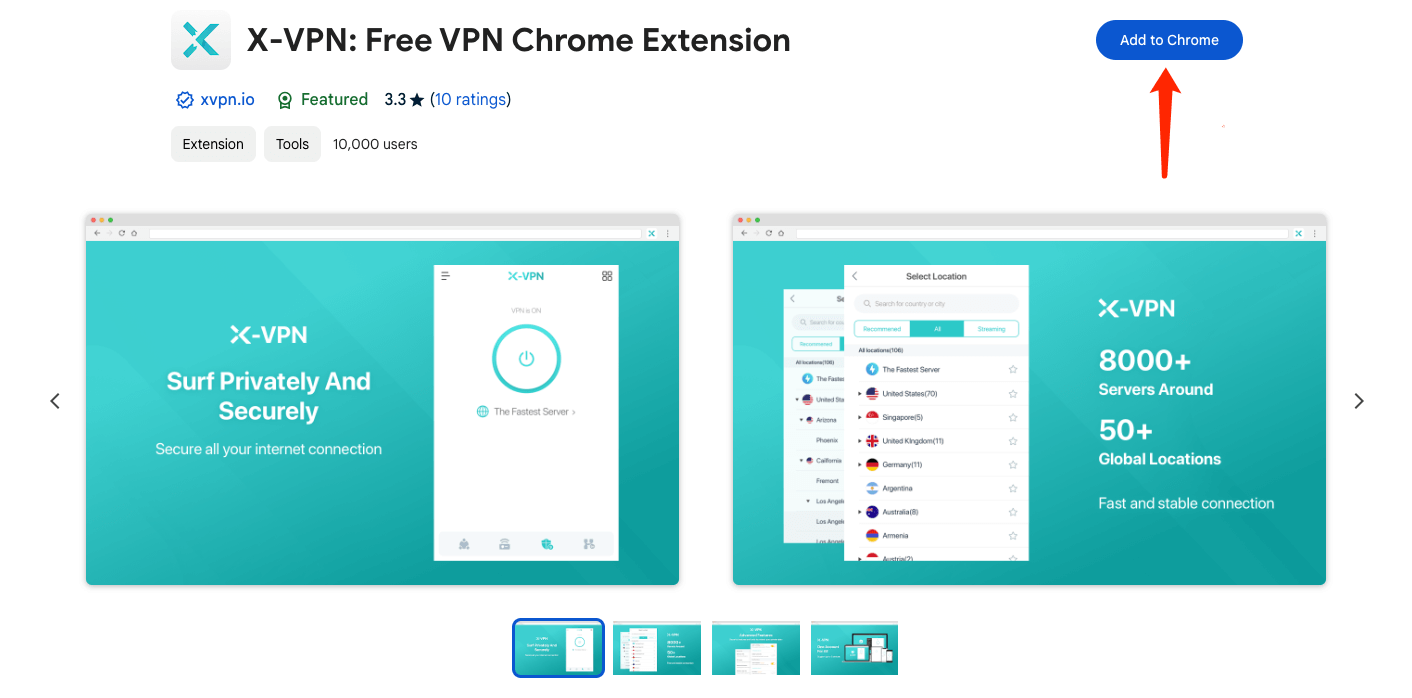
Step 2. Navigate to the Extension icon in the top right corner of the Chrome page, find and open X-VPN.
Step 3. Select a server now or just hit the button to connect to the VPN quickly.
Using a VPN on Router
Step 1. Using a VPN for Router requires you to log in to an X-VPN account and go premium.
Note: Advanced Router configuration is only available for premium users.
Step 2. Head to My Account > Router Settings, get credentials according to your Router brand, and select a location.
Step 3. Navigate to the IP address of your router and sign in.
Step 4. Complete the VPN configuration in the Router Settings and activate the connection.
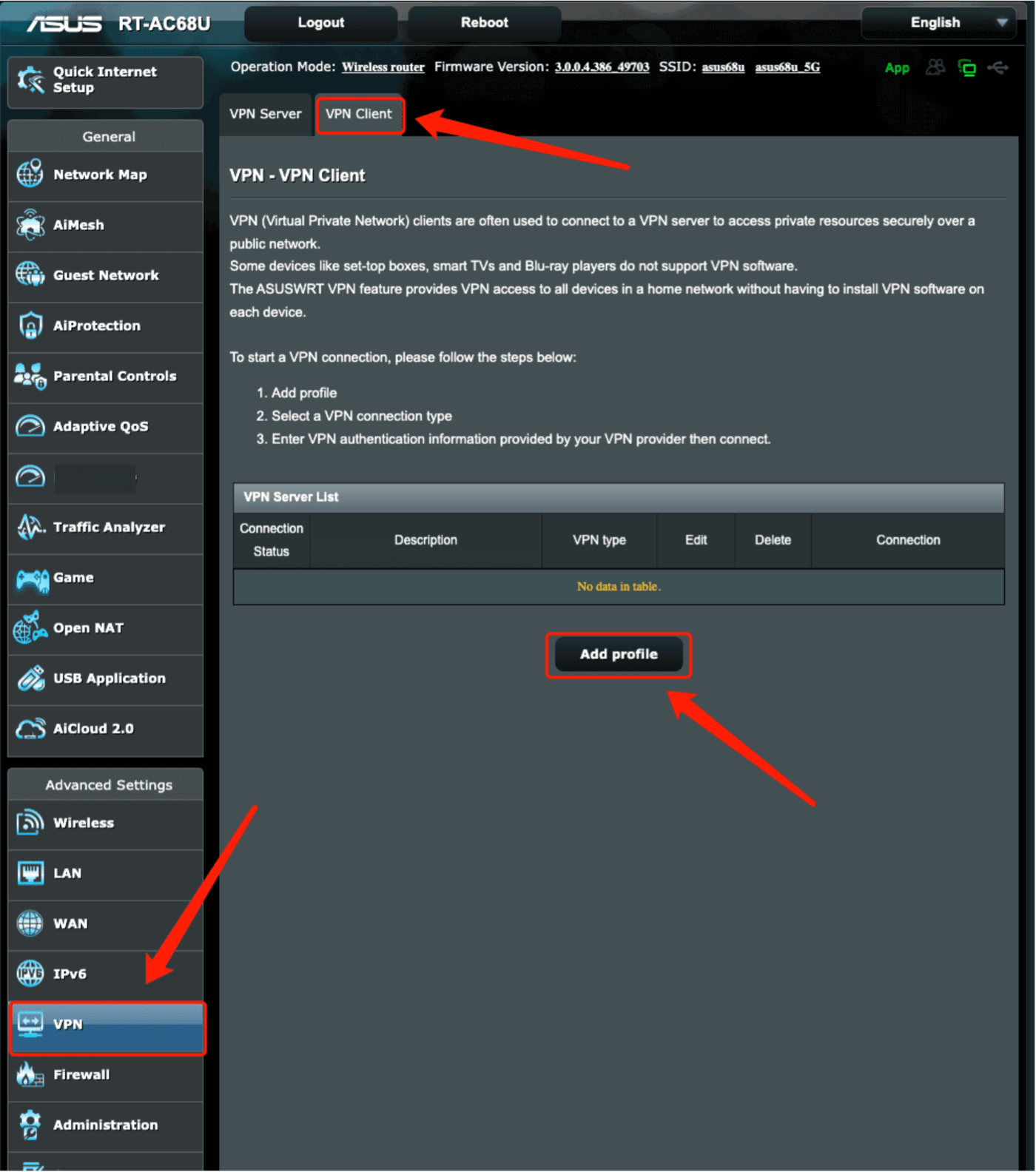
💡We provide you with detailed tutorials corresponding to different routers, click the link to find them: VPN Setup Guides for Router.
Using a VPN on Game Console
How to Use a VPN on Xbox?
Step 1. Log in to an X-VPN account and make sure you subscribed to the X-VPN Premium plan.
Step 2. Set up the VPN on your Router according to the above tutorial.
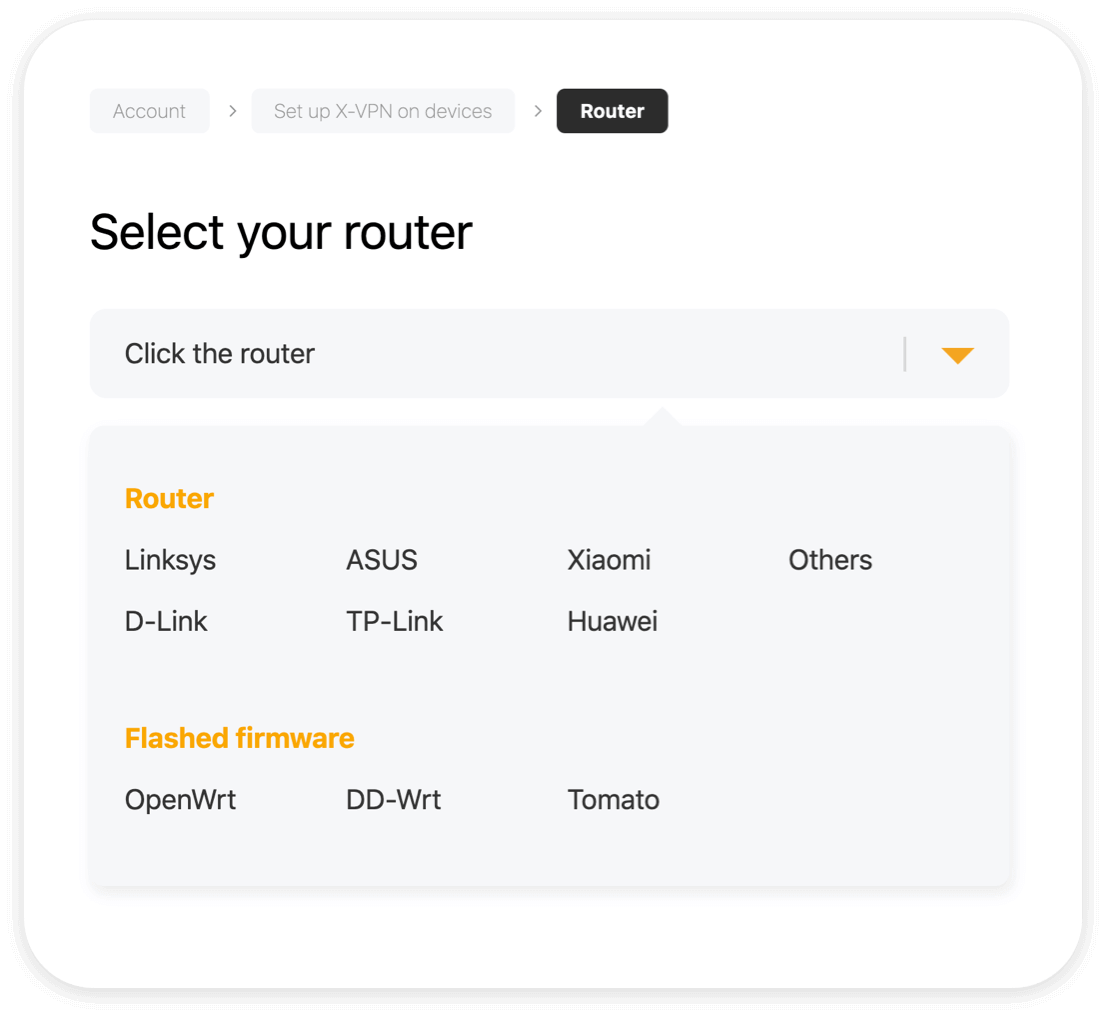
Step 3. Now connect your Xbox to the Router.
How to Use a VPN on PS4/5?
Step 1. Download X-VPN on your mobile phone, open and hit the button to start the VPN connection.
Step 2. Hit the Menu icon on the top-left corner, and navigate to Game Consoles/Proxy Server> Allow VPN connection option.
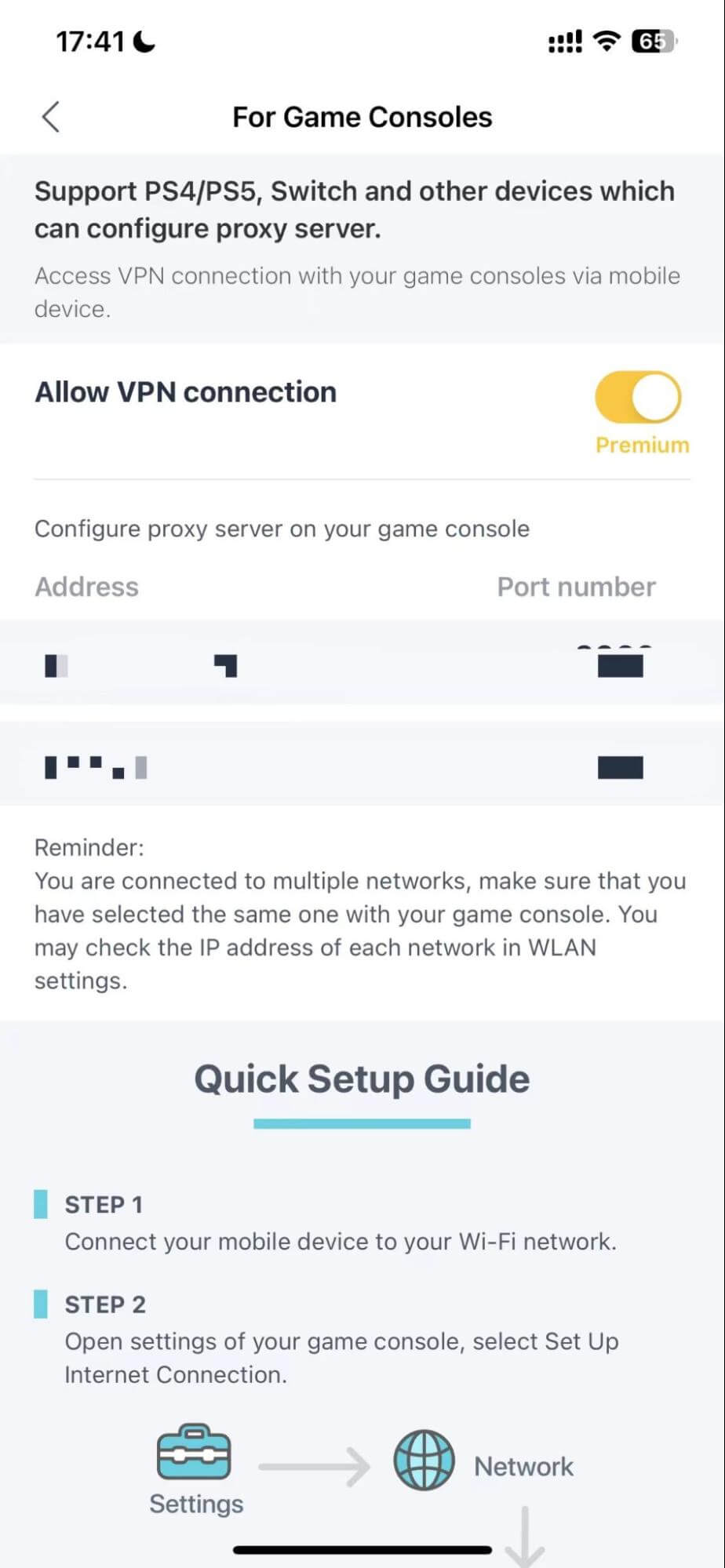
Step 3. Remember the Address and Port number and use them to configure the proxy server on PS4 or PS5.
How to Use a VPN on Switch
Step 1. Install X-VPN for Android or iPhone, open it, and connect to a server.
Step 2. Hit the Menu icon on the top-left corner, and navigate to Game Consoles/Proxy Server> Allow VPN connection option.
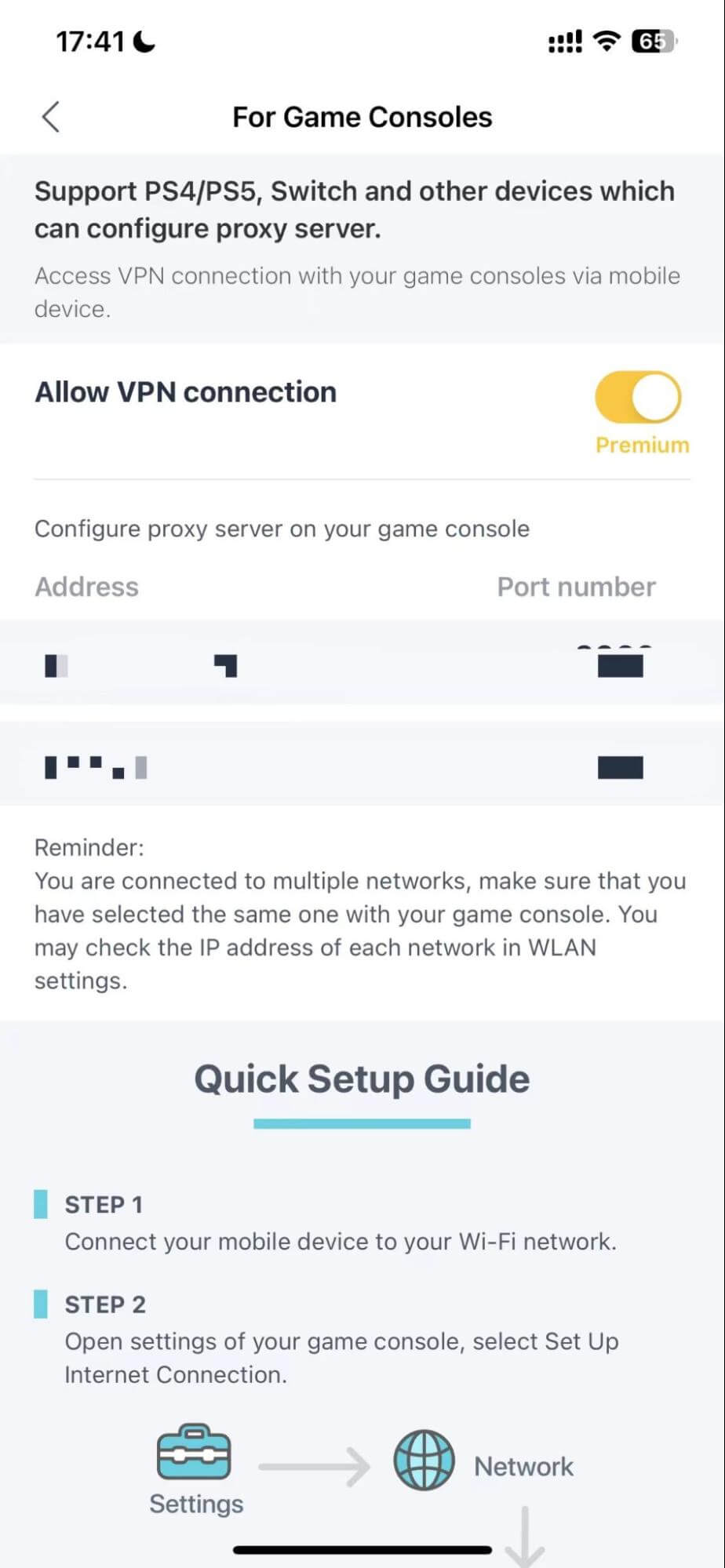
Step 3. Remember the Address and Port number and use them to configure the proxy server on your Switch.
💡Read the VPN Setup Guide for Game Console to get more tutorials about how to configure the proxy server on PS4/5 or Switch.
Using a VPN on TV
How to Use a VPN on Apple TV
Step 1. Ensure you've upgraded Apple TV to tvOS17, then download VPN for Apple TV from the App Store.
Step 2. Start a 7-day risk-free trial or sign in with an X-VPN Premium account.
Step 3. Now choose a server on your Apple TV and connect it.
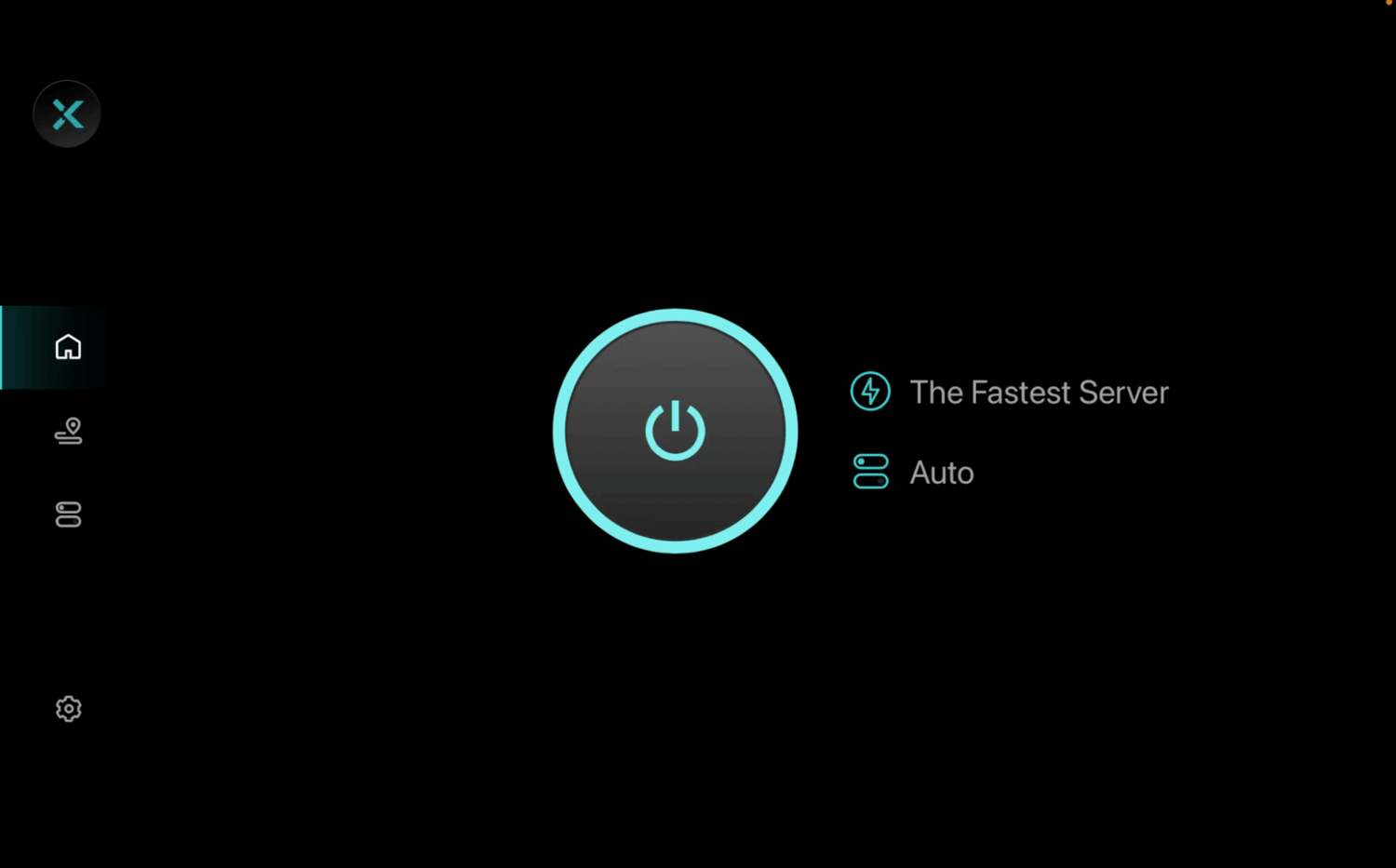
How to Use a VPN on Android TV
Step 1. Free download the VPN for Android TV on Google Play.
Step 2. Start a 7-day free trial or just upgrade to the X-VPN Premium plan.
Step 3. Hit the Quick Connect button to enjoy your online journey now.
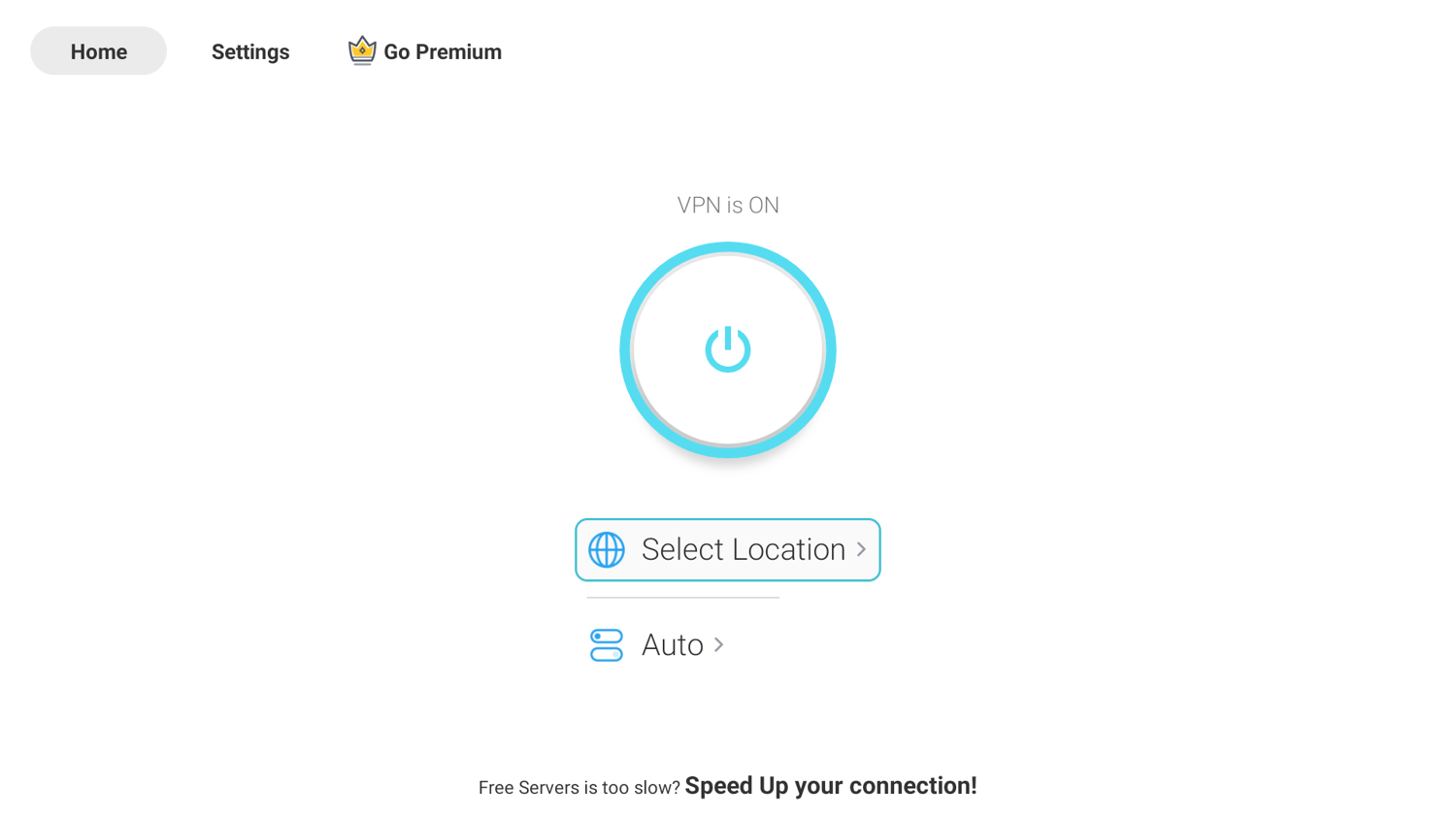
How to Use a VPN on Amazon Fire TV
Step 1. Get a VPN for Amazon Fire Stick in the Amazon Store.
Step 2. Choose to start a 7-day free trial or sign in with your X-VPN account.
Step 3. Hit OK to allow the connection request and enjoy safe surfing.
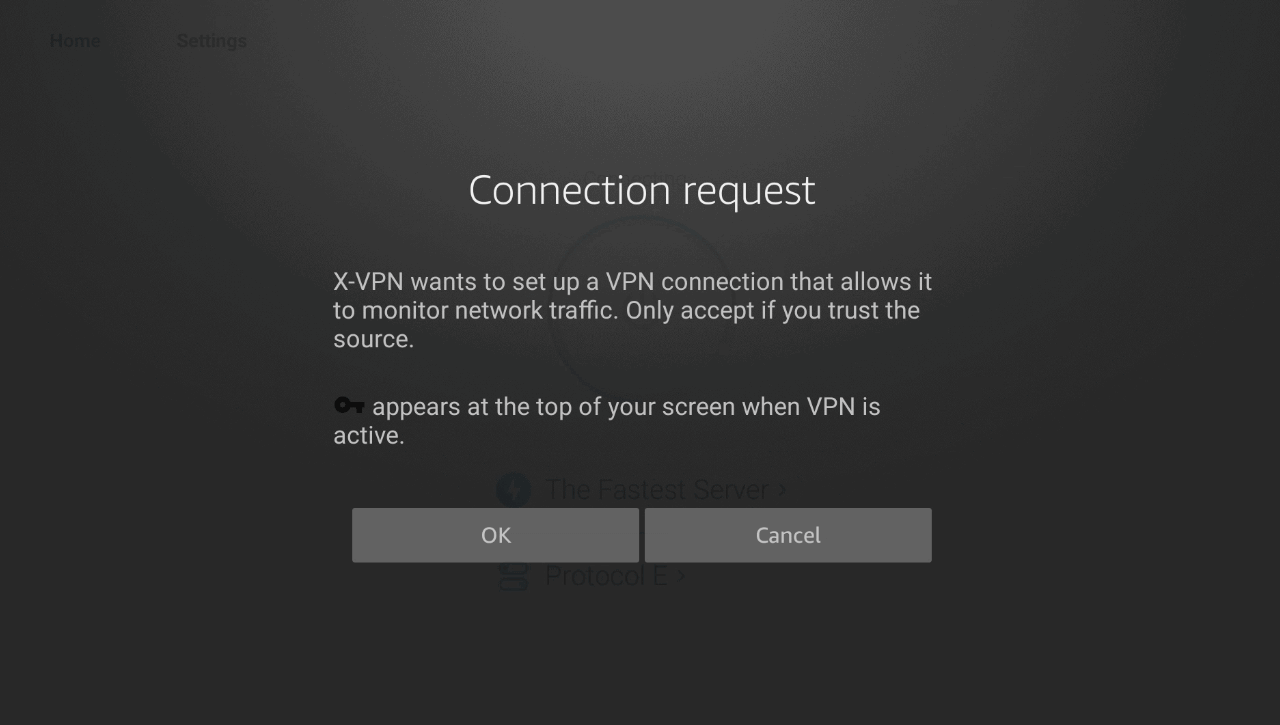
How to Use a VPN Service on Multiple Devices?
X-VPN boasts strong compatibility and allows users to connect up to 5 devices simultaneously with a single account.
So to use a VPN service on multiple devices, you only need to:
Step 1. Download X-VPN on multiple devices you are using.
Step 2. Both sign in with the same X-VPN account.
Step 3. Now connect to the VPN and achieve your goal.
Additionally, you can safeguard an unlimited number of devices connected to WiFi by using X-VPN on your router. It will only take up one of the 5 available device slots, but easily increase the number of devices using X-VPN.
But please note, that only premium users can enjoy the simultaneous connection and router configuration. Click the button below, and try a 30-day free trial of the X-VPN premium plan.
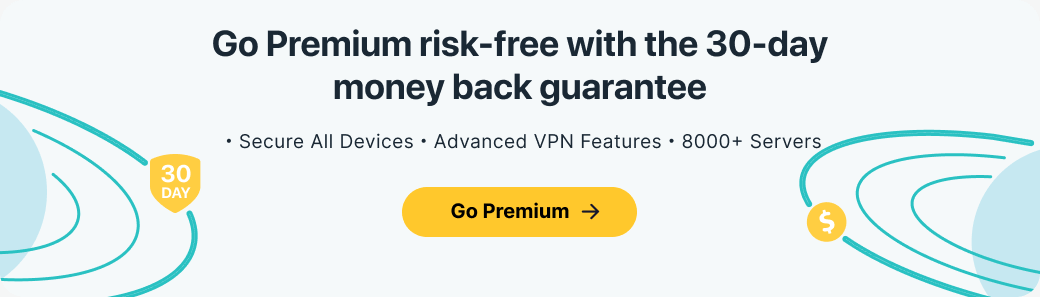
What VPN Settings Should You Select?
After installing a VPN, you can use the following three settings to customize your VPN connection to best suit your current usage scenario.
1. Server Location
Users can switch between servers in different regions to change IP addresses and successfully unlock regionally restricted content as needed.
X-VPN boasts over 8,000 VPN servers across 225 regions worldwide. For only safe browsing, simply click the Quick Connect button, and X-VPN will automatically connect you to the nearest or fastest server.
For more on choosing the right server, see our Exploring 7 Types of VPNs and When to Use Them article.
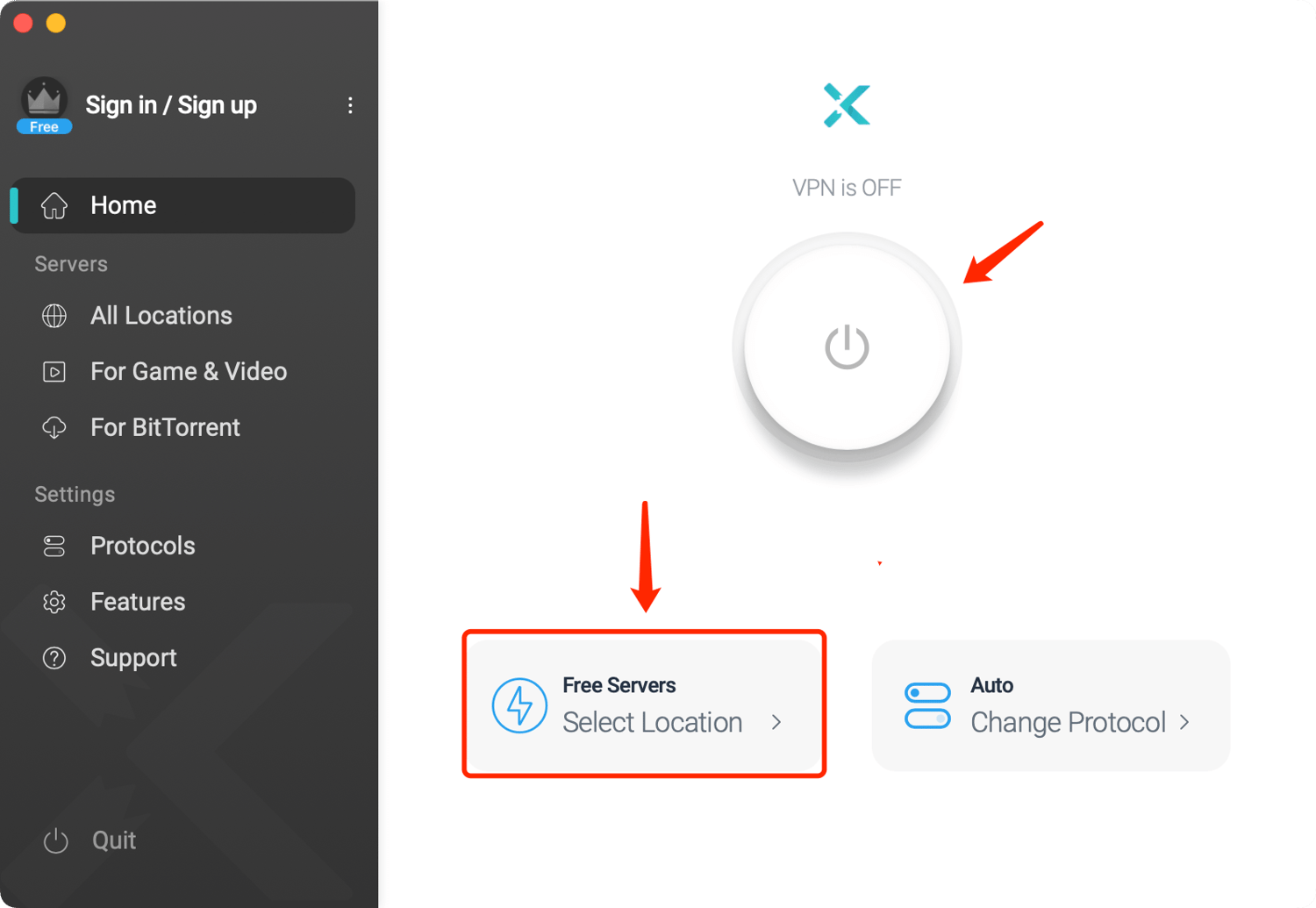
2. VPN Protocol
VPN protocols are essential for data encryption and transmission, each suited to different online activities.
X-VPN offers a variety of protocols to cater to diverse needs. Users can choose X-VPN's proprietary Everest protocol for easy access to streaming media and websites; For high-speed internet, the WireGuard protocol is available.
Additionally, X-VPN also provides convenience for novice users - Auto Mode, which automatically selects the optimal protocol for their current scenario.
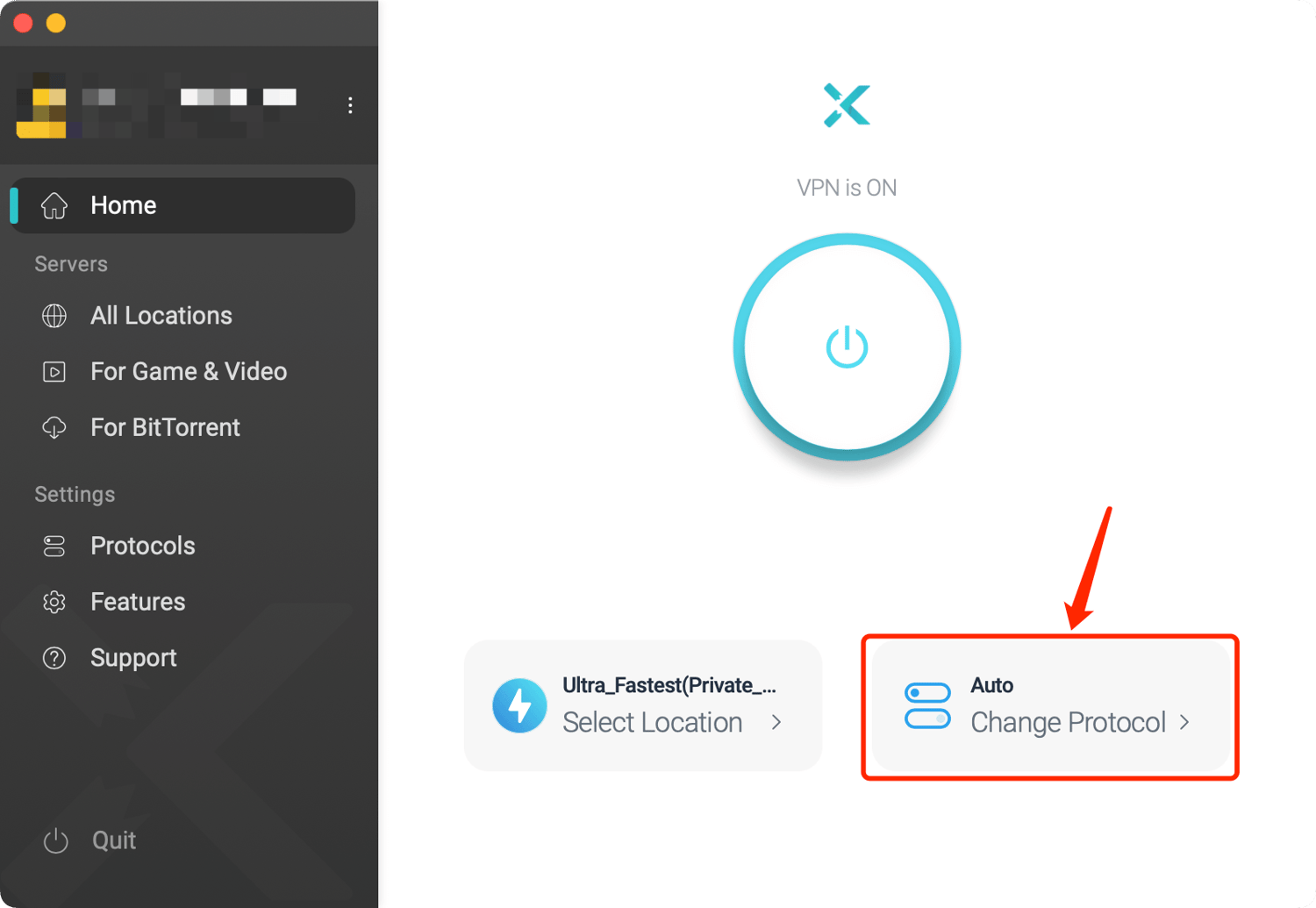
3. Advanced Features
In addition to the basic settings, there are advanced VPN features to make surfing more comfortable, stable, and safer. Such as:
・Kill Switch: A feature that ensures your privacy stays protected, even if the VPN connection drops.
・Split Tunneling: Control which apps or sites use VPN protection or not, enhancing browsing speed and performance.
・Static IP: Connect your IP from your using history, to achieve constant network identity, and get more stable and reliable connections.
・Double VPN: Use double VPN tunnels for greater network anonymity and a higher security level.
You can hit the Advanced Features option on the X-VPN main page, and turn on the function you need.
For a detailed explanation of these features, visit our VPN Security Explained: Kill Switch, Split Tunneling, More page.
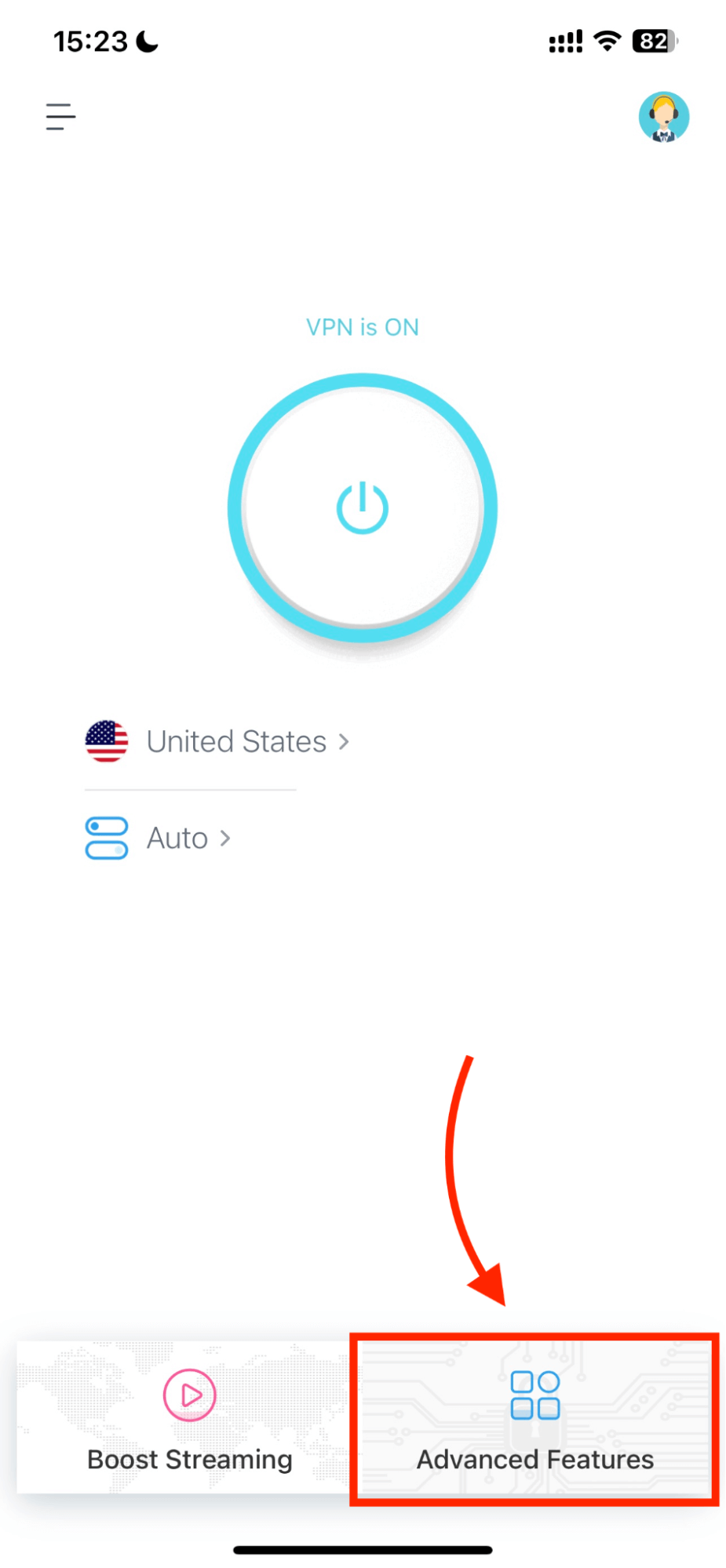
Why Should You Use a VPN?
Using a VPN offers enhanced online security and anonymity by encrypting your data and hiding your IP, allowing you to bypass geo-restrictions for unrestricted access to content. It ensures smoother gaming and streaming experiences by preventing bandwidth throttling and can help you find cheaper prices by masking your location.
For a comprehensive look at VPN benefits, check out our Benefits of a VPN: The Pros and Cons You Need to Know article.
Conclusion
You have learned all the tips about how to use a VPN on different devices through our blog. Just tap the button below, install X-VPN on your device, connect to its free server, and enjoy the internet without risk!

FAQs
How do you connect with a VPN?
Connecting with a VPN is very simple with only 3 steps. First, open the VPN app or client downloaded on your device. Second, select and hit a server according to your need. And last, press the connection button to let the VPN work now.
How to use a VPN for streaming?
The main purpose of using a VPN for streaming is to mask the IP address and watch restricted video content. So all you have to do is download a VPN with great unblock ability, like X-VPN, and connect to a server located in the region available for the streaming platform.
Is VPN legal?
In all honesty, VPN is legal in the vast majority of regions. Note, however, that while a VPN can enhance your surfing experience in many aspects, it can never legitimize the illegal behavior of users. So before you decide to download one, make sure to check if the region you live in recognizes the legality of VPNs.
Is it safe to use a VPN?
Yes, generally, a VPN is safe to use, if you select a reputable and reliable provider. A good VPN product can encrypt users' online data with robust technologies, and provide rich advanced features to ensure high-level security and privacy. But some free VPNs will expose, steal, or sell your info, to put you in danger. So, VPNs can bring you online safety, but you should select a VPN with a strict privacy policy and a good reputation.
Follow Us on Social Media
Recent Articles
How to Use VPNs for Secure Social Media Management
Jul 29, 2024 | 9 mins to readHow to Set Up a VPN on Windows 10/11?
Aug 14, 2024 | 7 mins to readHow to Use Signal App in Russia: Solve Signal Ban
Aug 12, 2024 | 4 mins to read30 Best FMovies Alternatives in 2024 (Still Working)
Aug 12, 2024 | 14 mins to readAccess anything anywhere anonymously with X-VPN
24/7 one-one live chat support
Ultimate protection for 5 devices
Access to all worldwide contents
8000+ servers at 225 locations
30-DAY MONEY-BACK GUARANTEE