What's my IP address?
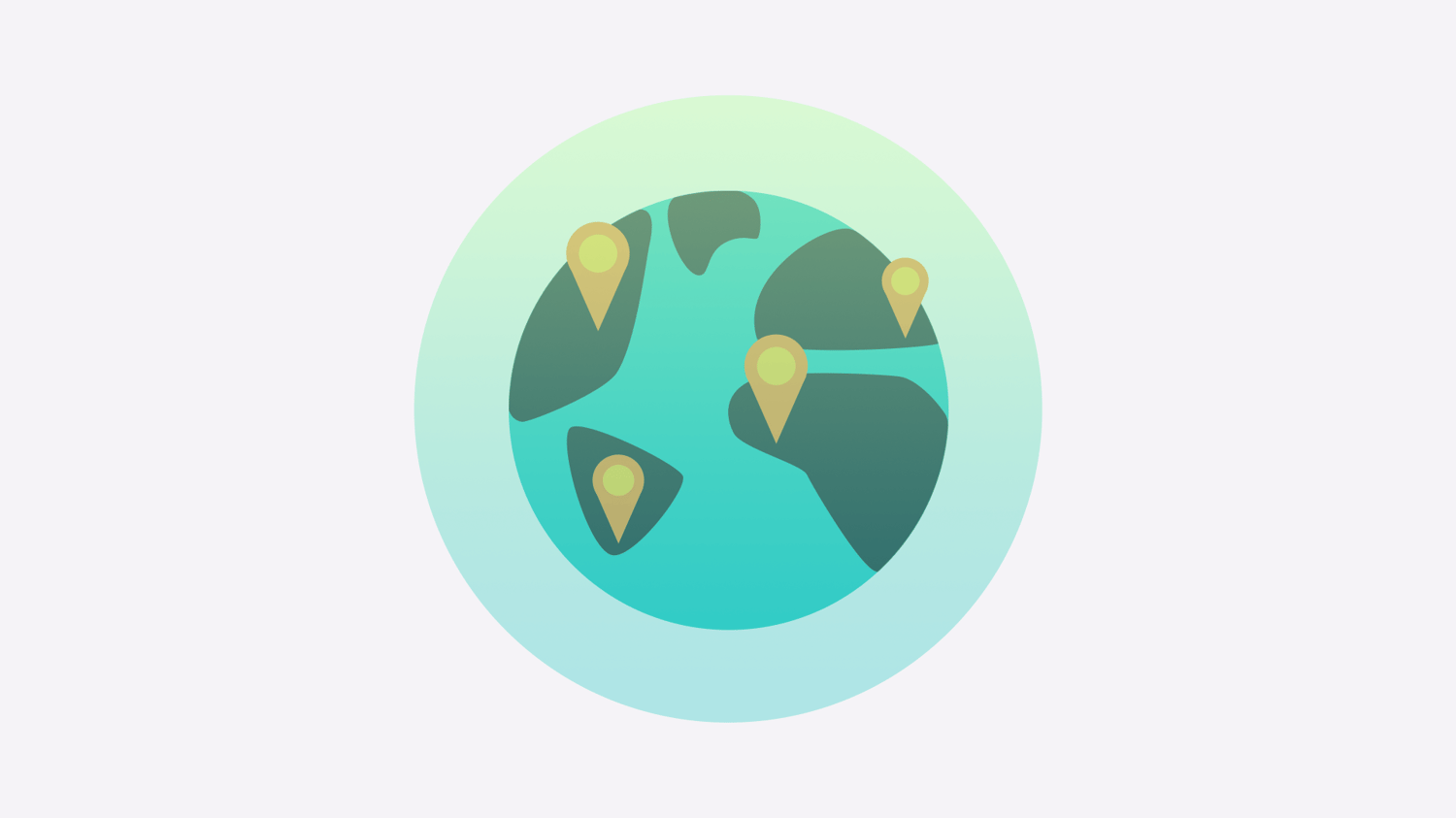
What is an IP address?
An IP address, short for Internet Protocol address, is a numerical label assigned to each device connected to a computer network that uses the Internet Protocol for communication. It serves as a unique identifier for devices on a network, allowing them to communicate with each other and with other devices on other networks.
IP addresses can be either IPv4 (32-bit) or IPv6 (128-bit) and are typically represented in dotted decimal notation, such as 32.168.1.18 for an IPv4 address or 2001:0db8:85a3:0000:0000:8a2e:0370:7334 for an IPv6 address.
IP addresses are essential for devices to communicate over the internet and are used for tasks such as routing traffic, identifying the source and destination of data packets, and providing location information for websites and other online services.
How to find your IP address?
There are different ways to find your IP address depending on your operating system and device. However, here are some standard methods:
Using a search engine
You can search for "what's my IP address" in a search engine, and it will display your public IP address.
Using the command prompt or terminal
You can use the command prompt in Windows or the terminal in macOS or Linux to find your IP address. Type "ipconfig" or "ifconfig" respectively, and it will display your local IP address.
Checking your network settings
You can also find your IP address by checking your device's network settings.
In Windows, go to Settings > Network & Internet > Wi-Fi or Ethernet (depending on your connection type) > Properties.
In macOS, go to System Preferences > Network > Wi-Fi or Ethernet > Advance.
You'll find your IP address listed under TCP/IP in both cases. Note that there are different types of IP addresses, including public and private IP addresses. Your public IP address is the one that's visible to the internet, while your local IP address is the one assigned to your device by your router on your local network.
How does the IP checker work?
Various online tools and websites allow you to check the IP address of a website or device. Here are the general steps to use an IP checker:
Open your preferred web browser and visit an IP checkers website, such as "WhatIsMyIPAddress.com," "IP-Address.org," or "WhatIsMyIP.com."
Enter the IP address you want to check in the search box provided. If you're unsure what IP address to match, you can use the website's tools to find your IP address, as explained in the previous answer.
Click the "Search" or "Lookup" button to initiate the search.
Wait for the website to display the results. The results typically include information such as the IP address's location, hostname, and ISP.
Note that some IP checker websites may require you to complete a captcha or other verification process before displaying the results, especially if you're performing many searches or accessing the website from an unusual location.
How to protect the IP address?
Use a virtual private network (VPN)
A VPN allows you to browse the internet with a different IP address, making it more difficult for websites and other online services to track your activity. The VPN encrypts your internet connection and routes it through a remote server, which can be located anywhere in the world. As a result, it makes it much harder for anyone to trace your online activity back to your actual IP address.
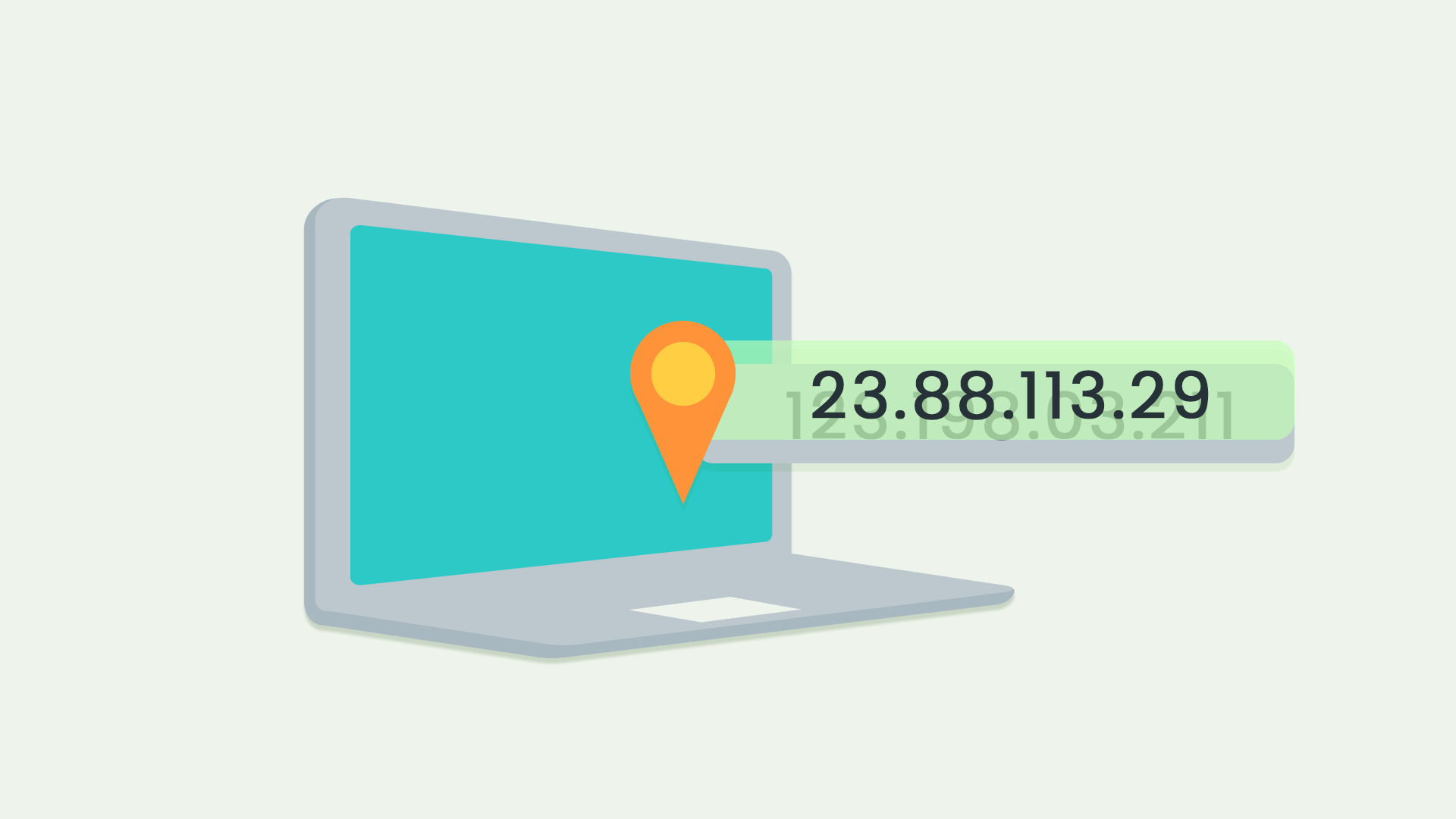
Use a proxy server
A proxy server works similarly to a VPN by hiding your IP address behind a different address. However, unlike a VPN, a proxy server does not encrypt your internet connection, so that it may be less secure.
Use Tor
The Tor network is free and open-source software that allows you to browse the internet anonymously. It works by routing your internet connection through a series of randomly selected nodes, each adding a layer of encryption. As a result, it makes it extremely difficult for anyone to trace your online activity to your IP address.
Use a firewall
A firewall can help to protect your IP address by blocking incoming traffic from suspicious or unknown sources. In addition, it can prevent hackers and malicious actors from accessing your computer or network.
Use anti-virus and anti-malware software.
These types of software can help to protect your computer from viruses, spyware, and other types of malware that can compromise your IP address and additional sensitive information.
It's important to note that while these methods can help to protect your IP address, they are not foolproof. Therefore, it's always a good idea to be cautious when browsing the internet and to avoid clicking on suspicious links or downloading files from unknown sources.
Follow Us on Social Media
Recent Articles
How to Use VPNs for Secure Social Media Management
Jul 29, 2024 | 9 mins to readHow to Set Up a VPN on Windows 10/11?
Aug 14, 2024 | 7 mins to readHow to Use Signal App in Russia: Solve Signal Ban
Aug 12, 2024 | 4 mins to read30 Best FMovies Alternatives in 2024 (Still Working)
Aug 12, 2024 | 14 mins to readAccess anything anywhere anonymously with X-VPN
24/7 one-one live chat support
Ultimate protection for 5 devices
Access to all worldwide contents
8000+ servers at 225 locations
30-DAY MONEY-BACK GUARANTEE

