Is it safe to use hotel Wi-Fi?
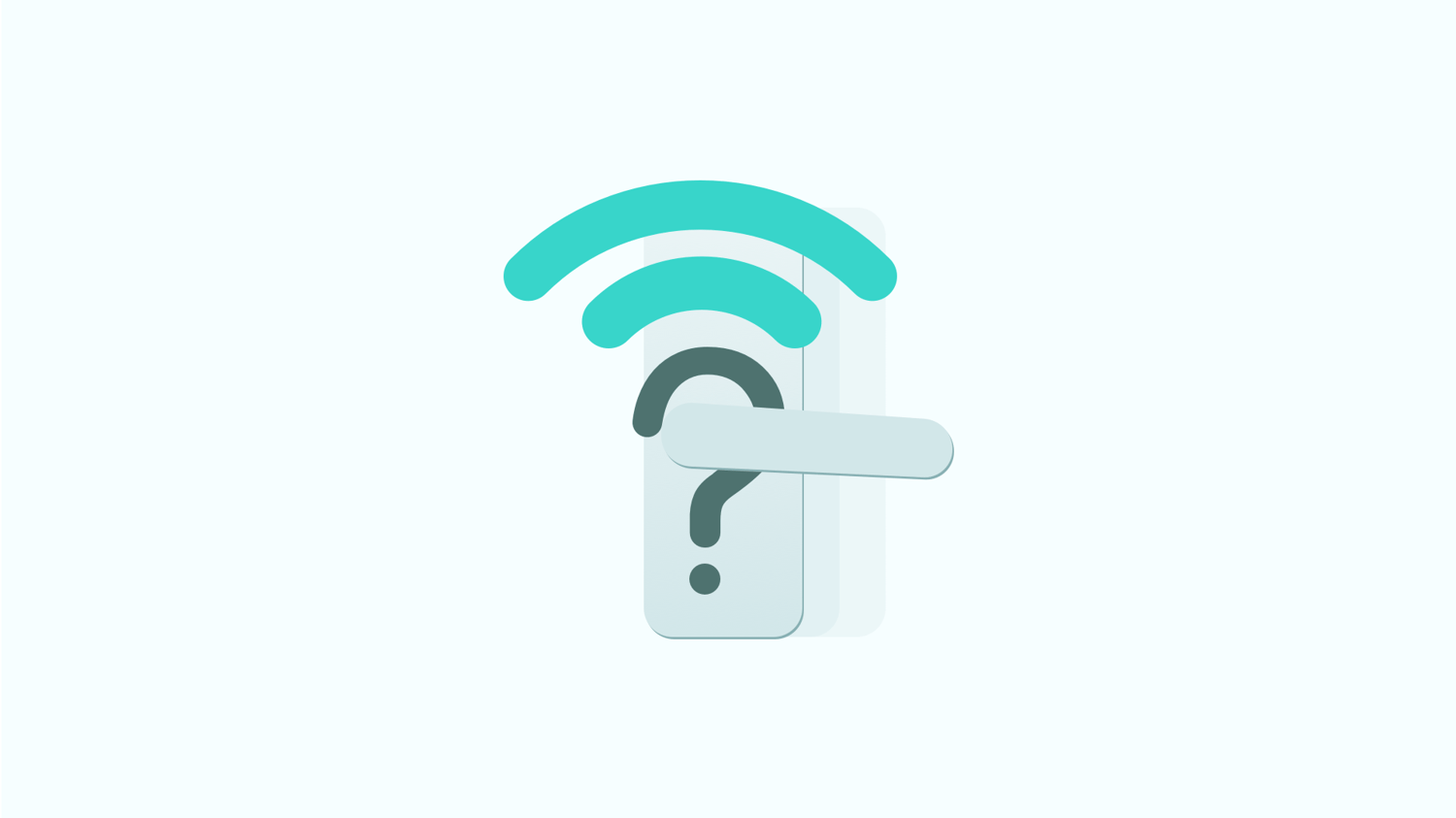
Summer is always happy and short. You may have returned from your vacation or are planning your seaside trip. You must not miss choosing a good hotel that provides comfortable and secure accommodation.
Hotels often provide complimentary Wi-Fi to their guests, making it convenient for travelers to stay connected to the internet. However, the question arises: Is it safe to use hotel Wi-Fi? While hotel Wi-Fi can be convenient, it also comes with certain risks that every traveler should know.
What are the risks of hotel Wi-Fi?
Hotel Wi-Fi networks are often open and unencrypted, meaning malicious actors can intercept the data transmitted over these networks. It puts users' personal and sensitive information, such as passwords, credit card details, and private messages, at risk of being stolen. Cybercriminals can exploit vulnerabilities in these networks to launch various attacks, compromising the security and privacy of guests.
How do hackers hack hotel Wi-Fi?
Hackers employ various techniques to exploit the vulnerabilities of hotel Wi-Fi networks. One standard method is "Man-in-the-Middle" (MitM) attacks, where hackers intercept communication between a user's device and the intended website or service.
They can then eavesdrop on sensitive data or modify the transmitted data. Another technique involves creating rogue Wi-Fi hotspots with similar names to legitimate hotel networks, tricking users into connecting to them. Once connected, hackers can launch attacks or distribute malware to compromise devices.
How to stay safe when using hotel Wi-Fi?
According to reports, 2/3 of all hotels cause user privacy data breaches. Using any public Wi-Fi network puts your private information and security at risk. You are vulnerable to many threats on unsecured hotel Wi-Fi, such as man-in-the-middle attacks or malware. Despite the risks, there are several steps travelers can take to stay safe while using hotel Wi-Fi.
Choose trusted networks: When connecting to hotel Wi-Fi, the first step is to opt for networks provided by the hotel or reputable establishments. Avoid connecting to open or public networks with generic names, as malicious actors could set these up.
Hackers often create "malicious" Wi-Fi networks, hoping guests will log into the fraudulent network instead of the hotel's official Wi-Fi. Please check the network's name with the staff before logging in, and pay close attention to the network with '"Free" in the title. If there are two networks with the same name, one of them is likely a fraudulent network.
Use a VPN: Safeguard your online activities before connecting to any public Wi-Fi network. A VPN creates an encrypted tunnel for your internet traffic, making it difficult for attackers to intercept your data. Ensure you select a trustworthy and well-reviewed VPN service for enhanced security. Always use a reputable VPN service when connecting to public Wi-Fi networks.
Easy to download and install VPN is very important. Trusted VPN products usually have bank-grade solid 256-bit encryption. Whether it is hotel Wi-Fi or any open public Wi-Fi hotspot network, click to connect to VPN, and there is an extra layer of encryption protection.
Enable Two-Factor authentication (2FA): Enhance your account security by enabling Two-Factor Authentication (2FA) wherever possible. This extra layer of verification will require more than just your credentials to access your accounts, even if your login details are compromised.
Avoid sensitive transactions: While on public networks like hotel Wi-Fi, it's wise to refrain from conducting sensitive transactions like online banking or shopping. If you need to perform such activities, consider using your mobile data or a secure personal hotspot for added safety.
Install and use antivirus software: Many hotel IP systems cannot be guaranteed to be updated to the latest version, and your best protection is on your devices. Install reputable antivirus and anti-malware software on your devices. These software solutions act as a shield against malware and viruses that could potentially compromise your security.
* Don’t turn off your computer’s built-in antivirus.
* Before traveling, consider installing third-party antivirus software.
* Ensure the antivirus software is enabled and working correctly before using the internet, especially on a public network.
Turn off Wi-Fi auto connection: Prevent your devices from automatically connecting to unknown or untrusted networks by turning off the auto connection feature. This step helps you maintain control over which networks your devices connect to.
Limit personal information sharing: Exercise caution when prompted for personal information while logging into networks. Hackers set up fake Wi-Fi login pages and expect you to enter your email address or personal data, such as your date of birth, full name, or room number.
Sometimes, the hackers offer fraudulent options to log in with Facebook or Google to steal your username and password for those accounts. Never use third-party platforms to log into your Wi-Fi network.
Turn off file sharing and Bluetooth: Before connecting to hotel Wi-Fi, turn off both file sharing and Bluetooth functionalities. This precautionary measure helps thwart unauthorized access to your device or files.
Use mobile data instead: For activities that involve sensitive information, consider using your mobile data plan instead of hotel Wi-Fi. Try to reduce the exposure of your data to potential security risks.
Beware of spoofed networks: Be mindful of networks with names similar to the hotel's official web. Verify the correct network name with the hotel staff to avoid falling victim to spoofed networks.
Disable network discovery: Enhance your device's security by disabling network discovery. This step prevents your device from being visible to others on the same network, reducing the risk of unauthorized access.
Update your devices: Prioritize the security of your devices by regularly updating their operating systems, browsers, and applications. Keeping these up-to-date ensures you have the latest security patches and defenses against potential vulnerabilities.
Most major developers, such as Apple, Google, Microsoft, etc., quickly release firewall updates and security patches. Usually, the system may enable the automatic update function by default, but this is also a detail that people easily overlook. It will not be protected if the system vulnerabilities are not patched in time. Please refer to the following steps if it needs to be updated manually.
* On iOS: Open the Settings app > General > Software Update.
* On macOS: Open the System Settings app > General > Software Update.
* On Windows: Go to the Settings app and select Windows Update.
* On Android: Open the Settings app. Tap Software Update and then the gear icon in the upper-right-hand corner.
Use HTTPS and secure websites: Prioritize websites that use HTTPS encryption for secure communication. This ensures that your data is transmitted in an encrypted format, adding an extra layer of protection against potential threats.
Logout from accounts: After using online statements, log out. This simple practice prevents unauthorized access to your funds if your device is compromised.
Use a firewall: Activate the built-in firewall on your devices. Firewalls add a layer of protection by monitoring and controlling incoming and outgoing network traffic.
Enable the firewall on Mac, Windows, iOS, and Android.
Enabling the firewall can help protect your devices from unauthorized access and potential security threats.
On Mac
1. Click on the Apple logo in the top-left corner of your screen.
2. Select "System Preferences" from the drop-down menu.
3. In the System Preferences window, click on "Security & Privacy."
4. Go to the "Firewall" tab.
5. Click on the lock icon in the bottom left and enter your administrator password to make changes.
6. Click "Turn On Firewall" to enable the firewall on your Mac.
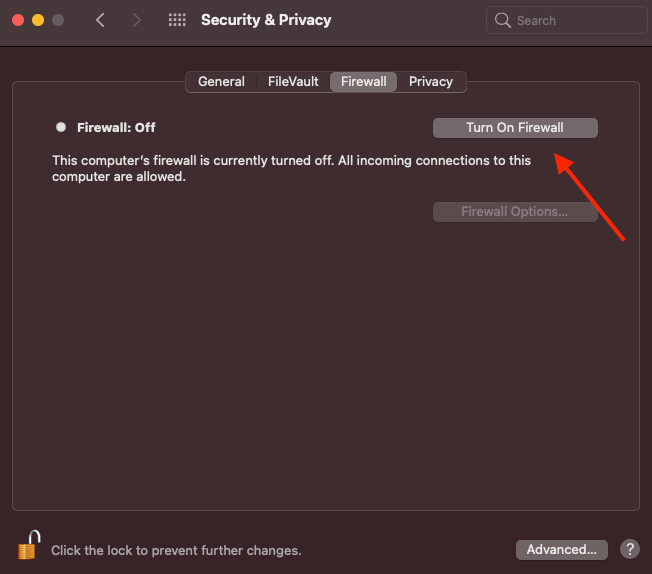
On Windows
Please note that the steps may vary slightly depending on your Windows version. Here's how to enable the firewall on Windows 10:
1. Open the Start menu and type "Windows Security" to search for it.
2. Click on "Windows Security" to open the Windows Security Center.
3. In the Windows Security window, click on "Firewall & network protection."
4. Under "Firewall & network protection," click on "Private Network" and "Public Network" to toggle both to "On."
On iOS (iPhone/iPad)
iOS devices have a built-in firewall that is enabled by default. However, you can't directly control the firewall settings. The iOS firewall operates in the background, automatically blocking unauthorized incoming connections while allowing outgoing connections.
On Android
Android devices also have a built-in firewall, typically turned off by default. You can use third-party firewall apps from the Google Play Store to enable it. Here's an example of how to do it with a third-party app (the steps may vary depending on the app you choose):
1. Install a firewall app from the Google Play Store (e.g., NetGuard, NoRoot Firewall).
2. Open the firewall app.
3. Follow the on-screen instructions to set up and enable the firewall.
4. Grant the necessary permissions for the app to function correctly.
Remember that enabling the firewall on your devices is just one aspect of ensuring your online security. It's also essential to keep your operating system and applications up to date and follow best practices for safe internet browsing and app usage.
Regularly clear browser cache and cookies: To prevent sensitive information from being accessed by others, make it a habit to clear your browser's cache and cookies regularly. This reduces the risk of unauthorized data access.
How to stay secure while traveling?
Traveling can be an exhilarating adventure filled with new experiences and discoveries. However, amidst the excitement, it's crucial to prioritize your safety and security. Whether exploring a new city, relaxing at a resort, or embarking on a cross-country journey, taking a few precautions can ensure your well-being. From safeguarding your personal information to navigating unfamiliar environments, learn how to stay safe while traveling, allowing you to make the most of your journey with peace of mind.
Secure your devices: Set strong passwords and enable biometric authentication to prevent unauthorized access.
Back up regularly: Back up your essential data before traveling. It's necessary to ensure that your data remains safe even if your device is compromised.
Monitor your accounts: Regularly check your financial and online statements for suspicious activity, and report any unauthorized transactions immediately.
Be cautious with public computers: Avoid using them for sensitive activities, as you can't guarantee their security.
Educate yourself: Stay informed about the latest cybersecurity threats and best practices to stay safe online.
How can a VPN protect your data on hotel Wi-Fi?
Privacy breaches can occur due to various factors, including inadequate network security, lack of encryption, or even cybercriminals setting up rogue hotspots to intercept data. It's essential to follow best practices for online security, such as using a VPN, avoiding sensitive transactions, and keeping your devices updated, to reduce the chances of falling victim to such breaches.
A VPN is a secure tunnel between your device and the internet. When connected to a VPN, your data is encrypted, making it incredibly difficult for hackers to intercept and decipher your information. Even if a hacker manages to access the data being transmitted, they would only see encrypted gibberish.
How to connect PS4/5 on hotel Wi-Fi?
Gaming on the go. Embarking on a gaming adventure while away from home? The thrill of your PS4/PS5 awaits, but connecting it to hotel Wi-Fi might seem like a puzzle. From navigating login pages to optimizing online gameplay, level up your knowledge on how to hook up your connection to hotel Wi-Fi and let the gaming commence wherever your journey takes you.
Ensure your PS4/PS5 is appropriately set up and powered on.
1. On the home screen, navigate to "Settings." select "Network."
2. Choose "Set up Internet connection" and select Wi-Fi or LAN (wired), depending on your preference.
3. Select "Use Wi-Fi" and choose the hotel's Wi-Fi network from the list.
4. If the hotel Wi-Fi has a login page or requires a password, follow the on-screen instructions to enter the necessary information. This may require opening a web browser and completing the login process, and you need to be especially careful when entering relevant personal information.
Or otherwise, you can try other alternative ways to connect PS4/5 on hotel Wi-Fi
Wired connection (Optional): If the hotel Wi-Fi connection is unstable or you're experiencing slow speeds, consider using a wired connection. If available, you can use an Ethernet cable to connect your PS4/PS5 directly to the hotel's Ethernet port.
Use a VPN (Optional): If you're concerned about privacy and security while using the hotel's network, consider using a VPN. Some gaming consoles, including the PS4/PS5, allow you to set up a VPN connection. Use a VPN to add an extra layer of security and privacy to your online activities.
Contact hotel staff: If you encounter difficulties connecting your PS4/PS5 to the hotel's Wi-Fi or accessing the Netflix app, don't hesitate to contact the hotel's front desk for assistance.
Conclusion
In conclusion, while hotel Wi-Fi can be a convenient tool for staying connected while traveling, it's important to recognize the potential risks associated with using such networks. By implementing security measures such as using a VPN, practicing good online habits, and being vigilant against potential threats, you can greatly reduce the risks and enjoy a safer online experience even when on the go.
Follow Us on Social Media
Recent Articles
How to Use VPNs for Secure Social Media Management
Jul 29, 2024 | 9 mins to readHow to Set Up a VPN on Windows 10/11?
Aug 14, 2024 | 7 mins to readHow to Use Signal App in Russia: Solve Signal Ban
Aug 12, 2024 | 4 mins to read30 Best FMovies Alternatives in 2024 (Still Working)
Aug 12, 2024 | 14 mins to readAccess anything anywhere anonymously with X-VPN
24/7 one-one live chat support
Ultimate protection for 5 devices
Access to all worldwide contents
8000+ servers at 225 locations
30-DAY MONEY-BACK GUARANTEE

