How to set up a VPN on your Router?
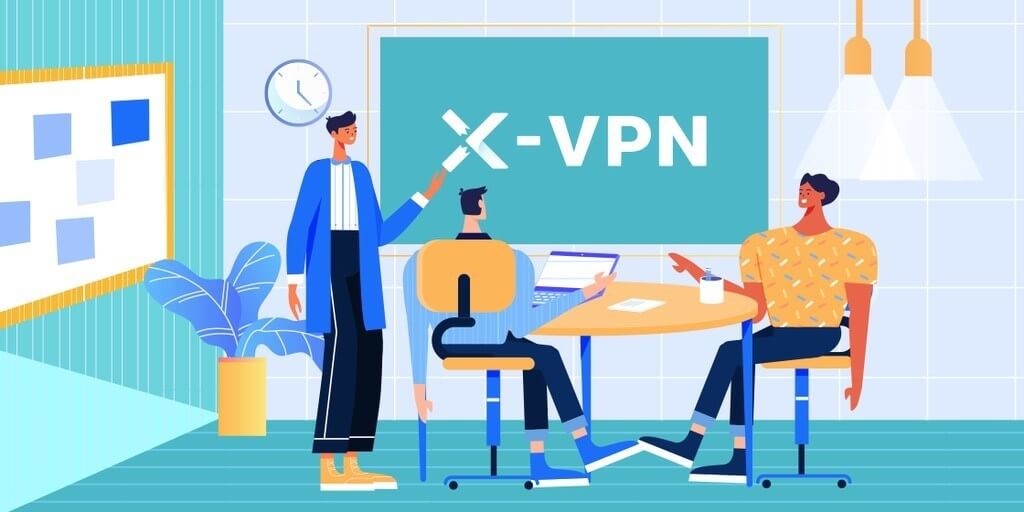
Most of the VPNs currently on the market provide functions that support multiple devices to meet people’s daily use of iOS, Android, Mac, and Windows. But can your VPN provide you with enough device support?
Whether your VPN can be used with a smart TV ? Whether you feel cumbersome to install software on each device? Do you want to prevent ISP to all the devices you have at your home? All your needs can be satisfying to configure your router to use a VPN.
To protect personal privacy data, people will install a VPN on the device they use, but a more convenient way is to install a VPN on the router, cause the router oversees the entire network, the VPN installed at this situation means that all data is encrypted with all the devices at your home. This way, all the devices on the network are using the VPN.
The guides for you to set up X-VPN on Router
1.Sign in to enter the account
Sign in and enter your account, scroll down and you will see the “Router configuration” section, where you will find all the credentials there.
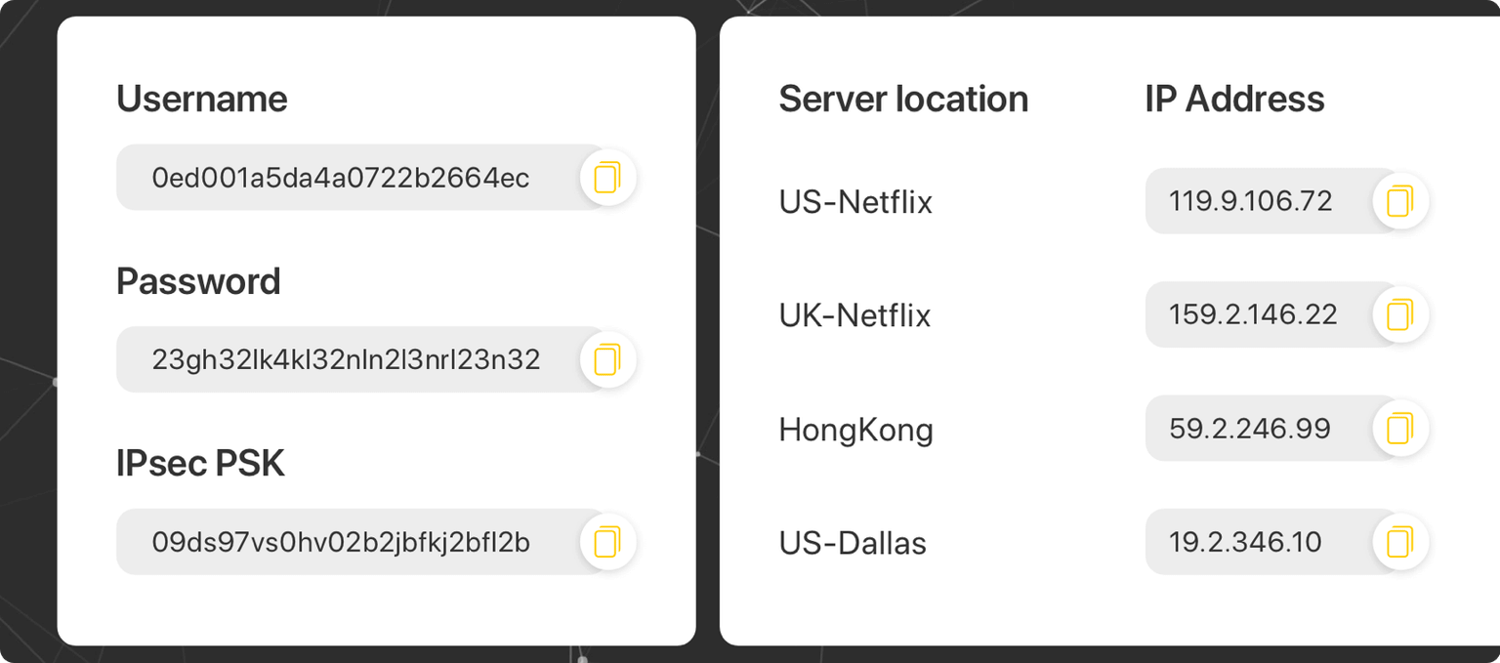
Now you want to open your ASUS router control panel on a new tab/page by visiting router.asus.com or 192.168.1.1 by default (Still can’t access? Click here). Then enter your router account’s logins when asked; the username and password are admin by default unless you’ve changed it. You can find the logins on the label at the bottom of the router as well.
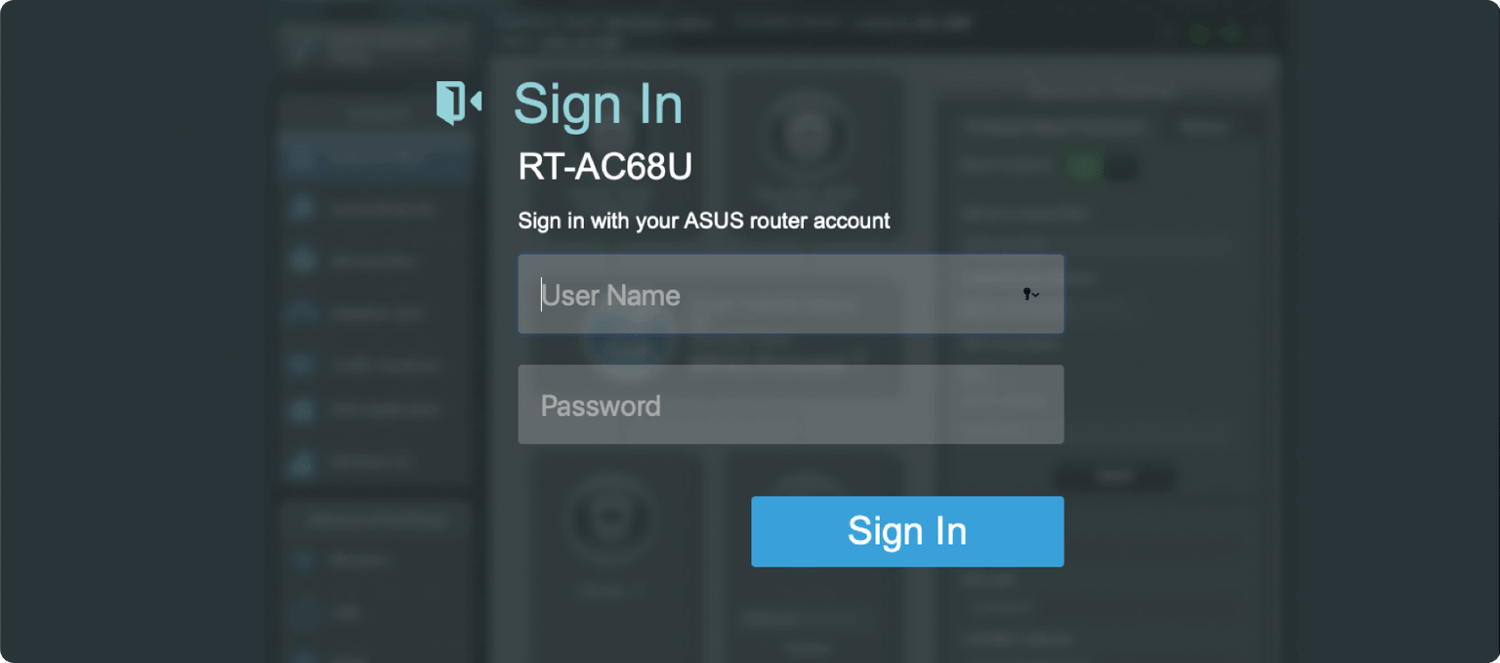
2.Start configuration
Click VPN in the Advance settings on the left bottom side, then click on the VPN Client.
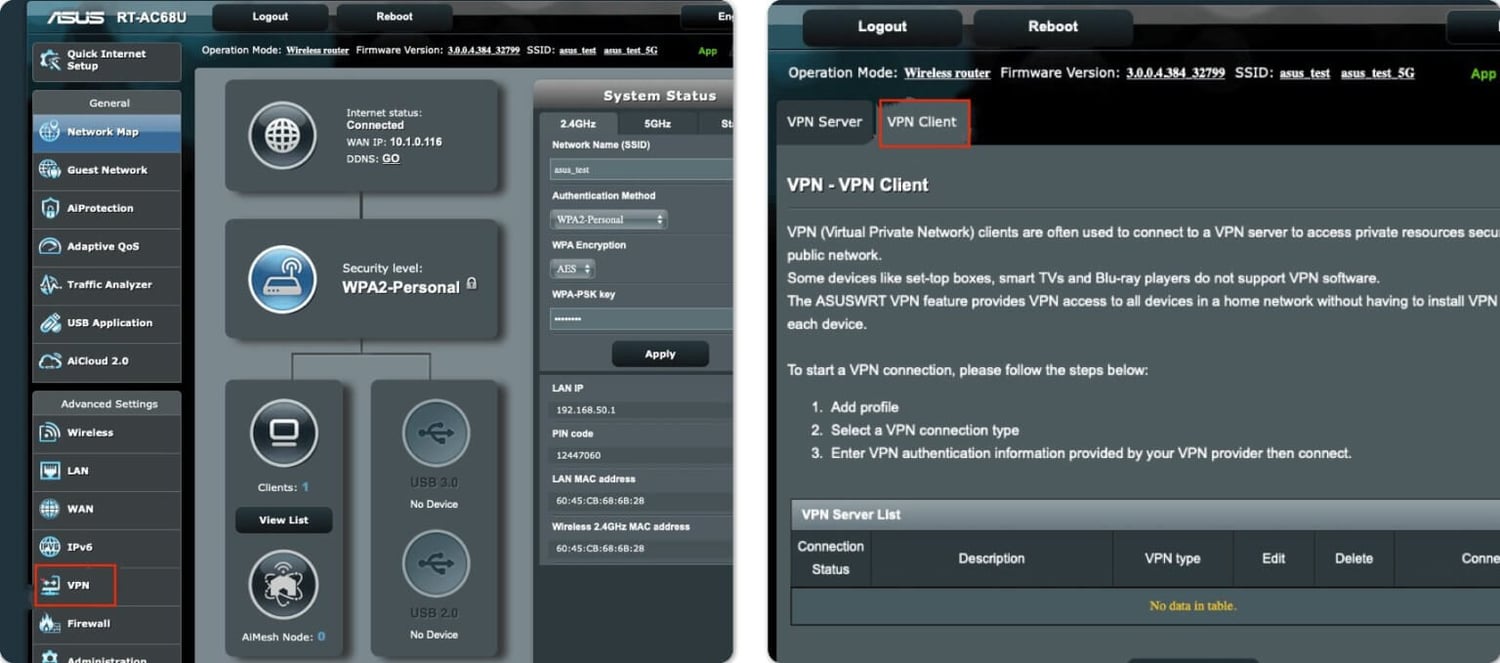
In the VPN Client page click Add profile, then choose your preferred setup(PPTP, L2TP, OpenVPN). For PPTP & L2TP setup, you will copy the X-VPN credentials from My Account page and paste into the fields. For OpenVPN, you just need to download the .ovpn file and upload it.
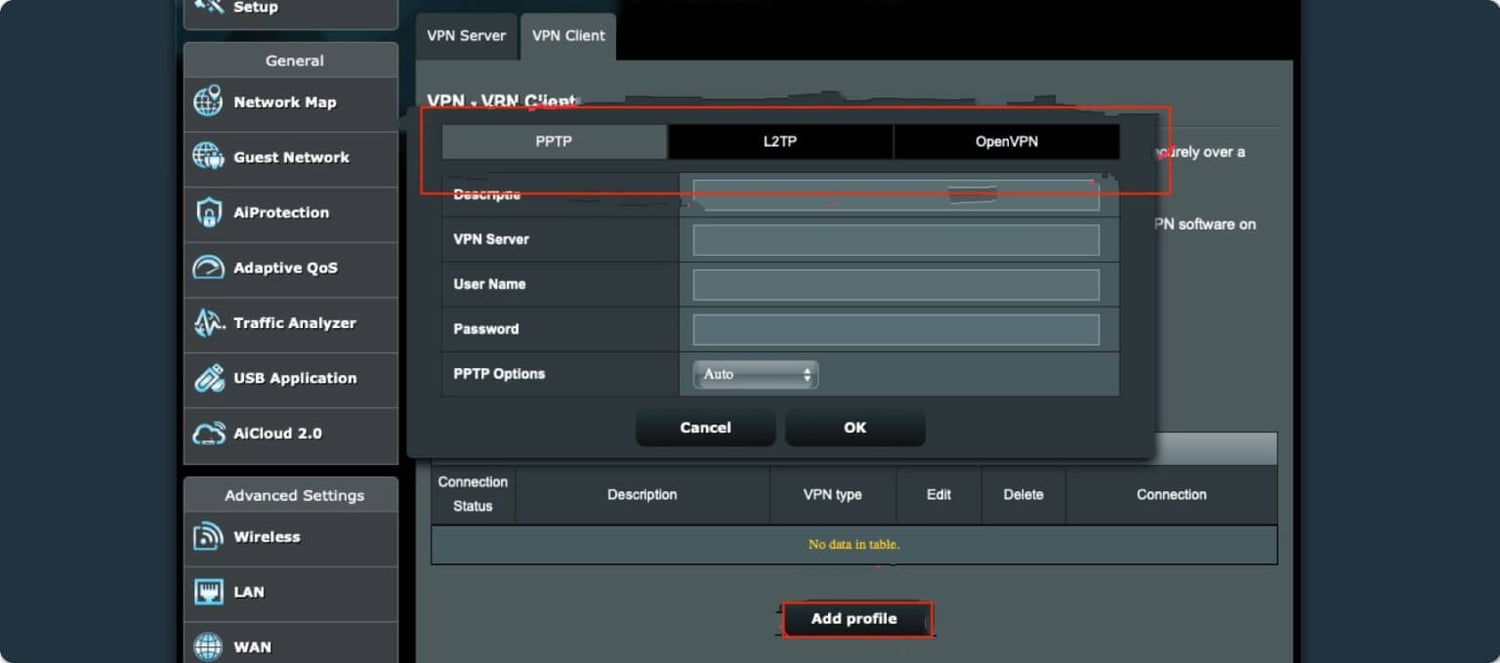
3.Avrivate VPN connection
Once your X-VPN profile is saved, simply hit Activate button. You may visit this site to verify that your IP address has changed and make sure configuration is working correctly. You may also disconnect from X-VPN server by clicking Deactivate.
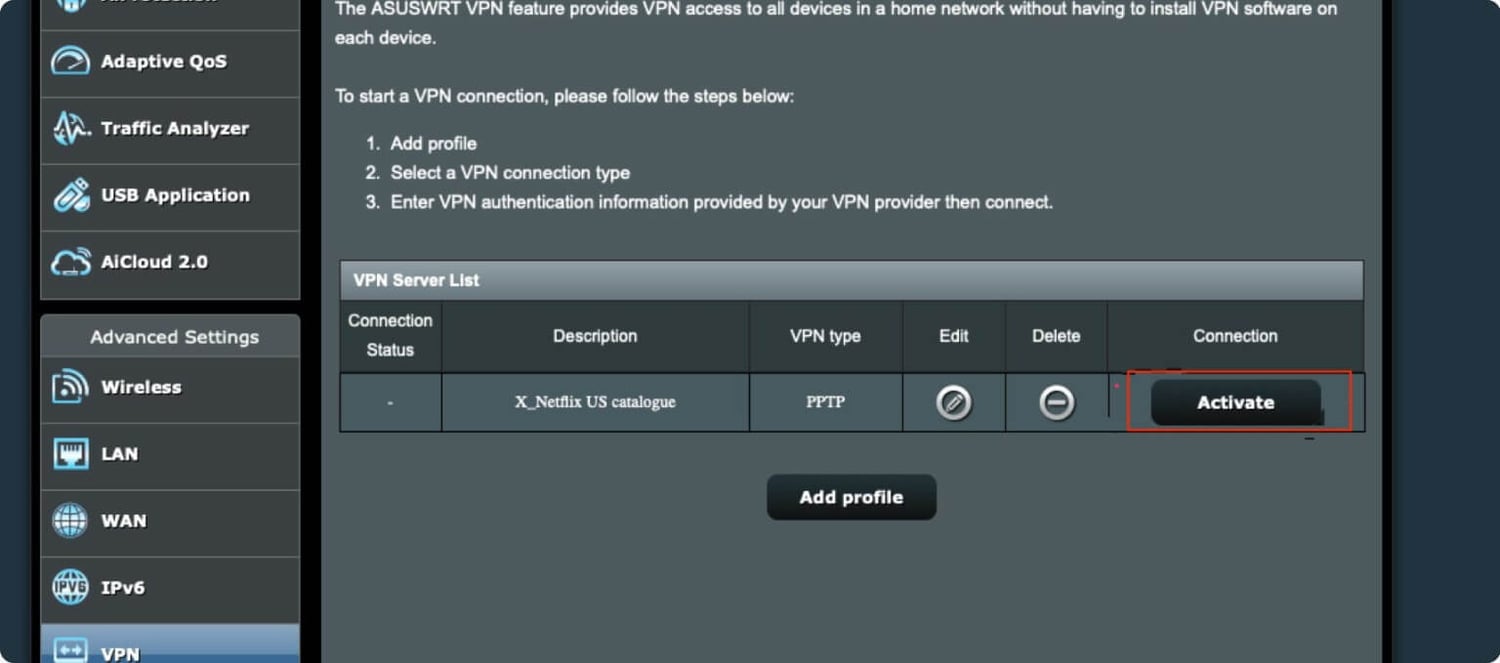
App Store | For iOS Users
Google Play | For Android Users
Follow Us on Social Media
Recent Articles
How to Use VPNs for Secure Social Media Management
Jul 29, 2024 | 9 mins to readHow to Set Up a VPN on Windows 10/11?
Aug 14, 2024 | 7 mins to readHow to Use Signal App in Russia: Solve Signal Ban
Aug 12, 2024 | 4 mins to read30 Best FMovies Alternatives in 2024 (Still Working)
Aug 12, 2024 | 14 mins to readAccess anything anywhere anonymously with X-VPN
24/7 one-one live chat support
Ultimate protection for 5 devices
Access to all worldwide contents
8000+ servers at 225 locations
30-DAY MONEY-BACK GUARANTEE

