How to Set up a VPN on Android in 2024?
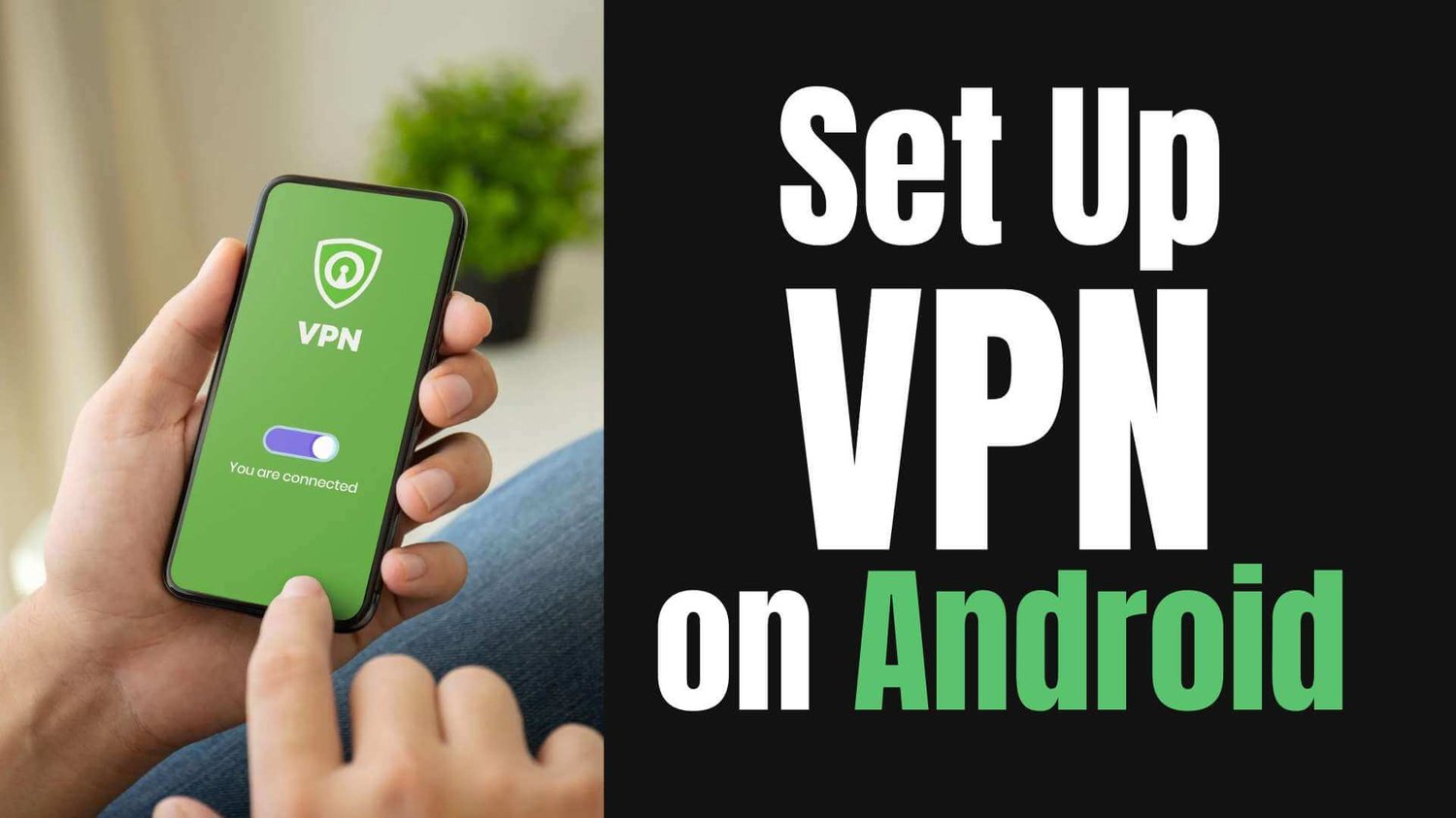
In 2024, more and more Android users are using VPNs. This is because a VPN can effectively bypass internet restrictions and protect online privacy. However, many of you might not know how to set up a VPN on Android devices. This article will guide you step by step and take just a few minutes.

Why You Need a VPN for Your Android?
Many people set up a VPN just to access content from other regions or to avoid monitoring by ISPs and others. While these are also important aspects, the benefits of a VPN actually go far beyond that. Here are some advantages of using a VPN on your Android device:
1. Protect Your Online Privacy: A VPN encrypts your online activities, making it hard for hackers and snoopers to read your data.
2. Access Restricted Content: VPNs can bypass geo-restrictions and come in handy at school, in the office, and while traveling.
3. Use Public Wi-Fi Safely: When using public Wi-Fi, you are more likely to be targeted by cybercriminals. A VPN protects your data from these threats.

4. Avoid Bandwidth Throttling: Some ISPs slow down your internet based on your activities. A VPN can help by hiding what you do online.
5. Get Better Deals While Shopping: Prices for the same thing can vary by region. For example, you can use a VPN to buy TikTok coins or YouTube Premium for less.
6. Enhanced Online Security: A quality VPN offers features like DNS leak protection, adding extra security to your online activities.
Now that you're clear on why your Android needs a VPN, we're going to show you how to set up a VPN on Android in the easiest way.
How to Set up a VPN on Android: Using a VPN App
Using a VPN app is the easiest and fastest way to set up a VPN on Android. In this tutorial, we'll use X-VPN as an example. It's one of the best free VPNs for Android, perfect for beginners. Let's get started!
>Step 1: Download and install a VPN app that works for Android. Both methods are available:
- Download from the Google Play Store.
- Install the VPN app by downloading the Android APK file.
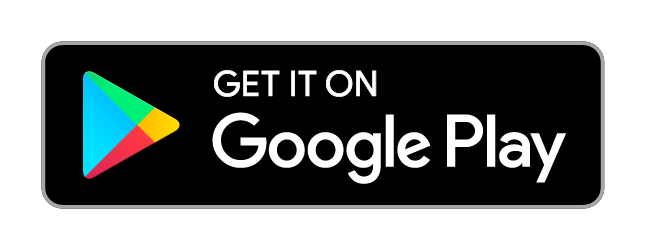
>Step 2: Register or Log In (Optional):
You can use the free version of X-VPN without an account. However, logging into a premium account will offer more server locations and extra VPN features.
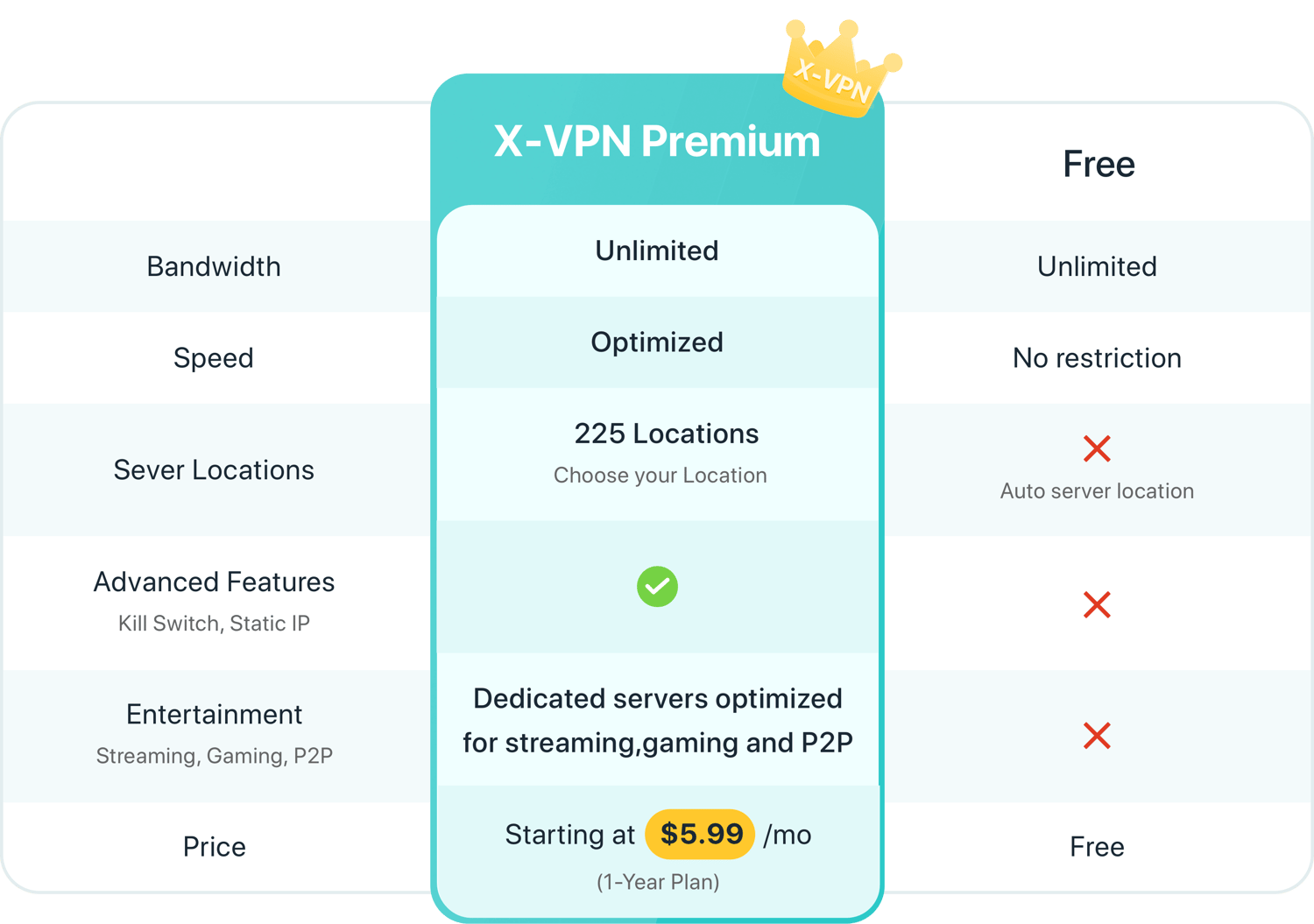
>Step 3: Connect to a Server.
- Free Users: Simply click the connect button, and X-VPN will automatically connect you to the best available server. Unfortunately, you cannot select a server manually.
- Paid Users: You can connect automatically or choose a specific one from 8000+ servers in 64 countries.
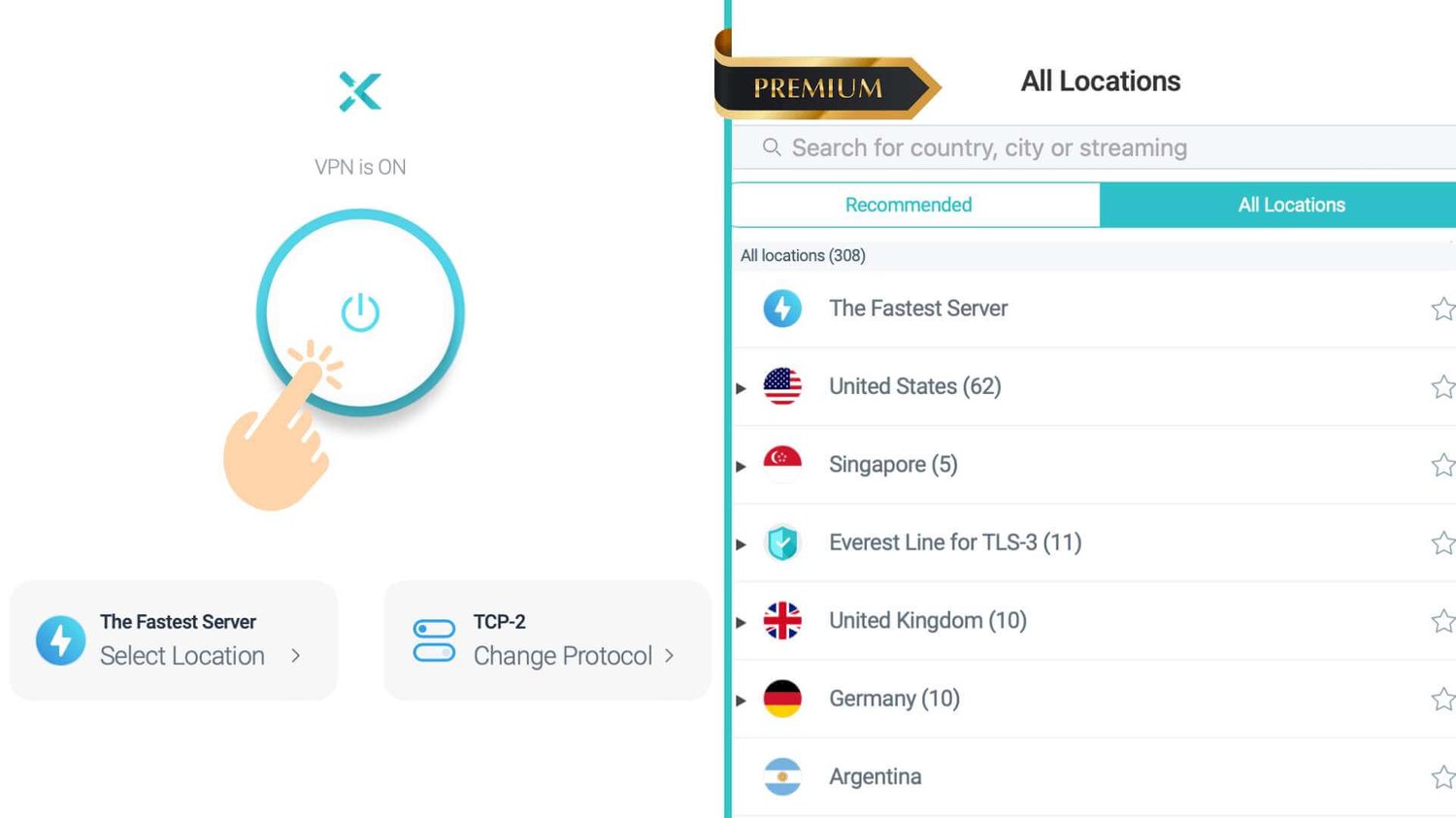
>Step 4: Setup is complete! If you're still confused, just watch the tutorial video.
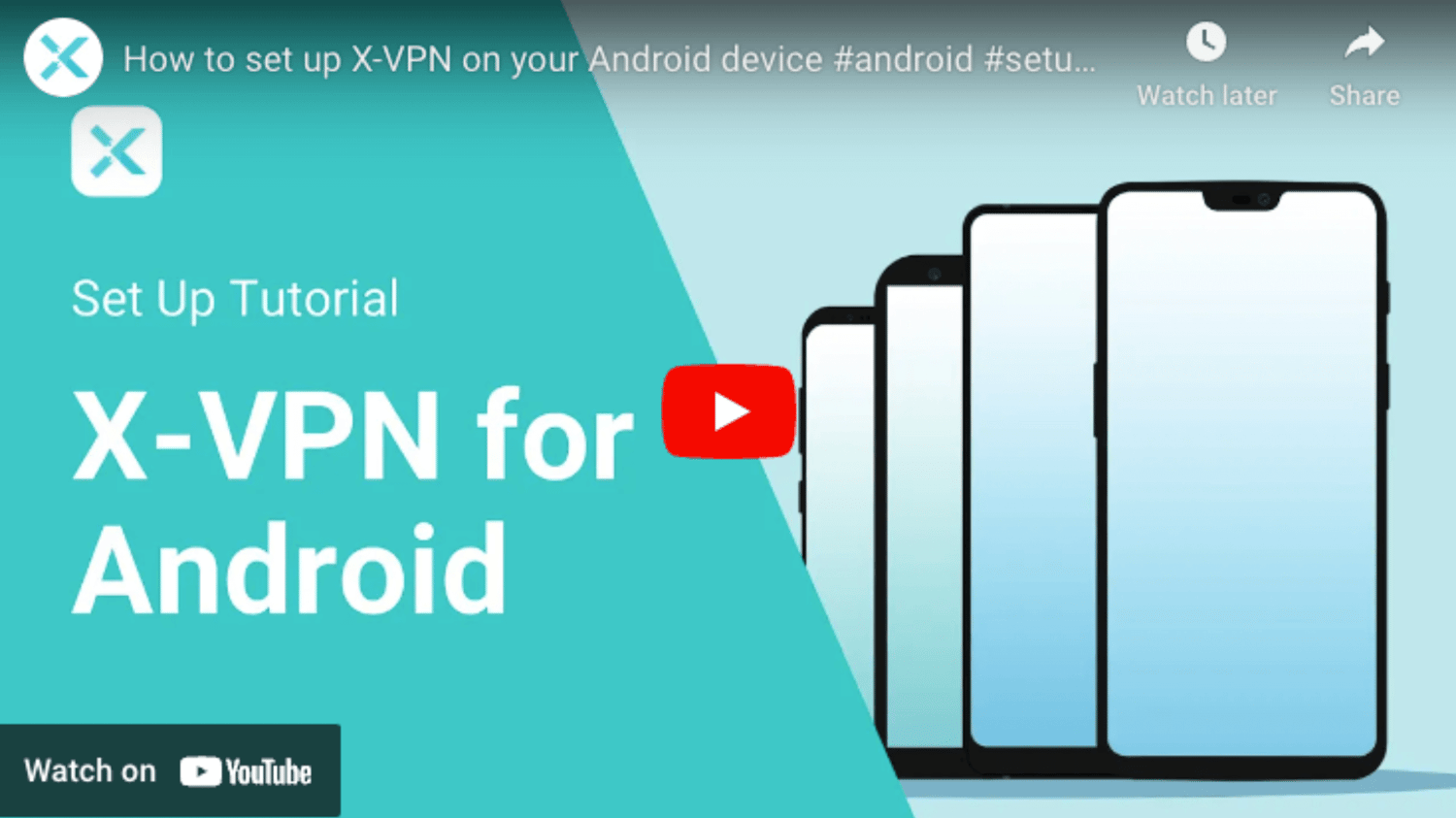
How to Choose a VPN for Android?
When choosing a VPN for your Android device, consider these factors:
1. Security and Privacy: Choose a VPN with strong security and a no-logs policy.
2. Large Server Network: More server locations mean faster connections and more options. Some VPNs (such as X-VPN) also offer servers dedicated to streaming or gaming.
3. Connection Speed and Stability: Sufficient bandwidth and a stable connection ensure smooth internet browsing.
4. Device Compatibility: Make sure the VPN works with your Android devices. It's even better if it supports multiple connections at once.
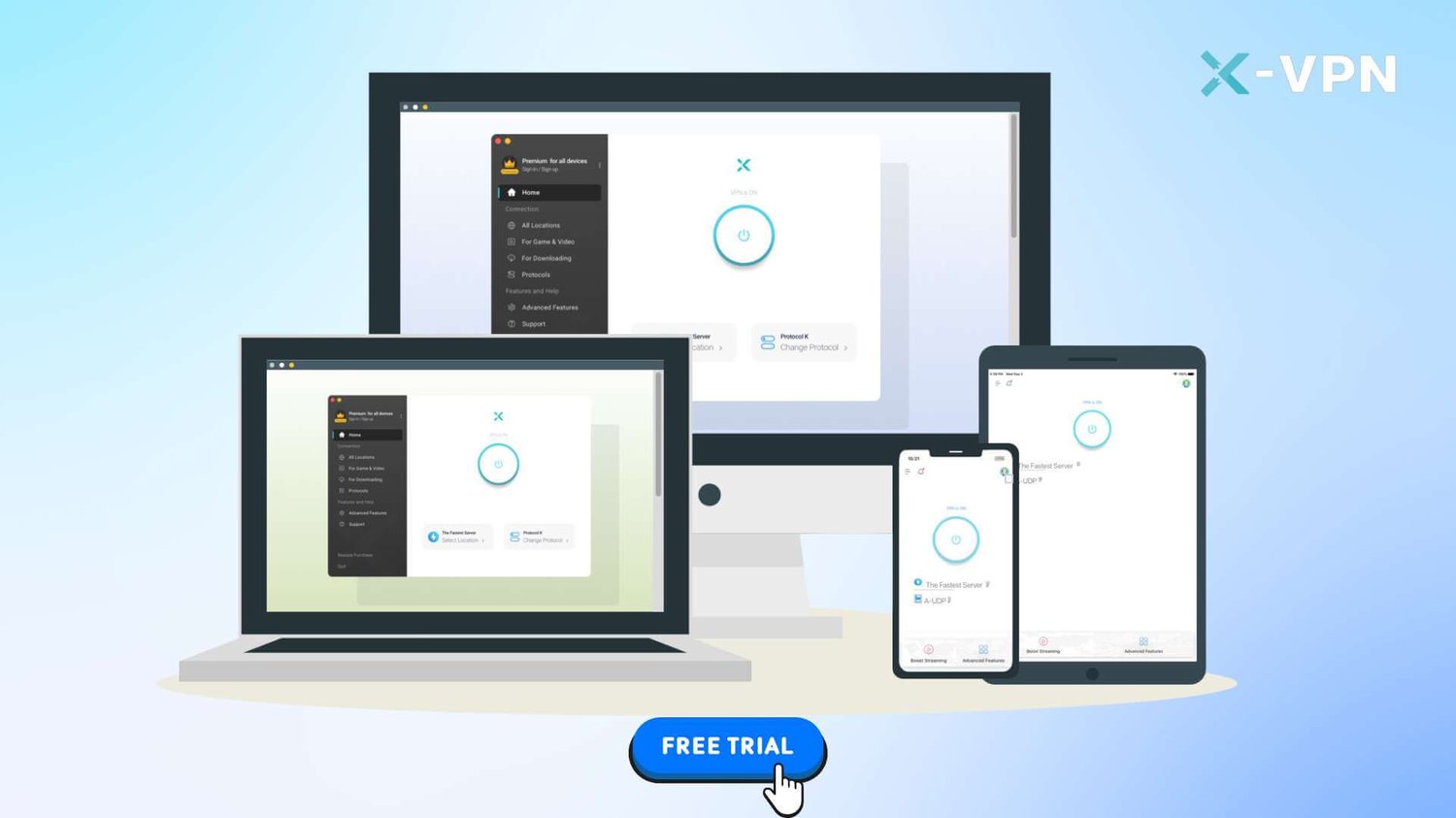
5. Price and Value for Money: Ensure the services provided by the VPN are worth the price. Consider free VPNs or those with free trials.
6. Customer Support: A VPN with 24/7 customer support offers timely help.
7. Additional Features: VPNs with extra features like Kill Switch, multiple VPN protocols, and DNS leak prevention can better protect your security and privacy.
The Best Free VPN for Android in 2024
If you are new to VPNs, you might not want to spend money on a VPN service right away. Fortunately, many top VPN providers now offer free plans so more people can try their services before paying. Here are the 3 best free VPNs for Android users worth trying.
| X-VPN Free | Proton VPN Free | Hide.me Free | |
|---|---|---|---|
| Completely Free | YES | YES | YES |
| Need an Account | NO | YES | NO |
| Security(Editor's Rating) | ⭐️⭐️⭐️⭐️⭐️ | ⭐️⭐️⭐️⭐️ | ⭐️⭐️⭐️⭐️ |
| No-logs Policy | YES | YES | YES |
| Data Limit | NO | NO | NO |
| Speed Limit | NO | NO | YES |
| Free Servers | 1,000+ servers in 17 countries | 200 servers in 5 countries | 8 server locations |
| Device Compatibility | Android, iOS, Windows, macOS | Android, iOS, Windows, macOS, Linux, Chromebook | Android, iOS, Windows, macOS |
| Simultaneous Connections | 5 | 1 | 1 |
Read The Best 5 Free VPNs for Android to get more details.

How to Set up a VPN on Android Manually?
You may want to save some storage and don't want to download apps. We got you. In this case, you can manually set up a VPN on Android. However, this process is a bit complicated. This guide uses an Android phone as an example, but the steps are similar for other Android devices like tablets, TVs, and wearables.
1. Open the 'Settings' menu.
2. Tap 'Network & Internet.'
3. Tap 'VPN'. On some Android devices, you may need to tap 'More' to expand the options.
4. Tap the '+' icon in the top right corner. If you don't see it, tap the three vertical dots icon to go to the advanced options menu.
5. Enter the VPN details: Get the server address, username, and password from your VPN provider.
6. Save and connect: Save the VPN configuration file, then tap it to connect.
While manually setting up a VPN can meet your basic VPN needs, I recommend using a VPN app. A VPN app lets you choose specific servers and offers extra security features that are easier to use.
Why Can't I Set up a VPN on Android Manually?
If you encounter issues while manually setting up a VPN, here are some common troubleshooting tips:
- Incorrect VPN Configuration: Check if the server address, username, and password you entered are correct.
- Network Connection: Ensure your device is connected to the internet (Wi-Fi or cellular). A stable connection is needed for the VPN to work properly.
- Unsupported VPN Protocols: The VPN protocol you choose must be supported by your VPN provider. Some VPNs require specific protocols like L2TP/IPsec or OpenVPN.
- Firewall or Network Restrictions: Some networks may block VPNs. Try a different network or contact your network administrator.
- Device Compatibility: Ensure your Android device runs a compatible version. Older versions may not support newer VPN protocols.
- VPN Service Issues: The VPN service might be down sometimes. Check with your VPN provider for any outages or maintenance.
- Restart Device: A simple restart can sometimes fix connection issues.
If you still can't set up the VPN manually on Android, contact your VPN provider's customer support for further assistance.
Conclusion
How to set up a VPN on Android? The easiest way is to use a VPN app like X-VPN. Manual setup is also available but more complex and has fewer features. Click below to try our top Android VPN choice!
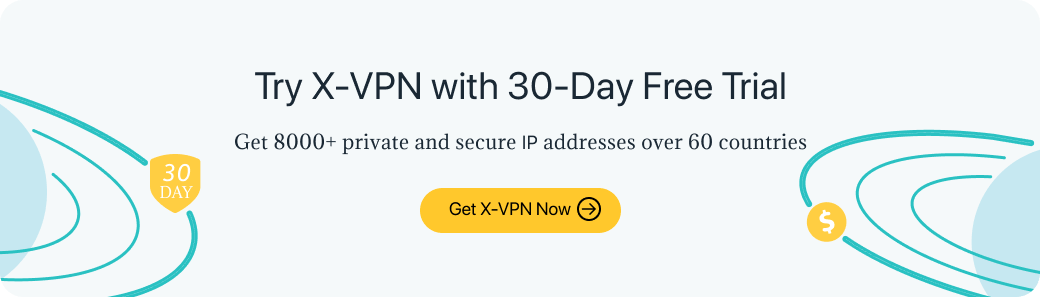
>>You May Also Like:
FAQs
How do I set up a free VPN on my Android?
To set up a free VPN on Android, download a reputable free VPN app from the Google Play Store. Install and open it, and follow its prompts to connect.
Does Android have a built-in VPN?
Yes, Android has a built-in VPN. You can manually configure a VPN by going to 'Settings' > 'Network & Internet' > 'VPN' and then adding the necessary VPN details provided by your VPN provider.
Is there a 100% free VPN for Android?
Yes, there is. X-VPN offers a 100% free plan with unlimited bandwidth and over 1000 servers in 17 countries. Its security is even better than that of some paid VPNs.
Follow Us on Social Media
Recent Articles
How to Use VPNs for Secure Social Media Management
Jul 29, 2024 | 9 mins to readHow to Set Up a VPN on Windows 10/11?
Aug 14, 2024 | 7 mins to readHow to Use Signal App in Russia: Solve Signal Ban
Aug 12, 2024 | 4 mins to read30 Best FMovies Alternatives in 2024 (Still Working)
Aug 12, 2024 | 14 mins to readAccess anything anywhere anonymously with X-VPN
24/7 one-one live chat support
Ultimate protection for 5 devices
Access to all worldwide contents
8000+ servers at 225 locations
30-DAY MONEY-BACK GUARANTEE

