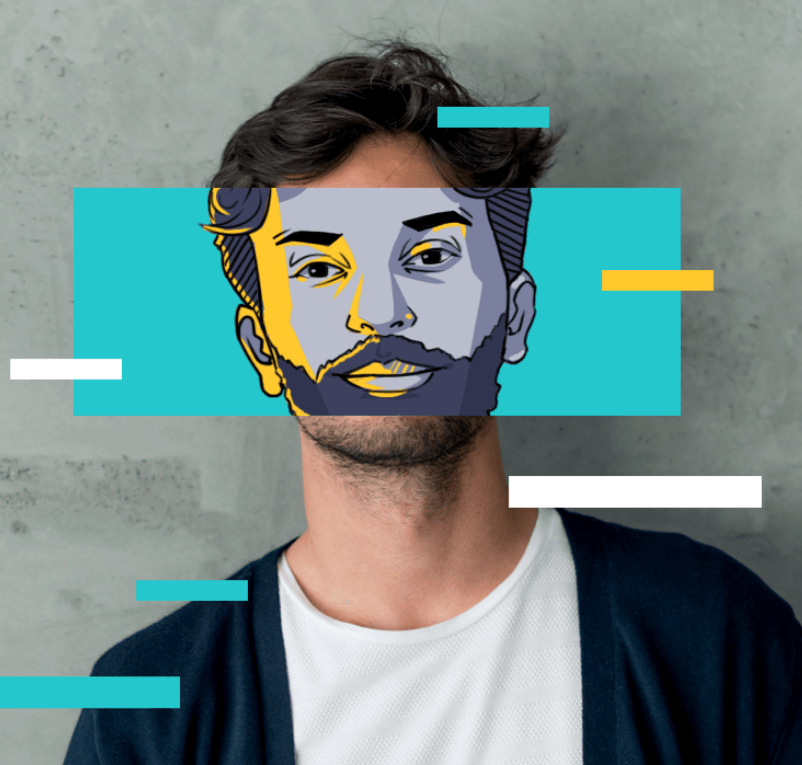How to Find IP Address on Windows, Mac, Phones and Routers?
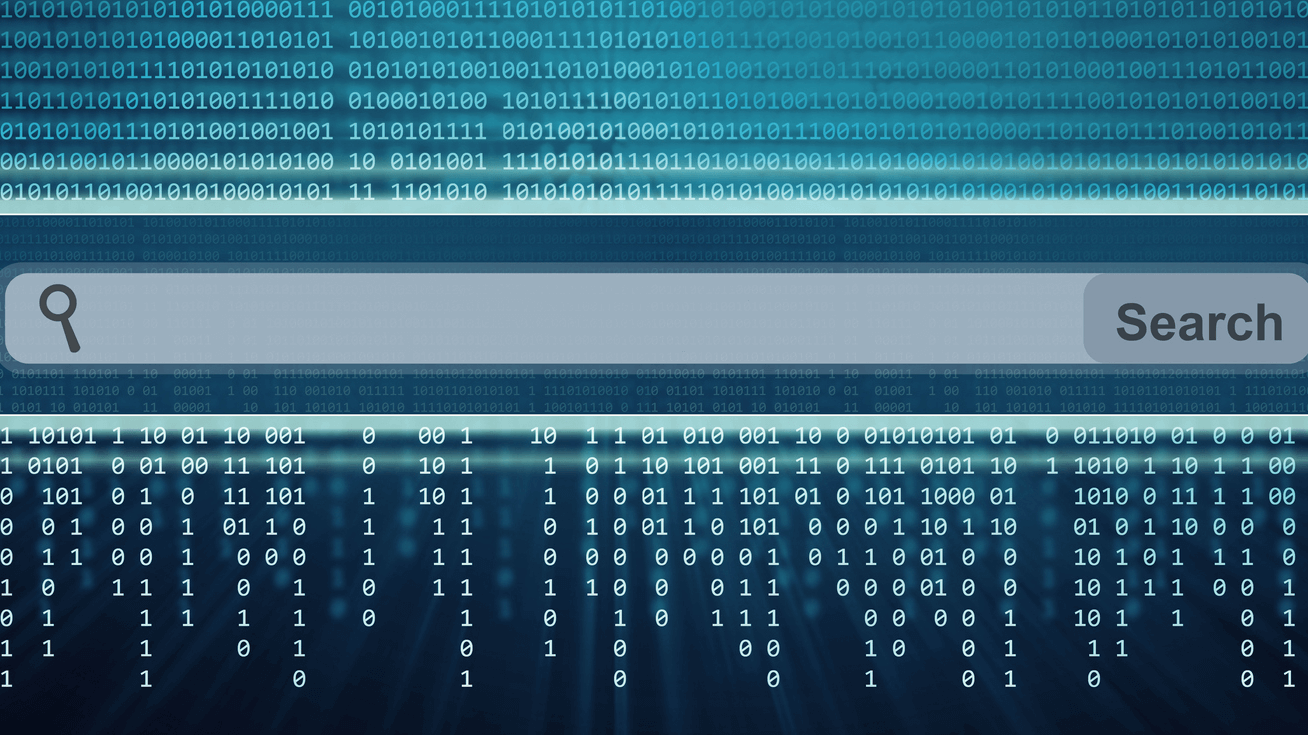
Have you ever wondered why it gives you the forecast of that town when you look for the weather on Google? It is because of your digital footprint, IP address! Think of your home address for the internet. It is something like that, an IP address – a name for you to be identified online as where your digital presence resides. This little guide I've put together is all about showing you the ropes on how to find your IP address.
What is an IP address?
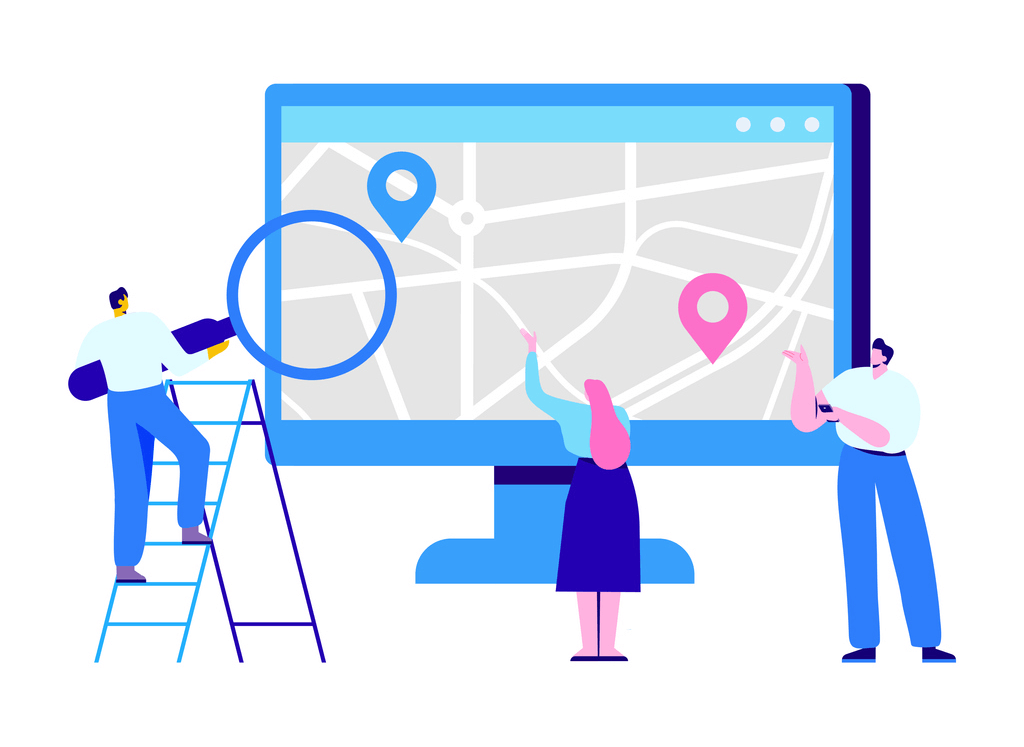
With the end of dial-up modems, IP addresses connect to the Internet and identify devices so that computers such as desktops, mobiles, and servers can communicate. It works like a mailing address by separating different devices as an address consigns separate structures.
· IP refers to Internet Protocol, an established procedure for transferring and receiving data.
· An IP address is a group of numbers separated by dots used to identify the internet or local network devices connected to it. It is a portrayal of four compartment numbers, for instance, 192.158.1.38. Every number in the set has a range of 0-255. Therefore, the whole IP addressing range varies from 0.0.0.0 to 255.255.255.255.
When you access the internet, your Internet Service Provider assigns an IP address to your device, and this is a must for people going online. It is like your web identity, creating tracks on every site you visit and videos or messages that you share.
More than just location: Smart tech detectives may even be able to draw more information, for instance, your surfing behavior and ISP. It is similar to dropping crumbs of your online activity as you go along.
Who owns the IP address?
IP addresses are not random. They are derived mathematically and assigned by the Internet Assigned Numbers Authority (IANA) under ICANN. ICANN is a non-profit organization that was founded in the US in 1998 to maintain internet security and ensure all people enjoy its advantages.
Public IP vs. Private IP
A public IP address is an Internet Protocol address that has been allotted by your Internet Access Provider (ISP) to your network router from where you can directly link to the Internet. It allows users to identify it from any place in the world.
In contrast to a public IP address, your private IP address differs according to distinct devices since each has a unique private IP. A private IP is allocated to a device within a local area network for personal use or office usage and can only be used to specify the device inside that particular LAN.
Why would someone need both public and private IP addresses?
Having a public and private IP address is meant to, therefore, separate the local network traffic from traffic that comes from the public internet.
A private IP address is a unique static number allocated by your local network router to every device within the organization, which remains the same regardless of how and where you access it. It is employed on a private network in order to connect to other devices in a secure way.
Your public IP address is thus used by the wider internet to identify you, such as for indirect references to information you would like to retrieve. In the case of a private network, there is secure connectivity through the use of a private IP address that serves within and solely in such a network.
How to find IP address ultimate guide
Finding your device’s IP address can often be helpful for technical matters such as resolving issues, configuring other devices, and troubleshooting network settings.
How to find your public IP address?
IP addresses are geographically based, almost like phone number area codes. You can access this same information about your IP. Go to X-VPN IP address checker and find out “What is my IP address”.
How to find IP address on iPhone?
To determine the local IP address assigned to your iPhone, follow these steps.
1. Open Settings > Wi-Fi > Click on the information icon (the blue ‘i’ in a circle) to your right of the connected network.
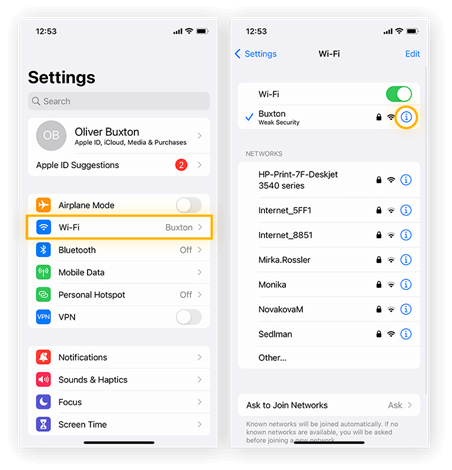
2. Go down until you reach the IP Address. Next to it will be your iPhone's local IP address.
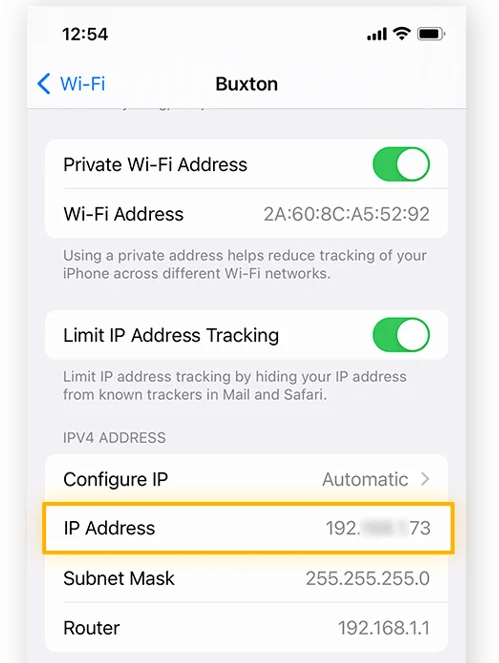
To get an iPhone IP address without a Wi-Fi connection, locate the IPv4 address of previously connected Wi-Fi and configure it manually.
How to find IP address on Mac?
Locate your IP address on Mac with these steps:
1. Go to the Apple menu in the upper left corner > System Preferences > Network

2. Choose a suitable connection and click Details.
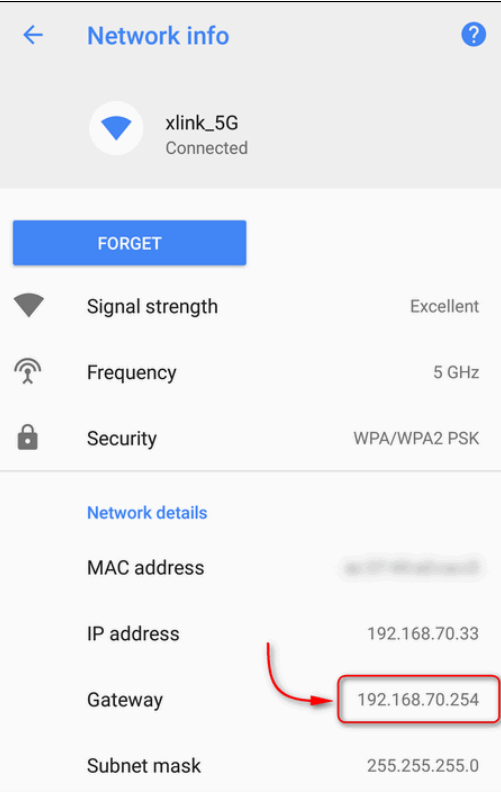
3. Your IP address appears right next to the IP Address on your screen. You can also see your router IP address.
How to find IP address on Windows?
Obtaining local IP addresses for your computers in a few minutes is easy. The following steps are applicable for Windows 7, 10, or 11.
Using the Command Prompt
1. Click the Windows button and move your cursor to the search box to enter “cmd”. For Windows 11, right-click the “Windows Terminal” after clicking the Windows start button and choose the command prompt.
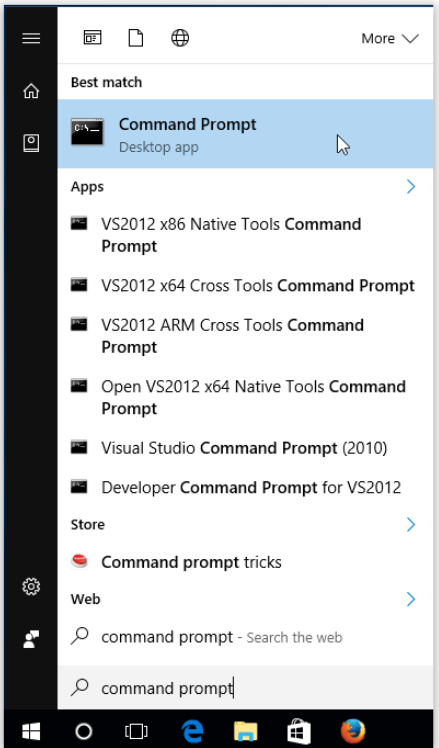
2. Type “ipconfig” and click Enter again. Review the popped-up display.
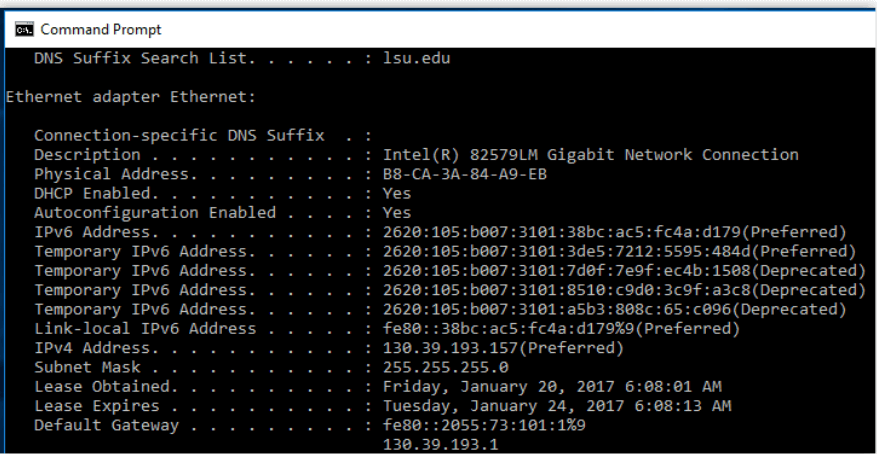
3. Look for the IPv4 label. This will be your IP address.
Using Windows Control Panel (Windows 7 And 10)
1. Select the Windows Start button > Control Panel > Network and Internet > Network and Sharing Center.
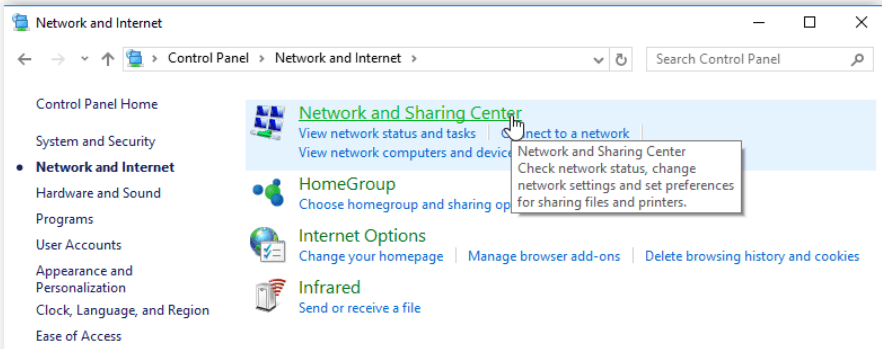
2. If you are wired, then double-click Local Area Connection or Ethernet and select Details. If you have a wireless adapter, double-click Wireless Network Connection [Network Name] and select Details.
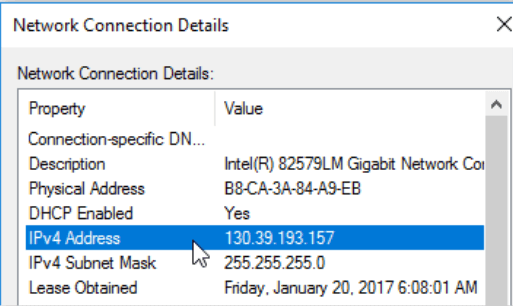
3. Check the IPv4 label for your address.
Using Windows Control Panel (Windows 11)
1. Type Windows+I to open the Windows settings
2. Press Network & Internet
3. Under Properties, your IP address is labeled next to the IPv4 address
How to find IP address of routers?
On Windows
1. Type “cmd” > command prompt > type “ipconfig” and click Return
2. Look for a suitable internet connection
3. Check the router’s IP address beside the Default Gateway
On Mac
1. System Settings > Network > Network Connection (Wi-Fi) > Advanced
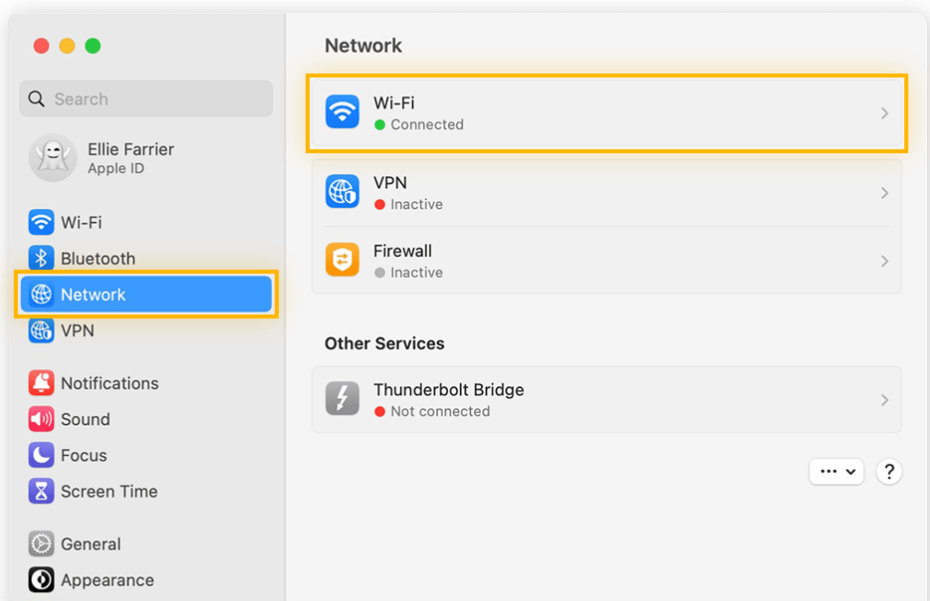
2. Click the TCP/IP tabs and review the router’s IP address.
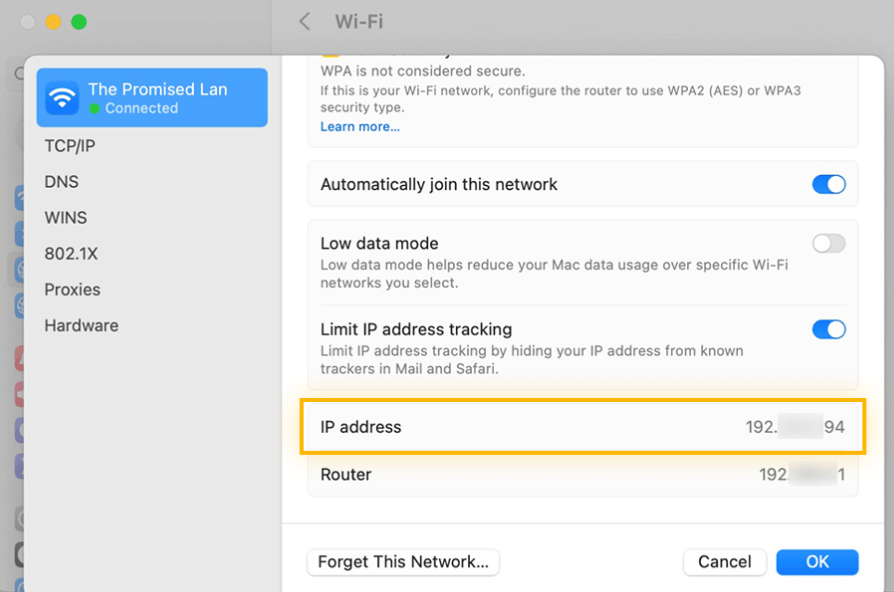
On Android
1. Settings > Network and Internet > Wi-Fi
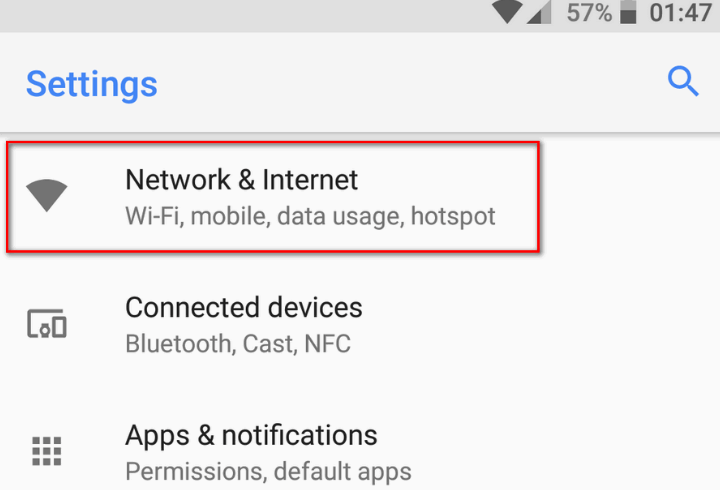
2. Press the icon and then Advanced
3. Find your router’s IP address under “Gateway.”
You can also use a Wi-Fi analyzer, a third-party app on your Android.
How to find a printer IP address?
Whether your printer is an HP or a Canon, follow these steps to locate the IP address of that printer.
On Windows
1. Go the Control panel > Hardware & Sound > Devices & Printers > Printer Properties
2. Your IP address is under the Web Services or Ports tab
On Mac
1. Open your System Settings > Printers and Scanners.
2. From the left column, select a printer > Options and Supplies.
3. Your device’s IP address will be listed under Location.
Using Your Router
1. Enter your router's IP address into the address bar on a browser.
2. Upon prompt, enter the username and password.
3. Search for a DHCP client table or list, usually under the Local Network tab.
4. From the client list, find your printer.
5. The device’s IP address will become visible when you click on it.
How to find Roku IP address?
Find your IP address on Roku with remote easily now:
Settings > Network > About
How to find someone’s IP address?
You find out who owns an IP address through the WHOIS IP lookup tool. This tool acts as a kind of domain IP lookup, immediately giving the contact information of an IP owner.
How to change your IP address?
It is healthy to be conscious about your trail on the internet. In the same way, as you would not leave your house keys around, protecting your IP address prevents a breach of privacy.
While it is possible to mask or password your IP address in many ways, these three options are the best.
1. Use a VPN

Choosing a trustworthy VPN is the easiest and safest choice to hide your IP address. It hides your whereabouts and conceals traffic, making it more difficult for people to trace or follow what you do online. Setting up X-VPN takes only minutes and connecting to 8,000+ VPN servers practically worldwide.
When you connect to a VPN, the secure tunneling technologies that are used through which data is transferred between other servers before reaching your destination, and thus, instead of giving an IP address yours, it gets replaced by another. It ensures data encryption and a no-logs policy.
2. Proxy servers
Think of the proxy server as a mask for your IP address. They operate as ‘middlemen’ between your internet information packets and their various destinations while they change the way said packages look in the proxy. Generally speaking, proxy servers intercept your web surfing traffic and get a hold of everything. However, they don’t encrypt your data and run slow.
3. Do it manually
You can also change IP manually by modifying the device settings. The simplest way to get an automatically assigned new IP address is by disconnecting your home router. Disconnect your router, and when you re-plug it into the DHCP Server from your ISP, you may give a new IP address to the router.
Note that the plug-out time differs based on your IP lease rate. This approach also lacks the level of privacy that a VPN or proxy provides.
Bonus tip: Upgrade your software and use complex passwords to lock the hackers’ eyes out of your digital door. Think twice before clicking fishy sites.
Conclusion
Every machine and every website has an IP address associated with it. Just go to Google search and get the public IP address of the device where you searched. Using this guide, you can also find your private IP address on other devices, such as your phone or computer.
Know how you can change your IP address using a VPN, proxy, or router, and settle on which method suits you best. It is clear that the benefits of using an X-VPN are much more than simply concealing an IP address; it possesses strong security capabilities.
FAQ
How Does Google Use IP Addresses?
Google uses IP addresses in almost everything we do to provide local results based on your location. In other words, whatever app or website you might use, including “google.com,” can determine the approximate location of your location, estimated by IP address. It then gives results relevant to that location.
How Do You Find The Owner Of Any IP Address?
The IP WHOIS lookup tool can be used for information about an IP address. For WHOIS IP addresses, just type the IP address in this space. Click “Lookup,” and the tool will search WHOIS for the IP. You will also see data about the Internet service provider (ISP) appointed to this IP address.
How to Find Public IP Address?
When you visit a website or use any other service on the Internet, the logged IP address is your public IP address. At the top of its homepage, you can see your public IP address. It will show you the IPv4 and IPv6 if they are available as assigned by your Internet service provider (ISP).
How to Find a Private IP Address?
By using the command “ipconfig” in Windows Command Prompt, you can figure out what your public and private IP addresses are, respectively. Your public IP address will be shown as a 4-digit numeric sequence, while your private IP address will appear as a range of numbers like 192.168.x.x.
Follow Us on Social Media
Recent Articles
How to Use VPNs for Secure Social Media Management
Jul 29, 2024 | 9 mins to readHow to Set Up a VPN on Windows 10/11?
Aug 14, 2024 | 7 mins to readHow to Use Signal App in Russia: Solve Signal Ban
Aug 12, 2024 | 4 mins to read30 Best FMovies Alternatives in 2024 (Still Working)
Aug 12, 2024 | 14 mins to readAccess anything anywhere anonymously with X-VPN
24/7 one-one live chat support
Ultimate protection for 5 devices
Access to all worldwide contents
8000+ servers at 225 locations
30-DAY MONEY-BACK GUARANTEE