How to delete a Twitter account?
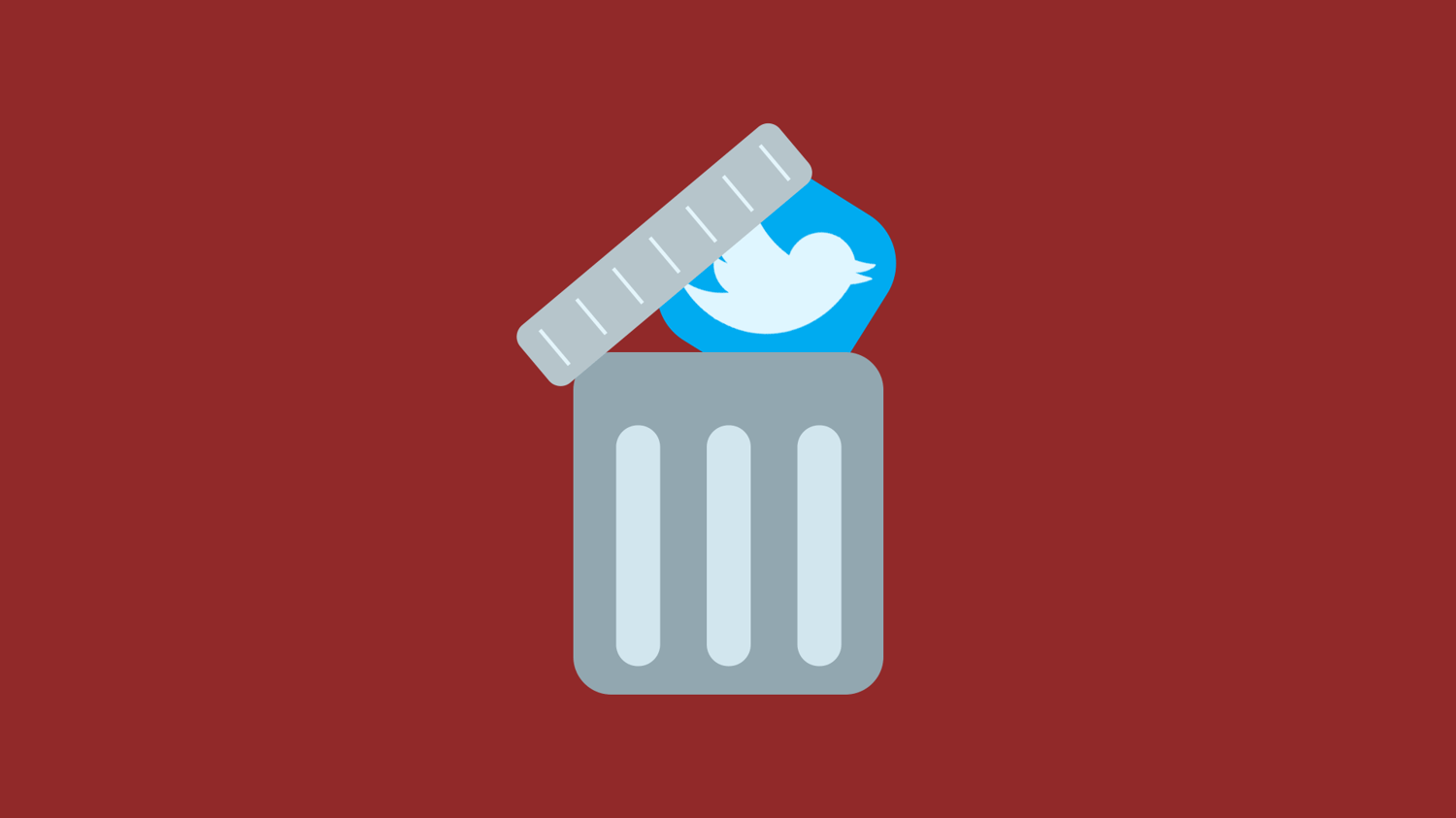
Twitter is one of the most popular social networks in the world. When you have a Twitter account, you share your life in no more than 280 words or join discussions on trending topics. But high popularity also brings problems. You may be disturbed by spam, spied on, and attacked by malicious people. Also, your privacy is at risk. If you are concerned about these pitfalls, it may be time to quit the platform and delete your account.
How to permanently delete a Twitter account?
According to Twitter's account deletion policy, you need to deactivate your Twitter account first. In the next 30 days, if you do not log in to the account, your account will be permanently deleted.
Follow our tips to delete your Twitter account in 5 steps.
Before doing so, make sure you've stopped your Twitter subscriptions. Otherwise, you may receive new bills after your account is deleted. To cancel your subscription, go to the App Store or Google Play.
How to delete Twitter account on desktop?
1. After logging in to your Twitter account, click the [More] icon
2. Select [Settings and Privacy]
3. Click [Your Account]
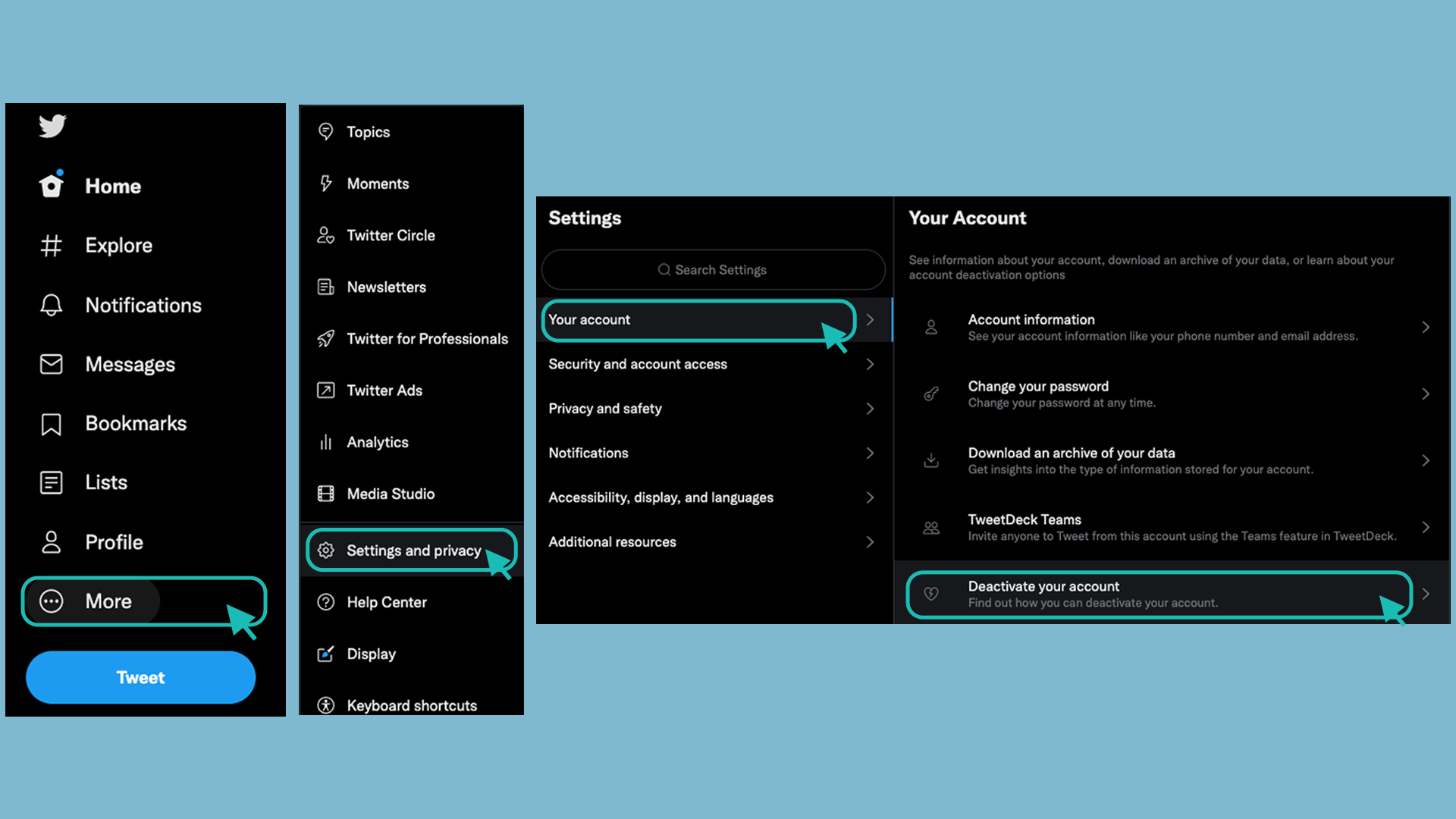
4. Select [Deactivate your account]
5. Enter your password to confirm deactivation
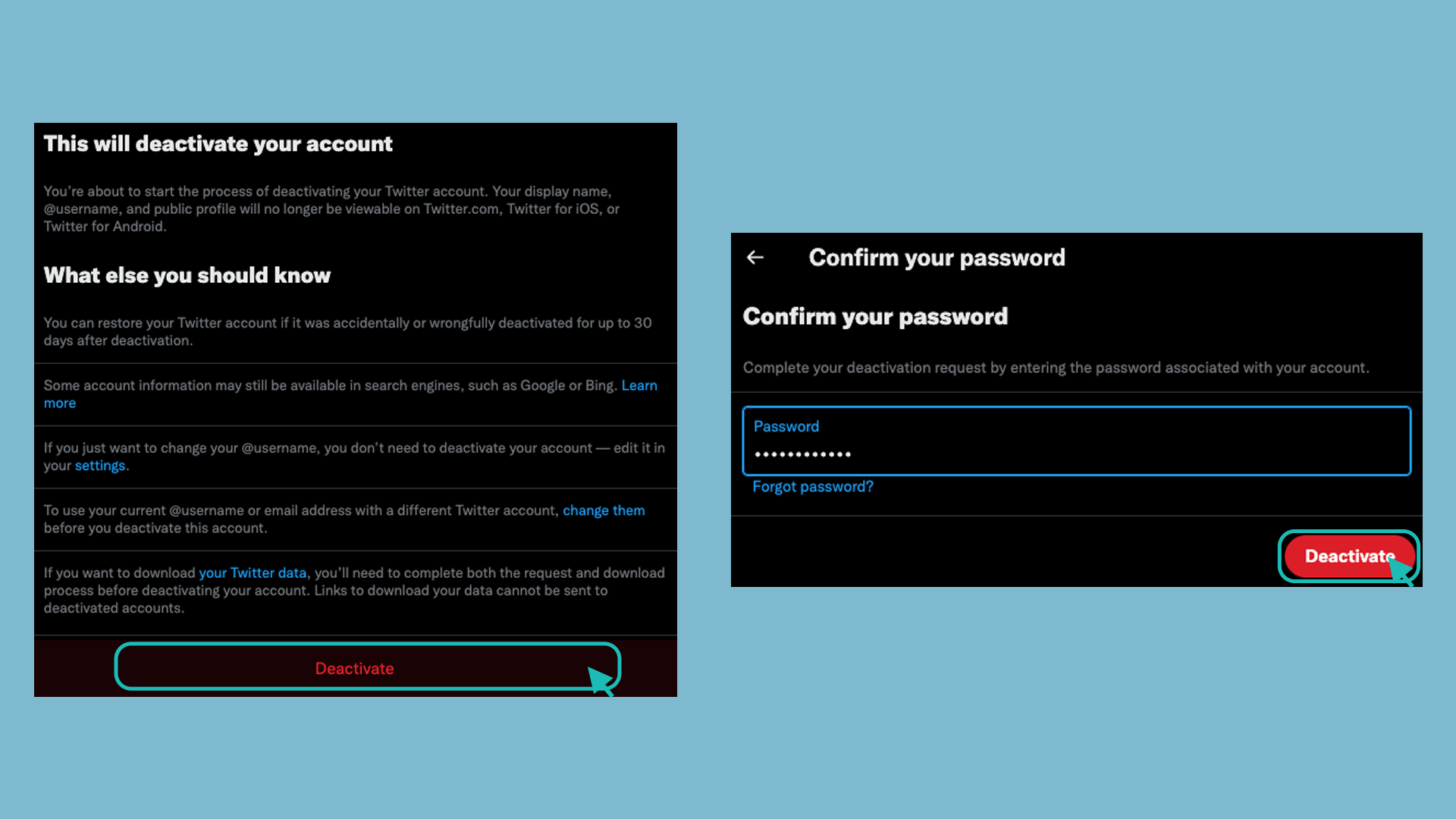
How to delete Twitter account on mobile?
1. After opening your Twitter and logging in, click on your profile picture in the upper left corner
2. Click [Settings and Privacy]
3. Click [Your Account]
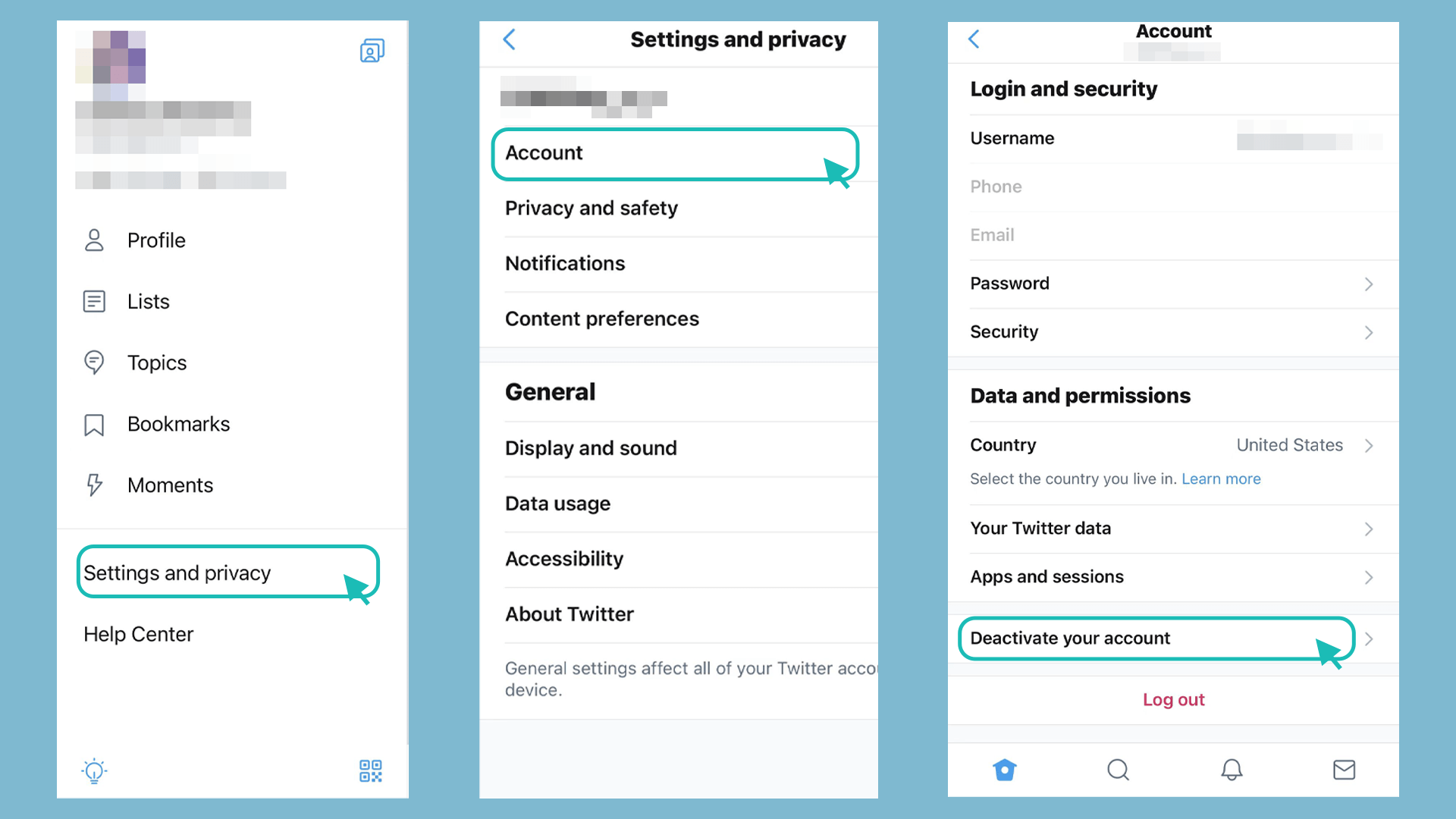
4. Select [Deactivate your account] and read the prompt
5. Click [Deactivate], enter the password to confirm the deactivation
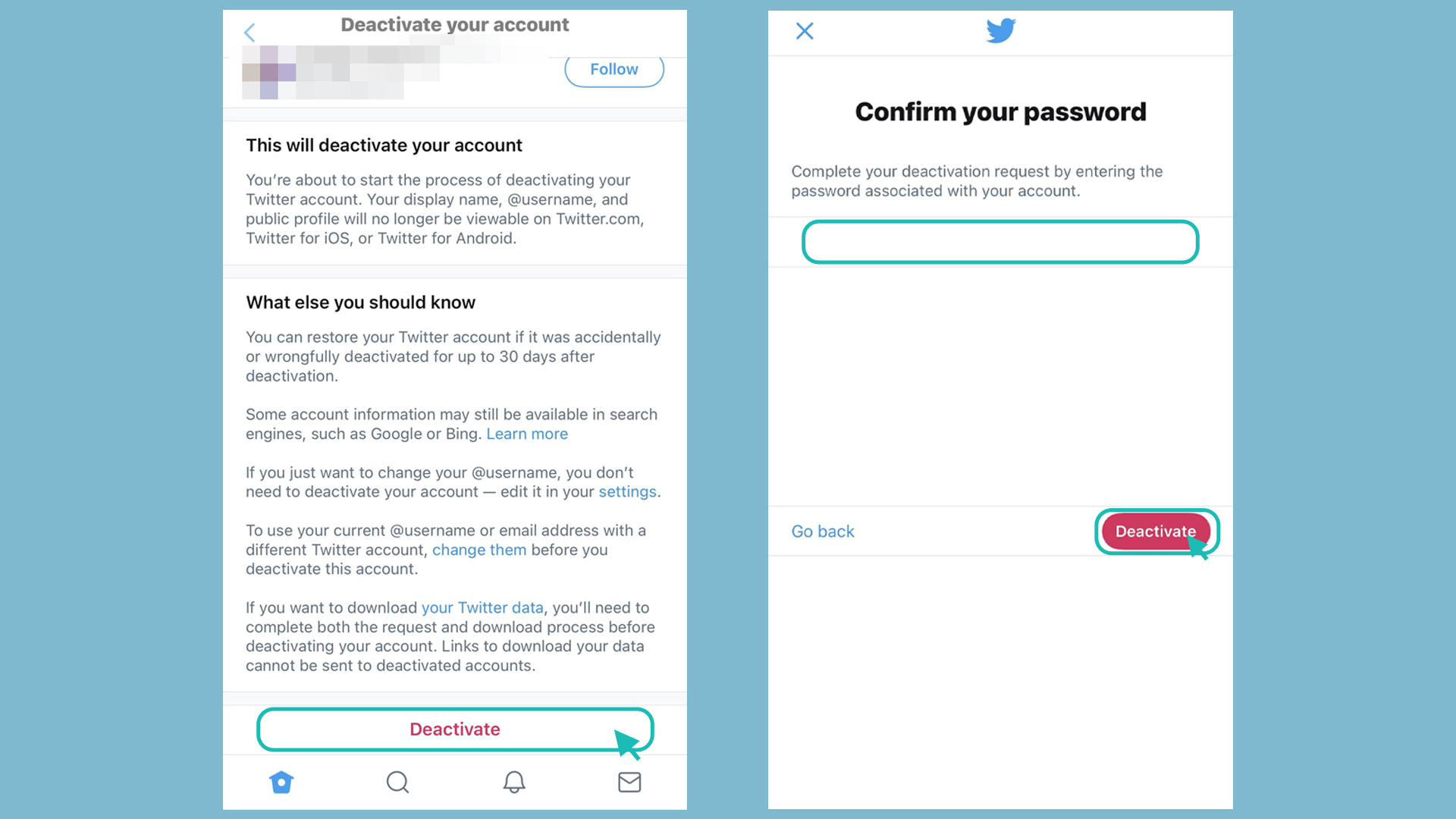
After account deactivation, your username and public profile will no longer be made public. If you do not log in to this account within the next 30 days, Twitter will delete it permanently.
Follow Us on Social Media
Recent Articles
How to Use VPNs for Secure Social Media Management
Jul 29, 2024 | 9 mins to readHow to Set Up a VPN on Windows 10/11?
Aug 14, 2024 | 7 mins to readHow to Use Signal App in Russia: Solve Signal Ban
Aug 12, 2024 | 4 mins to read30 Best FMovies Alternatives in 2024 (Still Working)
Aug 12, 2024 | 14 mins to readAccess anything anywhere anonymously with X-VPN
24/7 one-one live chat support
Ultimate protection for 5 devices
Access to all worldwide contents
8000+ servers at 225 locations
30-DAY MONEY-BACK GUARANTEE

